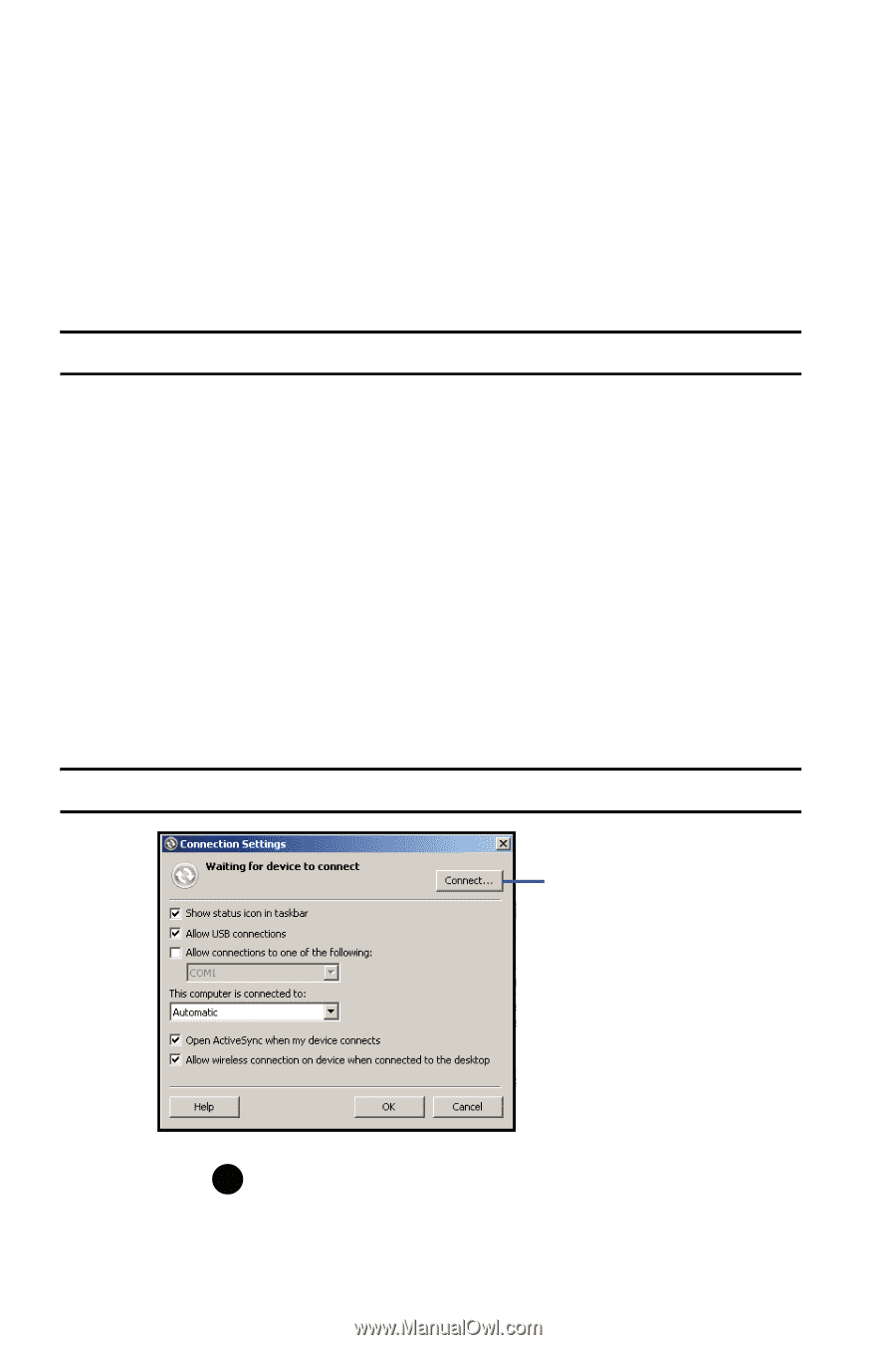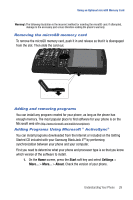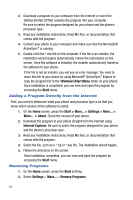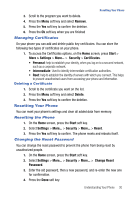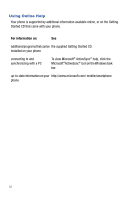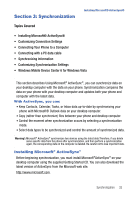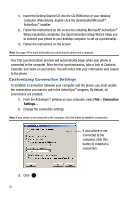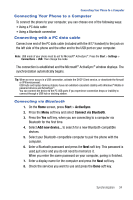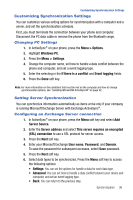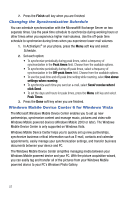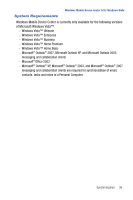Samsung SGH-I617 User Manual (user Manual) (ver.f4) (English) - Page 36
Customizing Connection Settings - download
 |
UPC - 899794003607
View all Samsung SGH-I617 manuals
Add to My Manuals
Save this manual to your list of manuals |
Page 36 highlights
1. Insert the Getting Started CD into the CD-ROM drive of your desktop computer. Alternatively, double-click the downloaded Microsoft® ActiveSync® installer. 2. Follow the instructions on the screen for installing Microsoft® ActiveSync®. When installation completes, the Synchronization Setup Wizard helps you to connect your phone to your desktop computer, to set up a partnership. 3. Follow the instructions on the screen. Note: See page 34 for more information on connecting the phone and a computer. Your first synchronization process will automatically begin when your phone is connected to the computer. After the first synchronization, take a look at Contacts, Calendar, and Tasks on your phone. You will notice that your information was copied to the phone. Customizing Connection Settings To establish a connection between your computer and the phone, you must enable the connections you want to use in the ActiveSync® program. By default, all connections are enabled. 1. From the ActiveSync® window on your computer, select File > Connection Settings... 2. Change the connection settings. Note: If your phone is not connected to the computer, click this button to establish a connection. If your phone is not connected to the computer, click this button to establish a connection. 3. Click . 33