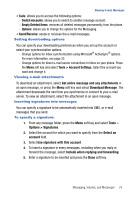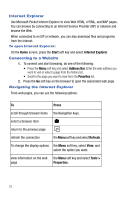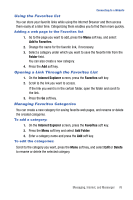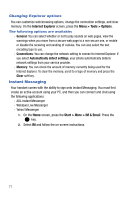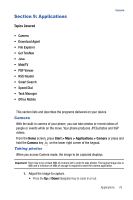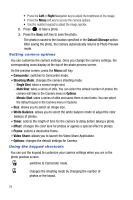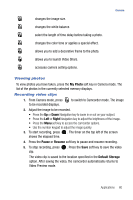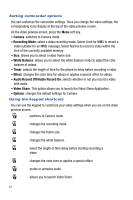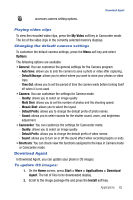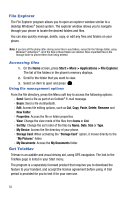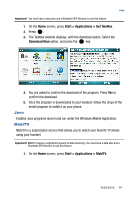Samsung SGH-I617 User Manual (user Manual) (ver.f4) (English) - Page 82
Right, Default Storage, Camcorder, Shooting Mode, White Balance, Timer, Effect, Frame, Video Share,
 |
UPC - 899794003607
View all Samsung SGH-I617 manuals
Add to My Manuals
Save this manual to your list of manuals |
Page 82 highlights
• Press the Left or Right Navigation key to adjust the brightness of the image. • Press the Menu soft key to access the camera options. • Use the number keypad to adjust the image quickly. 2. Press to take a photo. 3. Press the Save soft key to save the photo. The photo is saved to the location specified in the Default Storage option. After saving the photo, the camera automatically returns to Photo Preview mode. Setting camera options You can customize the camera settings. Once you change the camera settings, the corresponding icons display at the top of the photo preview screen. On the preview screen, press the Menu soft key. • Camcorder: switches to Camcorder mode. • Shooting Mode: changes the camera shooting mode. - Single Shot: takes a normal single shot. - Multi Shot: takes a series of stills. You can select the default number of photos the camera will take in the Camera menu in Options. - Mosaic Shot: takes a series of stills and saves them in one frame. You can select the default layout in the Camera menu in Options. • Size: allows you to select an image size. • White Balance: allows you to select the white balance mode to adjust the color balance of photos. • Timer: selects the length of time for the camera to delay before taking a photo. • Effect: changes the color tone for photos or applies a special effect to photos. • Frame: selects a decorative frame. • Video Share: allows you to launch the Video Share Application. • Options: changes the default settings for Camera. Using the keypad shortcuts You can use the keypad to customize your camera settings when you are in the photo preview screen. switches to Camcorder mode. changes the shooting mode by changing the number of photos or the layout. 79