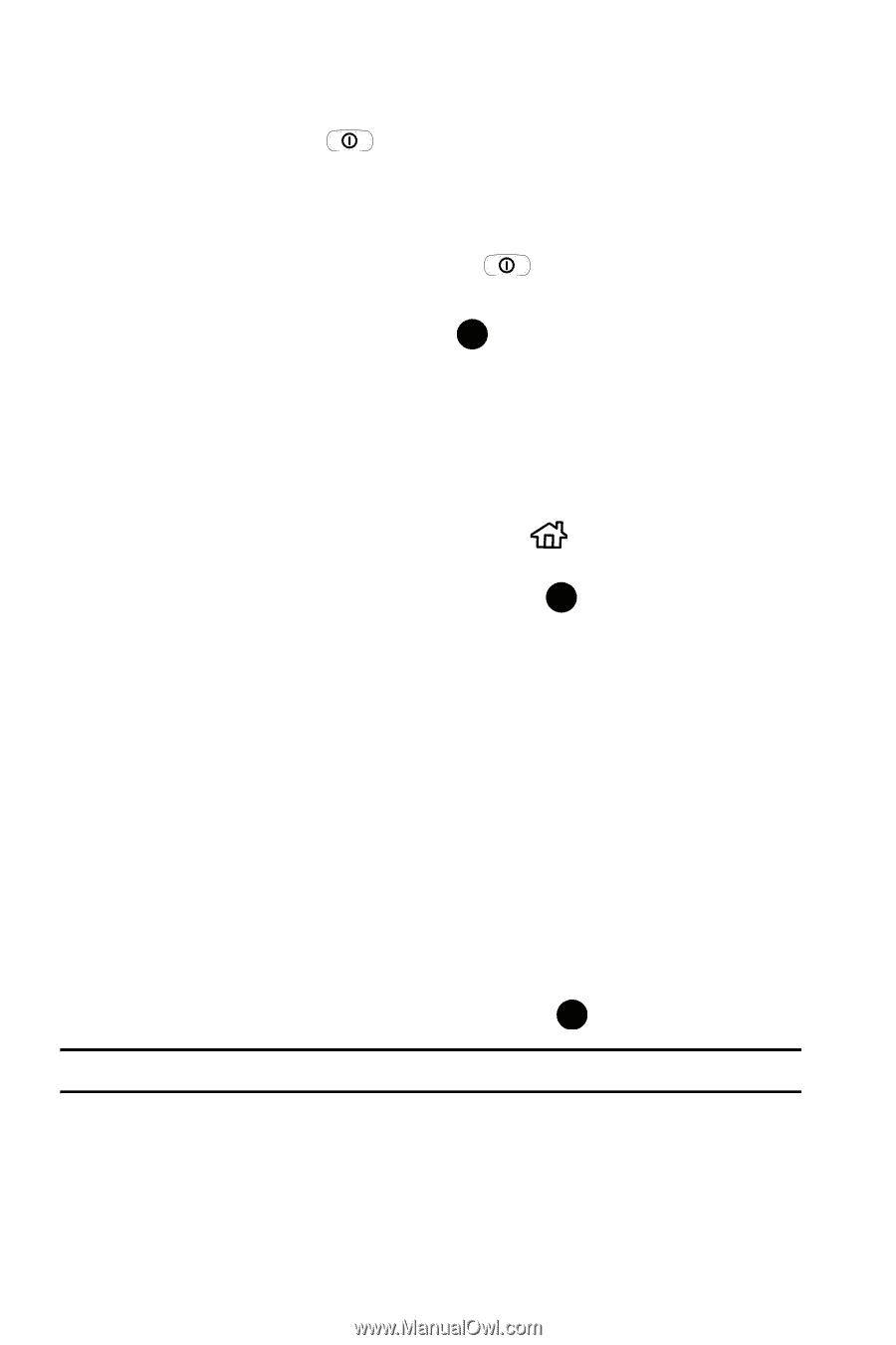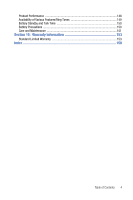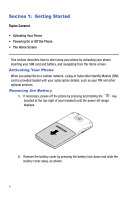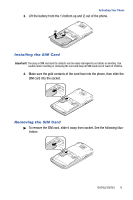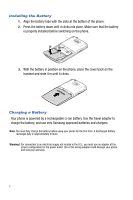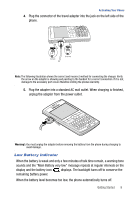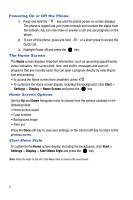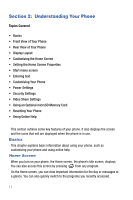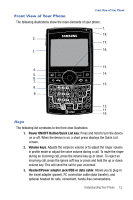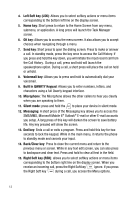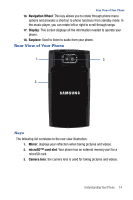Samsung SGH-I617 User Manual (user Manual) (ver.f4) (English) - Page 12
Start, Settings, Display, Home Screen, Start Menu Style
 |
UPC - 899794003607
View all Samsung SGH-I617 manuals
Add to My Manuals
Save this manual to your list of manuals |
Page 12 highlights
Powering On or Off the Phone 1. Press and hold the key until the phone power-on screen displays. The phone is logged into your home network and receives the signal from the network. You can now make or answer a call and use programs on the phone. 2. To turn off the phone, press and hold Quick List. or a short press to access the 3. Highlight Power off and press the key. The Home Screen The Home screen displays important information, such as upcoming appointments, status indicators, the current date, time, and profile, messages and icons of programs that you recently used. You can open a program directly by selecting its icon and pressing . • To access the Home screen from anywhere, press . • To customize the Home screen display, including the background, click Start > Settings > Display > Home Screen and press the key. Home Screen Options Use the Up and Down Navigation keys to choose from the options available in the following fields: • Home screen layout • Color scheme • Background image • Time out Press the Done soft key to save your settings, or the Cancel soft key to return to the previous screen. Start Menu Style To customize the Home screen display, including the background, click Start > Settings > Display > Start Menu Style and press the key. Note: Press the letter to the left of the Menu item to move to the next screen. 9