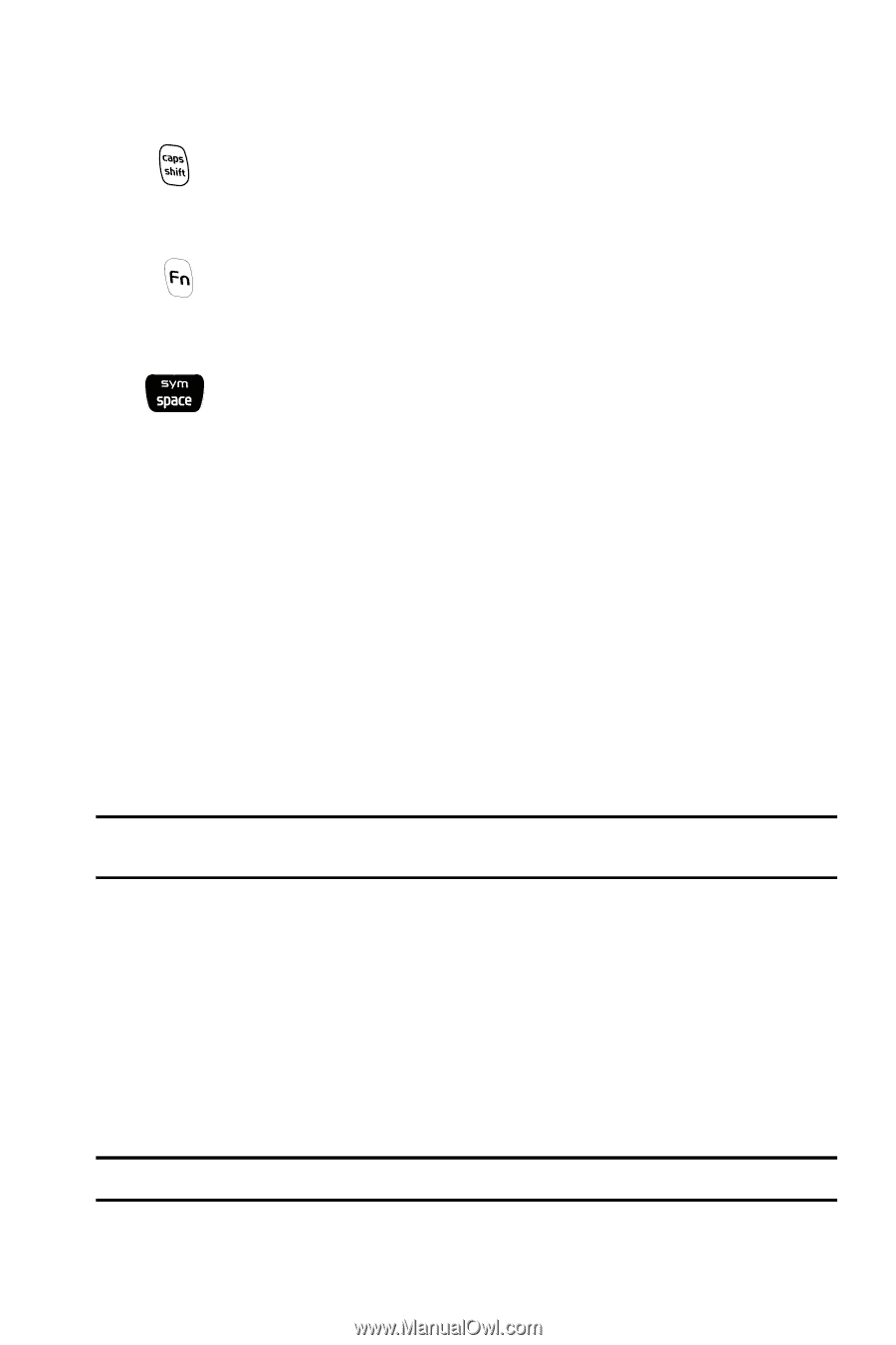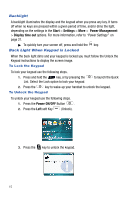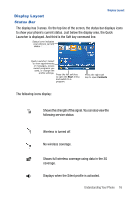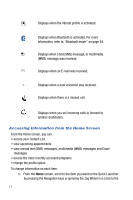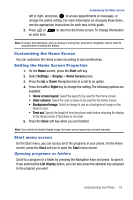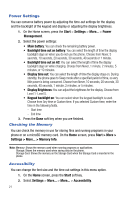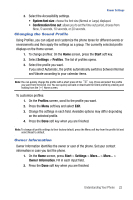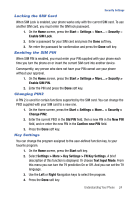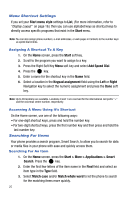Samsung SGH-I617 User Manual (user Manual) (ver.f4) (English) - Page 23
Start, Settings, Date and Time, Time zone, Auto update, Right
 |
UPC - 899794003607
View all Samsung SGH-I617 manuals
Add to My Manuals
Save this manual to your list of manuals |
Page 23 highlights
Customizing Your Phone Press twice to select CAP LOCK (press once more to return to remove CAP LOCK). Press twice to select Function lock (press once more to remove Function lock). Short press inserts a space. Press and hold to display the symbols grid. Customizing Your Phone You can customize the phone settings to suit the way you work. Regional settings Using Regional Settings, you can change number, currency, and time and date formats appropriate to the countries in question. 1. On the Home screen, press the Start > More > Settings > More... > More... > Regional Settings. 2. Select the option you want in each field. 3. Press the Done soft key when you are finished. Note: If you changed the Language or Locale option, press the Done soft key. Then you need to turn the device off and then back on for your changes to take effect. Date and Time settings The Date and Time setting enables you to set the date, time, and time zone. 1. On the Home screen, press the Start > Settings > Date and Time. 2. Select your Time zone and set the current Date and Time. 3. You can also enable Auto update by using the Left or Right Navigation key. 4. Press the Done soft key when you are finished. Note: You can change the time and date format to be displayed in Regional Settings. Understanding Your Phone 20