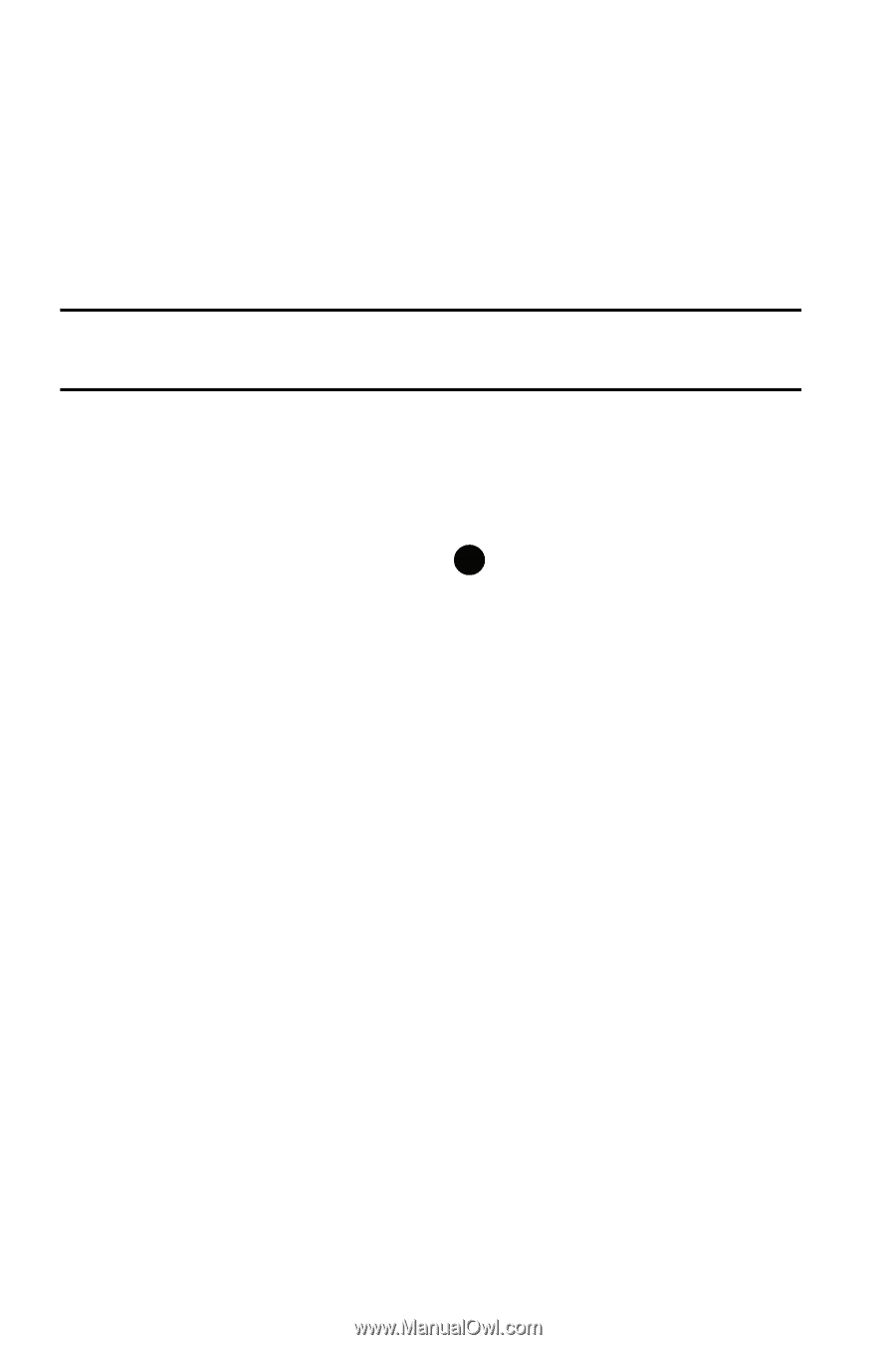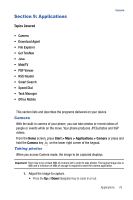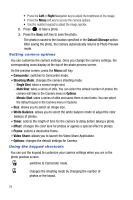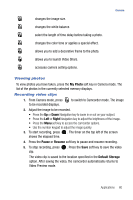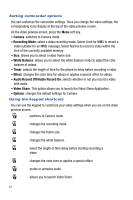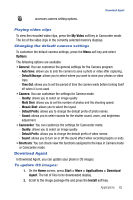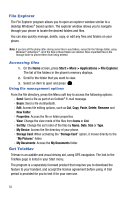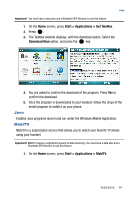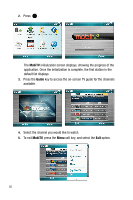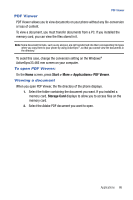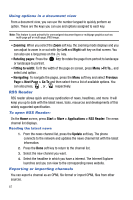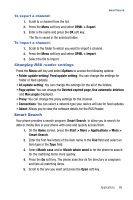Samsung SGH-I617 User Manual (user Manual) (ver.f4) (English) - Page 86
Start > More > Applications > File Explorer, Rename - gps
 |
UPC - 899794003607
View all Samsung SGH-I617 manuals
Add to My Manuals
Save this manual to your list of manuals |
Page 86 highlights
File Explorer The File Explorer program allows you to open an explorer window similar to a desktop Windows® based system. The explorer window allows you to navigate through your phone to locate the desired folders and files. You can also quickly manage, delete, copy, or edit any files and folders on your phone. Note: If you turn off the phone after storing some files in any folders, except for the Storage folder, using Windows® ActiveSync®, all of the files in those folders are deleted. Store important files in the Storage folder to prevent them from being deleted. Accessing files 1. On the Home screen, press Start > More > Applications > File Explorer. The list of the folders in the phone's memory displays. 2. Scroll to the folder that you want to view. 3. Select an item to open and press . Using file management options From the file directory, press the Menu soft key to access the following options: - Send: Send a file as part of an Outlook® E-mail message. - Beam: Send a file via Bluetooth. - Edit: Access file editing options, such as Cut, Copy, Paste, Delete, Rename and New Folder. - Properties: Access the file or folder properties. - View: Change the view mode of the files from Icons or List. - Sort By: Change the sort order of the files by Name, Date, Size or Type. - My Device: Access the file directory of your phone. - Storage Card: When activating the "Storage Card" option, it moves directly to the "My Pictures" folder. - My Documents: Access the My Documents folder. Get TeleNav Telenav is an audible and visual driving aid, using GPS navigation. The link to the TeleNav page is listed in your Start menu. The program is a separately licensed product that requires you to download the feature to your handset, and accept the license agreement before using. A trial period is provided for you to test it for your own use. 83