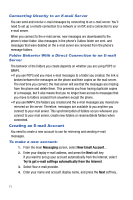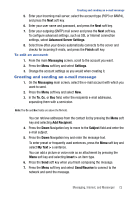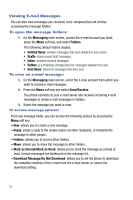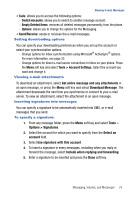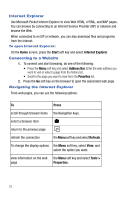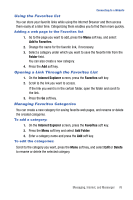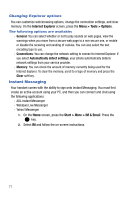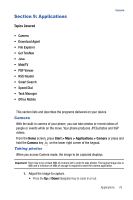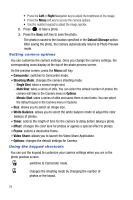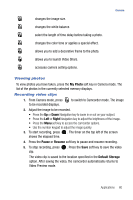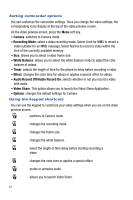Samsung SGH-I617 User Manual (user Manual) (ver.f4) (English) - Page 79
Add to Favorites, Folder, Internet Explorer, Favorites, Add Folder, Delete
 |
UPC - 899794003607
View all Samsung SGH-I617 manuals
Add to My Manuals
Save this manual to your list of manuals |
Page 79 highlights
Connecting to a Website Using the Favorites list You can store your favorite links while using the Internet Browser and then access them easily at a later time. Categorizing them enables you to find them more quickly. Adding a web page to the Favorites list 1. Go to the page you want to add, press the Menu soft key, and select Add to Favorites. 2. Change the name for the favorite link, if necessary. 3. Select a category under which you want to save the favorite link from the Folder field. You can also create a new category. 4. Press the Add soft key. Opening a Link Through the Favorites List 1. On the Internet Explorer screen, press the Favorites soft key. 2. Scroll to the link you want to access. If the link you want is in the certain folder, open the folder and scroll to the link. 3. Press the Go soft key. Managing Favorites Categories You can create a new category for saving favorite web pages, and rename or delete the created categories. To add a category: 1. On the Internet Explorer screen, press the Favorites soft key. 2. Press the Menu soft key and select Add Folder. 3. Enter a category name and press the Add soft key. To edit the categories: Scroll to the category you want, press the Menu soft key, and select Edit or Delete to rename or delete the selected category. Messaging, Internet, and Messenger 76