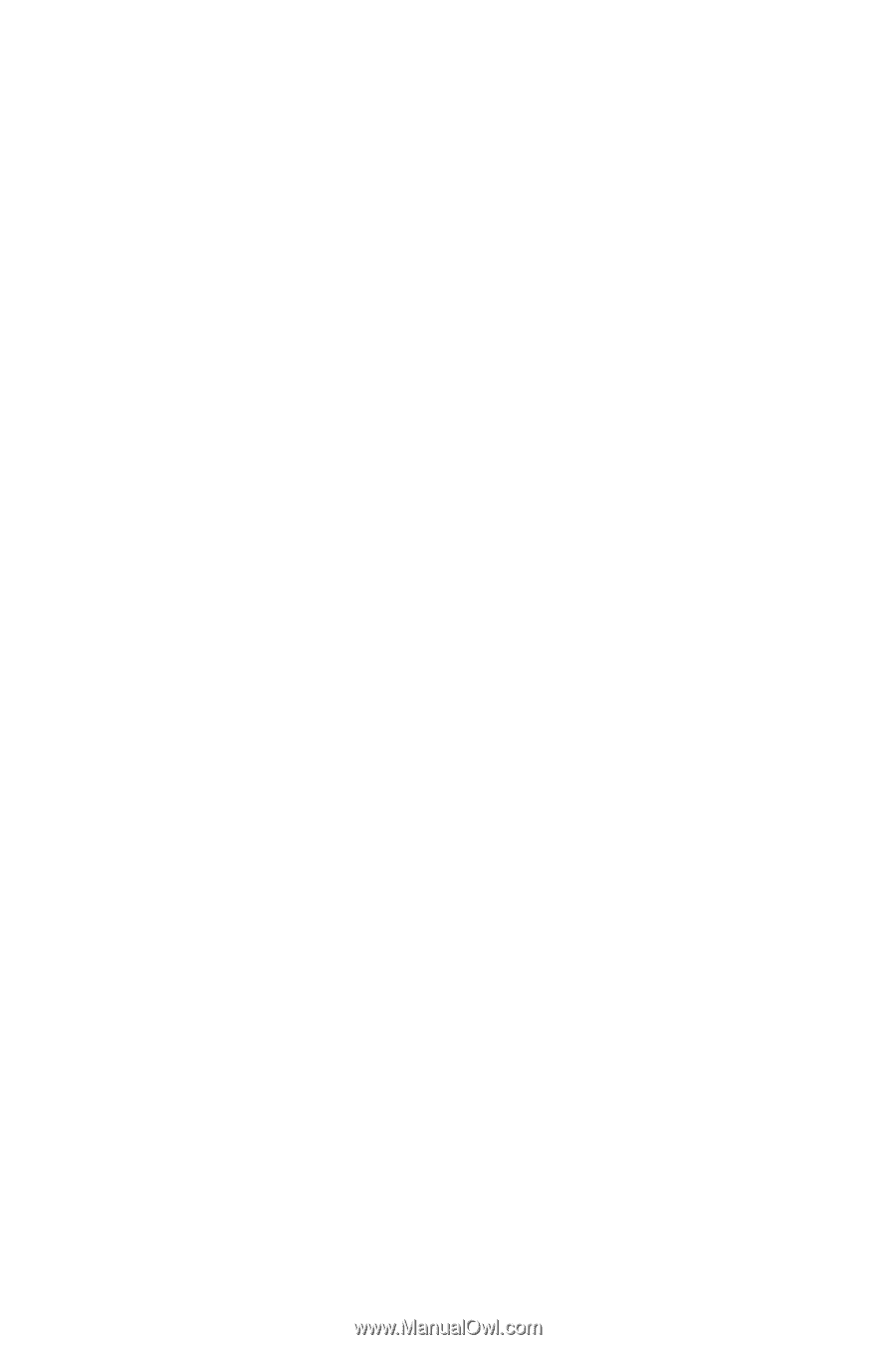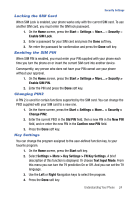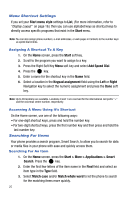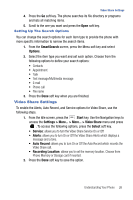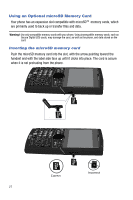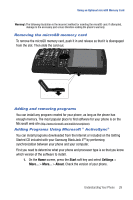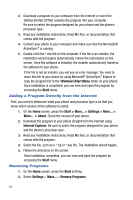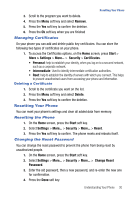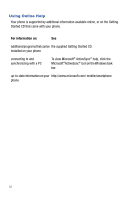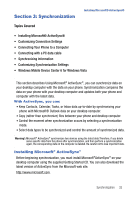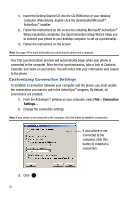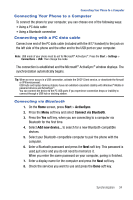Samsung SGH-I617 User Manual (user Manual) (ver.f4) (English) - Page 32
Windows\Start Menu, Start, > About, Internet Explorer, Settings, Remove Programs - software
 |
UPC - 899794003607
View all Samsung SGH-I617 manuals
Add to My Manuals
Save this manual to your list of manuals |
Page 32 highlights
2. Download a program to your computer from the Internet or insert the Getting Started CD that contains the program into your computer. Be sure to select the program designed for your phone and the phone's processor type. 3. Read any installation instructions, Read Me files, or documentation that comes with the program. 4. Connect your phone to your computer and make sure that the Microsoft® ActiveSync® is running. 5. Double-click the *.exe file on the computer. If the file is an installer, the installation wizard begins automatically. Follow the instructions on the screen. Once the software is installed, the installer automatically transfers the software to your phone. If the file is not an installer, you will see an error message. You need to move this file to your phone by using Microsoft® ActiveSync® Explore to copy the program file to the \Windows\Start Menu folder on your phone. Once installation is completed, you can view and open the program by accessing the Start menu. Adding a Program Directly from the Internet First, you need to determine what your phone and processor type is so that you know which version of the software to install. 1. On the Home screen, press the Start > More... > Settings > More... > More... > About. Check the version of your phone. 2. Download the program to your phone straight from the Internet using Internet Explorer. Be sure to select the program designed for your phone and the phone's processor type. 3. Read any installation instructions, Read Me files, or documentation that comes with the program. 4. Select the file, such as a *.zip or *.exe file. The installation wizard begins. 5. Follow the directions on the screen. Once installation completes, you can view and open the program by accessing the Start menu. Removing Programs 1. On the Home screen, press the Start soft key. 2. Select Settings > More... > Remove Programs. 29