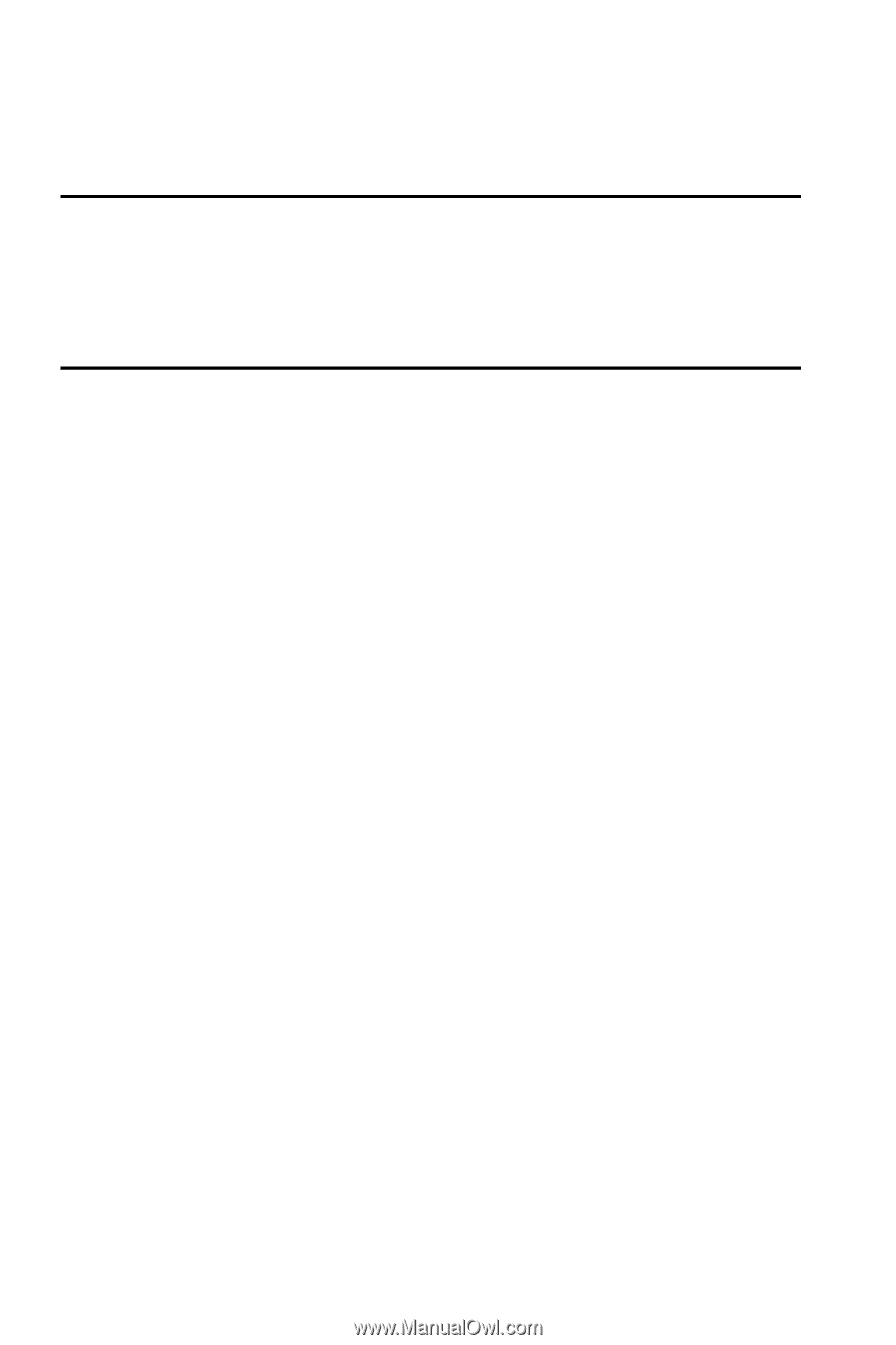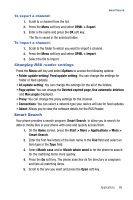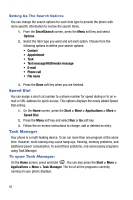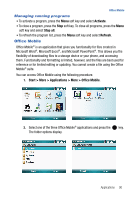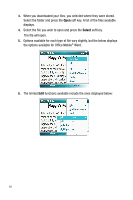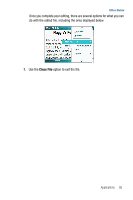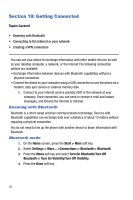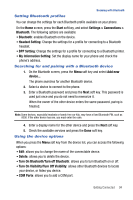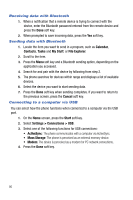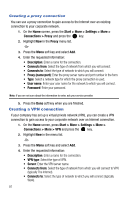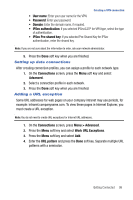Samsung SGH-I617 User Manual (user Manual) (ver.f4) (English) - Page 96
Getting Connected
 |
UPC - 899794003607
View all Samsung SGH-I617 manuals
Add to My Manuals
Save this manual to your list of manuals |
Page 96 highlights
Section 10: Getting Connected Topics Covered • Beaming with Bluetooth • Connecting to the Internet or your network • Creating a VPN connection You can use your phone to exchange information with other mobile devices as well as your desktop computer, a network, or the Internet.The following connection options are available: • Exchange information between devices with Bluetooth capabilities without a physical connection. • Connect the phone to your computer using a USB connection to use the phone as a modem, data sync device or external memory disk. 1. Connect to your Internet service provider (ISP) or the network at your company. Once connected, you can send or receive e-mail and instant messages, and browse the Internet or intranet. Beaming with Bluetooth Bluetooth is a short-range wireless communications technology. Devices with Bluetooth capabilities can exchange data over a distance of about 10 meters without requiring a physical connection. You do not need to line up the phone with another device to beam information with Bluetooth. Bluetooth mode 1. On the Home screen, press the Start > More soft key. 2. Select Settings > More... >Connections > Bluetooth > Bluetooth. 3. Press the Menu soft key and select Turn On Bluetooth/Turn Off Bluetooth or Turn On Visibility/Turn Off Visibility. 4. Press the Done soft key. 93