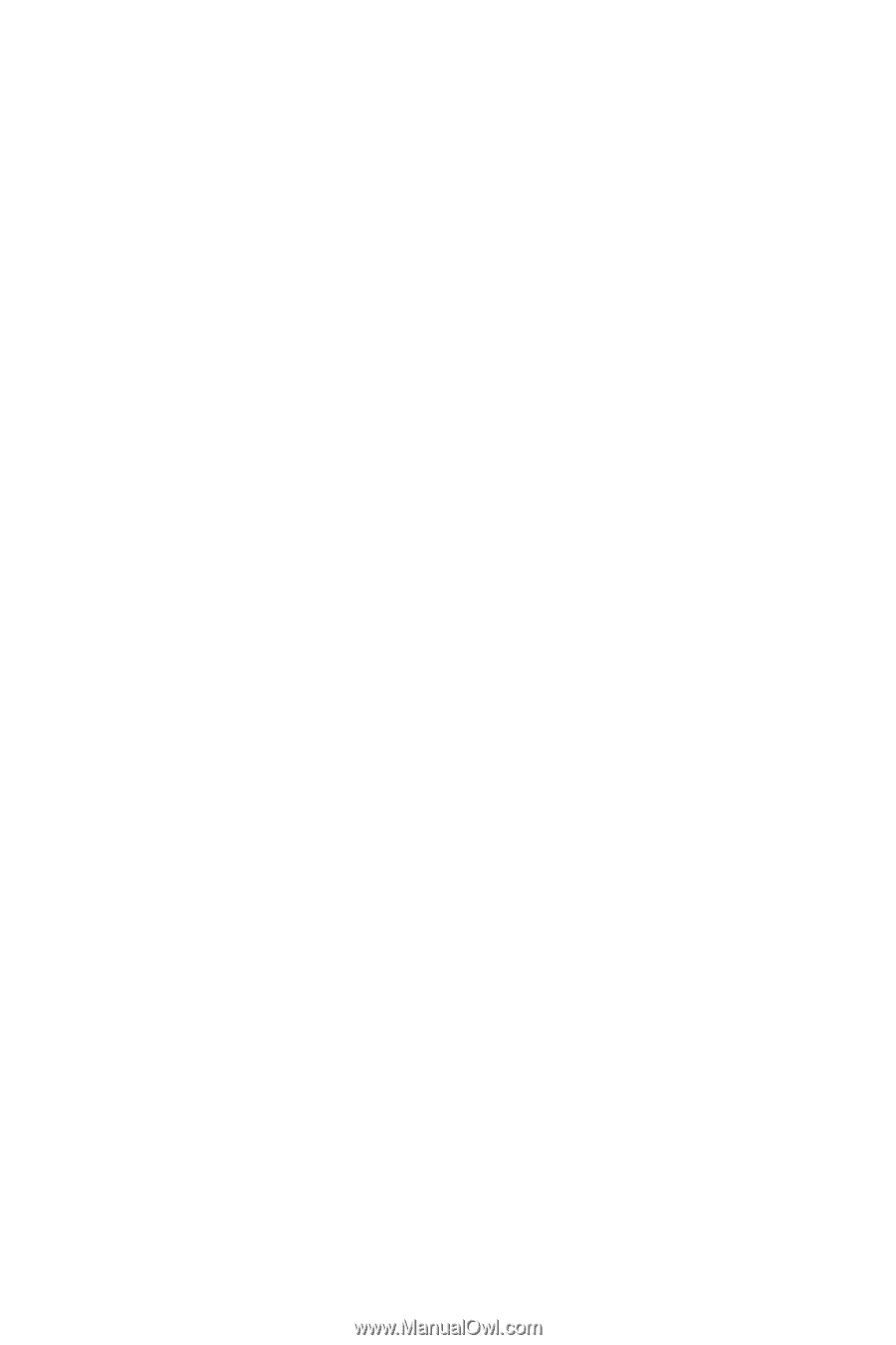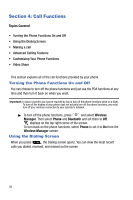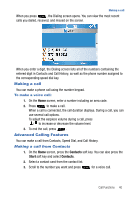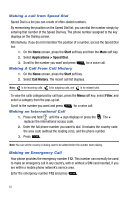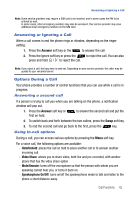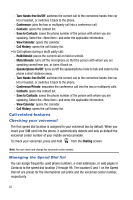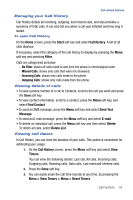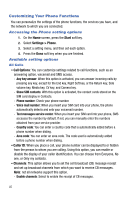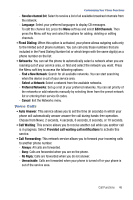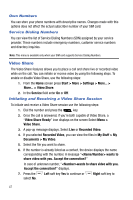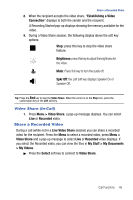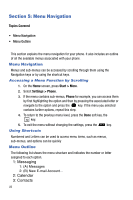Samsung SGH-I617 User Manual (user Manual) (ver.f4) (English) - Page 47
Start, Call History, Filter, Find Contact, Send Text, Message, E-mail, Delete, Delete List, Timers,
 |
UPC - 899794003607
View all Samsung SGH-I617 manuals
Add to My Manuals
Save this manual to your list of manuals |
Page 47 highlights
Call-related features Managing your Call History Call History details all incoming, outgoing, and missed calls, and also provides a summary of total calls. It can also tell you when a call was initiated and how long it lasted. To open Call History On the Home screen, press the Start soft key and select Call History. A list of all calls displays. If necessary, select the category of the call history to display by pressing the Menu soft key and selecting Filter. Calls are categorized as below: - No Filter: shows all calls made to and from the phone in chronological order. - Missed Calls: shows only calls that were not answered. - Incoming Calls: shows only calls made to the phone. - Outgoing Calls: shows only calls made from the phone. Viewing details of calls • To save a phone number of a call to Contacts, scroll to the call you want and press the Save soft key. • To view contact information, scroll to a contact, press the Menu soft key, and select Find Contact. • To send an SMS message, press the Menu soft key and select Send Text Message. • To send an E-mail message, press the Menu soft key and select E-mail. • To delete an individual call, press the Menu soft key and then select Delete. To delete all calls, select Delete List. Viewing call timers In Call History, you can view the duration of your calls. This option is convenient for estimating your usage. 1. On the Call History screen, press the Menu soft key and select View Timers. You can view the following details: Last call, All calls, Incoming calls, Outgoing calls, Roaming calls, Data calls, Last reset and Lifetime calls. 2. Press the Done soft key. 3. You can easily erase the call time records at any time, by pressing the Menu > View Timers > Menu > Reset Timers. Call Functions 44