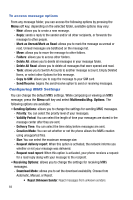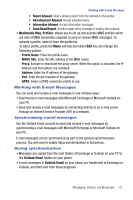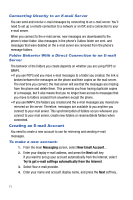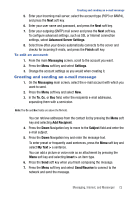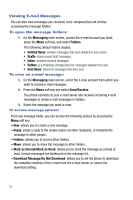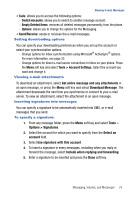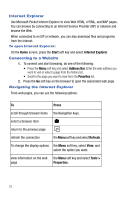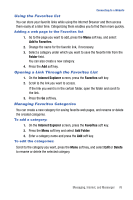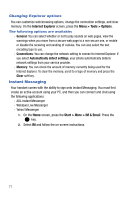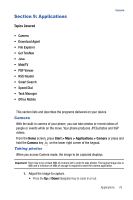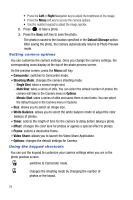Samsung SGH-I617 User Manual (user Manual) (ver.f4) (English) - Page 77
Options > Signatures
 |
UPC - 899794003607
View all Samsung SGH-I617 manuals
Add to My Manuals
Save this manual to your list of manuals |
Page 77 highlights
Viewing E-mail Messages • Tools: allows you to access the following options: - Switch Accounts: allows you to switch to another message account. - Empty Deleted Items: removes all deleted messages permanently from the phone. - Options: allows you to change the options for the Messaging. • Send/Receive: sends or receives the e-mail messages. Setting downloading options You can specify your downloading preferences when you set up the account or select your synchronization options. - Change options for Inbox synchronization using Microsoft® ActiveSync® options. For more information, see page 33. - Change options for direct e-mail server connections in Inbox on your phone. Press the Menu soft key and select Tools > Account Settings. Select the account you want and change it. Viewing e-mail attachments To download an attachment, select Get entire message and any attachments in an open message, or press the Menu soft key and select Download Message. The attachment downloads the next time you synchronize or connect to your e-mail server. To view an attachment, select the attachment in an open message. Inserting signatures into messages You can specify a signature to be automatically inserted into SMS, or e-mail messages that you send. To specify a signature: 1. From any message folder, press the Menu soft key and select Tools > Options > Signatures. 2. Select the account for which you want to specify from the Select an account field. 3. Select Use signature with this account. 4. To insert a signature in every messages, including when you reply or forward the message, select Include when replying and forwarding. 5. Enter a signature to be inserted and press the Done soft key. Messaging, Internet, and Messenger 74