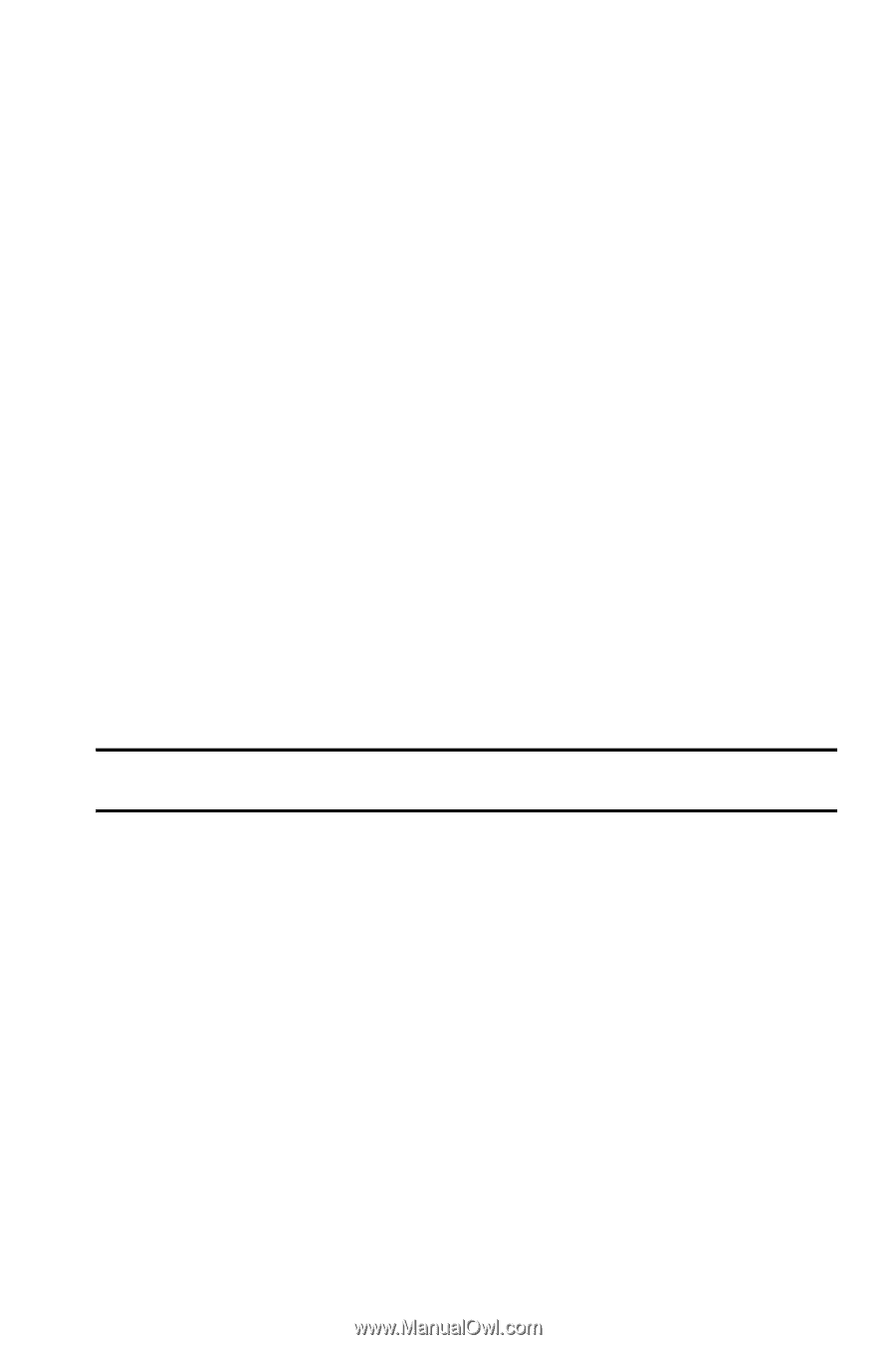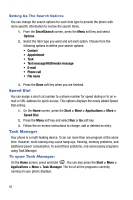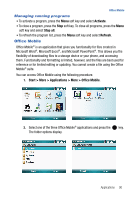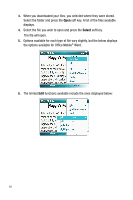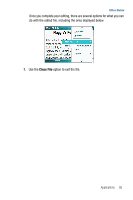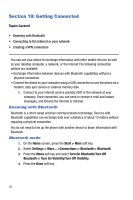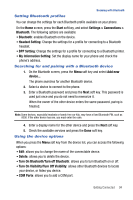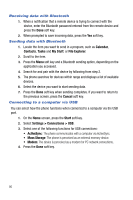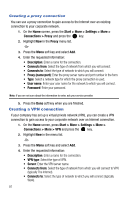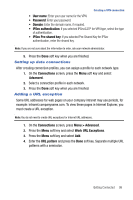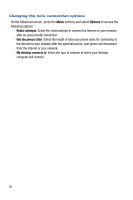Samsung SGH-I617 User Manual (user Manual) (ver.f4) (English) - Page 97
Turn On Visibility/Turn Off Visibility
 |
UPC - 899794003607
View all Samsung SGH-I617 manuals
Add to My Manuals
Save this manual to your list of manuals |
Page 97 highlights
Beaming with Bluetooth Setting Bluetooth profiles You can change the settings for each Bluetooth profile available on your phone. On the Home screen, press the Start soft key, and select Settings > Connections > Bluetooth. The following options are available: • Bluetooth: enables Bluetooth on the device. • Headset Setting: Change the settings for a profile for connecting to a Bluetooth headset. • BPP Setting: Change the settings for a profile for connecting to a Bluetooth printer. • My Information Setting: Set the display name for your phone and check the phone's address. Searching for and pairing with a Bluetooth device 1. On the Bluetooth screen, press the Menu soft key and select Add new device... The phone searches for another Bluetooth device. 2. Select a device to connect to the phone. 3. Enter a Bluetooth password and press the Next soft key. This password is used just once and you do not need to memorize it. When the owner of the other device enters the same password, paring is finished. Note: Some devices, especially headsets or hands-free car kits, may have a fixed Bluetooth PIN, such as 0000. If the other device has one, you must enter the code. 4. Enter a display name for the other device and press the Next soft key. 5. Check the available services and press the Done soft key. Using the device options When you press the Menu soft key from the device list, you can access the following options: • Edit: allows you to change the name of the connectable device. • Delete: allows you to delete the device. • Turn On Bluetooth/Turn off Bluetooth: allows you to turn Bluetooth on or off. • Turn On Visibility/Turn Off Visibility: allows other Bluetooth devices to locate your device, or hides you device. • COM Ports: allows you to add a COM port. Getting Connected 94