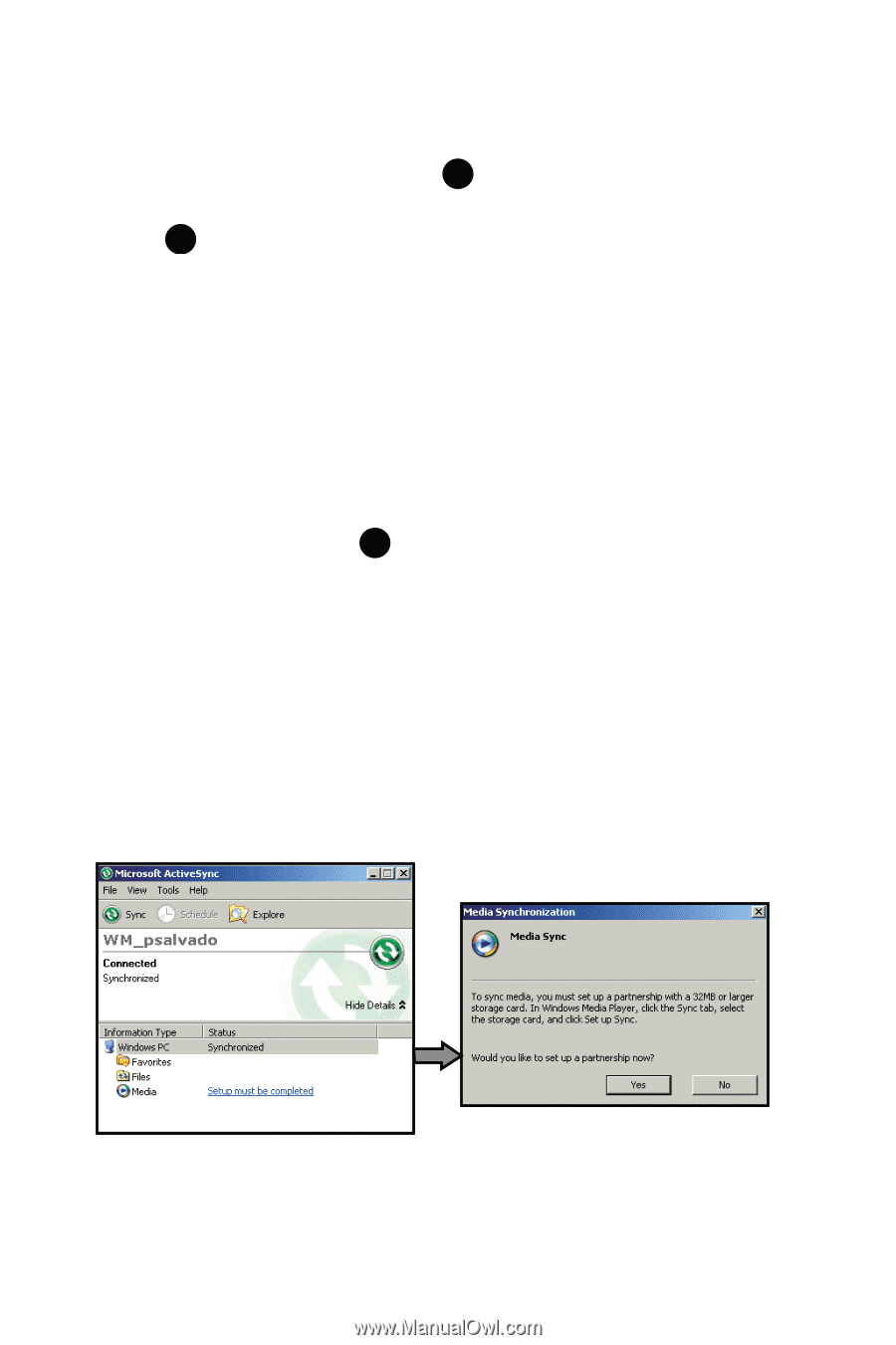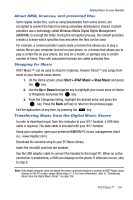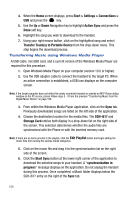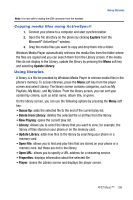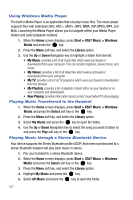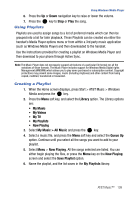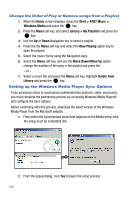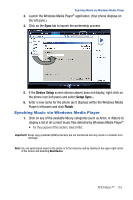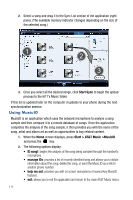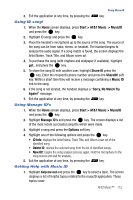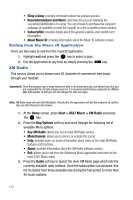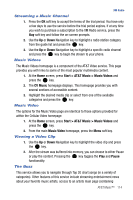Samsung SGH-I617 User Manual (user Manual) (ver.f4) (English) - Page 112
Start > AT&T Music >, Windows Media, Library > My Playlists, Now Playing, Move Down/Move
 |
UPC - 899794003607
View all Samsung SGH-I617 manuals
Add to My Manuals
Save this manual to your list of manuals |
Page 112 highlights
Change the Order of Play or Remove songs from a Playlist 1. When the Home screen displays, press the Start > AT&T Music > Windows Media and press the key. 2. Press the Menu soft key, and select Library > My Playlists and press the key. 3. Use the Up or Down Navigation key to select a playlist. 4. Press the the Menu soft key and select the Now Playing option key to open the playlist. 5. Select the music file by using the Navigation keys. 6. Select the Menu soft key, and use the Move Down/Move Up option change the position of the song in the playlist and press the - Or 7. Select a music file and press the Menu soft key. Highlight Delete from Library and press the key. Setting up the Windows Media Player Sync Options If you previously chose to synchronize multimedia files (pictures, video, and music), you must complete the partnership process by accessing Windows Media Player® and configure the Sync options. Before continuing with this process, download the latest version of the Windows Media Player from the Microsoft website. 1. From within the Synchronized items field (adjacent to the Media entry) click the setup must be completed link. 2. From the popup dialog, click Yes to begin the setup process. 109