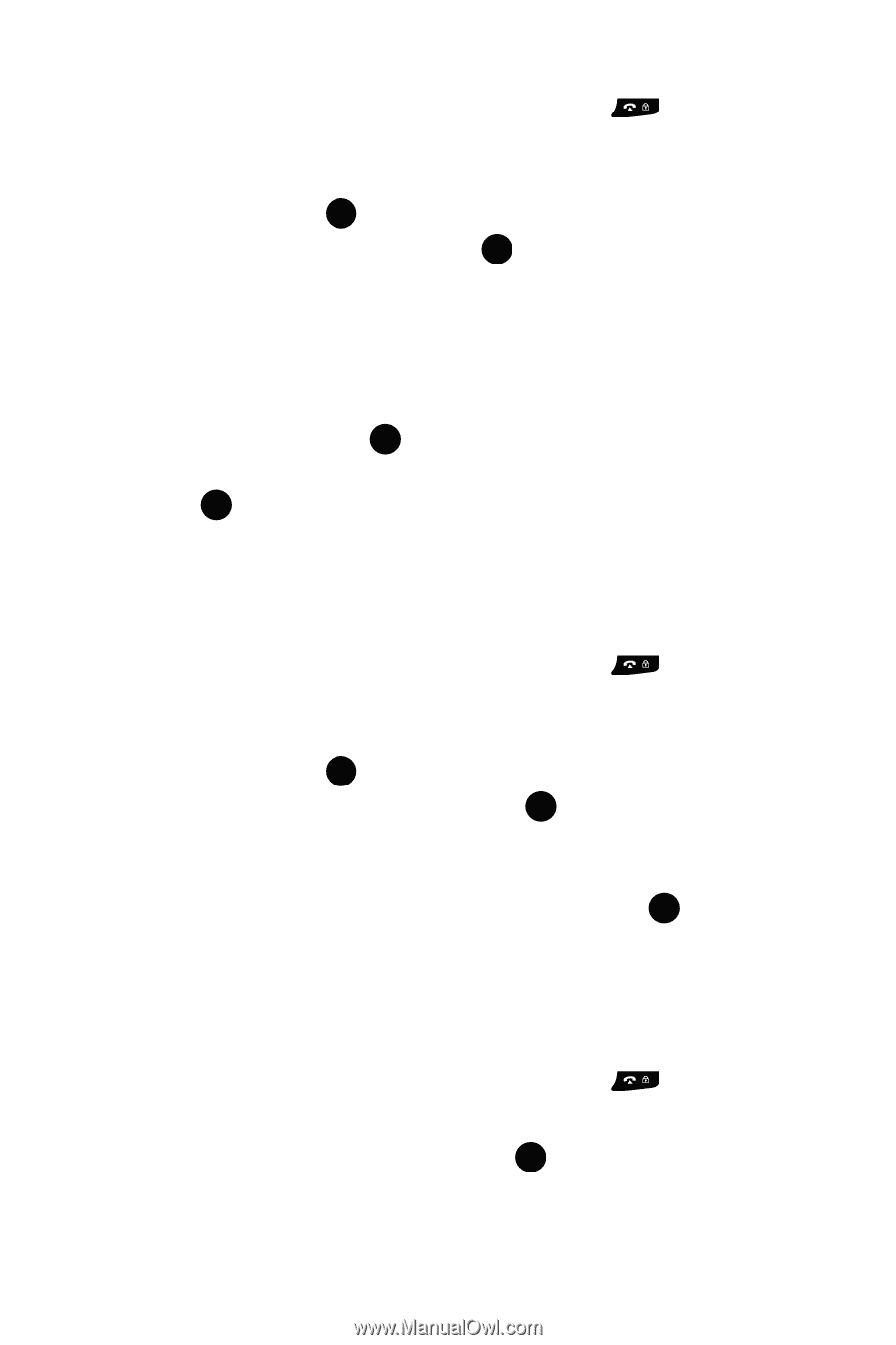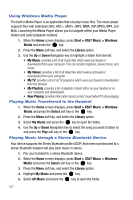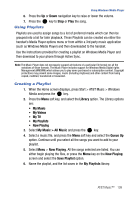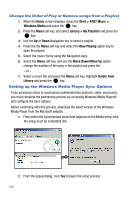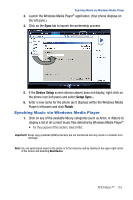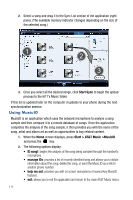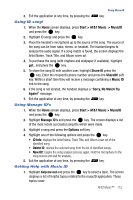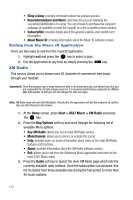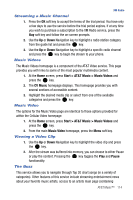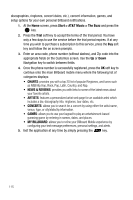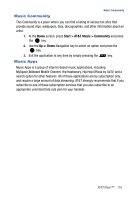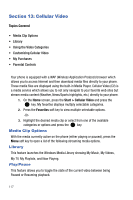Samsung SGH-I617 User Manual (user Manual) (ver.f4) (English) - Page 115
Start > AT&T Music > MusicID
 |
UPC - 899794003607
View all Samsung SGH-I617 manuals
Add to My Manuals
Save this manual to your list of manuals |
Page 115 highlights
Using MusicID 3. Exit the application at any time, by pressing the key. Using ID song! 1. When the Home screen displays, press Start > AT&T Music > MusicID and press the key. 2. Highlight ID song! and press the key. 3. Place the handset's microphone up to the source of the song. The source of the song can be from radio, stereo, or headset. The handset begins to analyze the audio signal. If a song match is found, the screen displays the Artist Name, Track Title, and Album cover art. 4. To purchase the song (with ringtone and wallpaper if available), highlight get:, and press the key. 5. To share the song ID with another user, highlight Share ID press the key. Enter the recipient's phone number and press the ShareID! soft key. Within a short time they will receive a message containing a Music ID link to the song. 6. If the song is not located, the handset displays a "Sorry, No Match Try Again!" message. 7. Exit the application at any time, by pressing the key. Using Manage ID's 1. When the Home screen displays, press Start > AT&T Music > MusicID and press the key. 2. Highlight Manage ID's and press the key. The screen displays a list of the most recent successful song IDs which were made. 3. Highlight a song and press the Options soft key. 4. Highlight one of the following options and press the key. • ID Info: displays the Artist Name, Track Title, and Album cover art of the identified song. • Delete ID: deletes the selected song from the list of identified songs. • New ID!: begins the song analysis process again. Hold the microphone to the song source and wait for analysis. 5. Exit the application at any time, by pressing the key. Getting Help with Music ID 1. Highlight help me out and press the key to select a topic. The screen displays a list of helpful topics related to the musicID application. These topics cover: AT&T Music™ 112