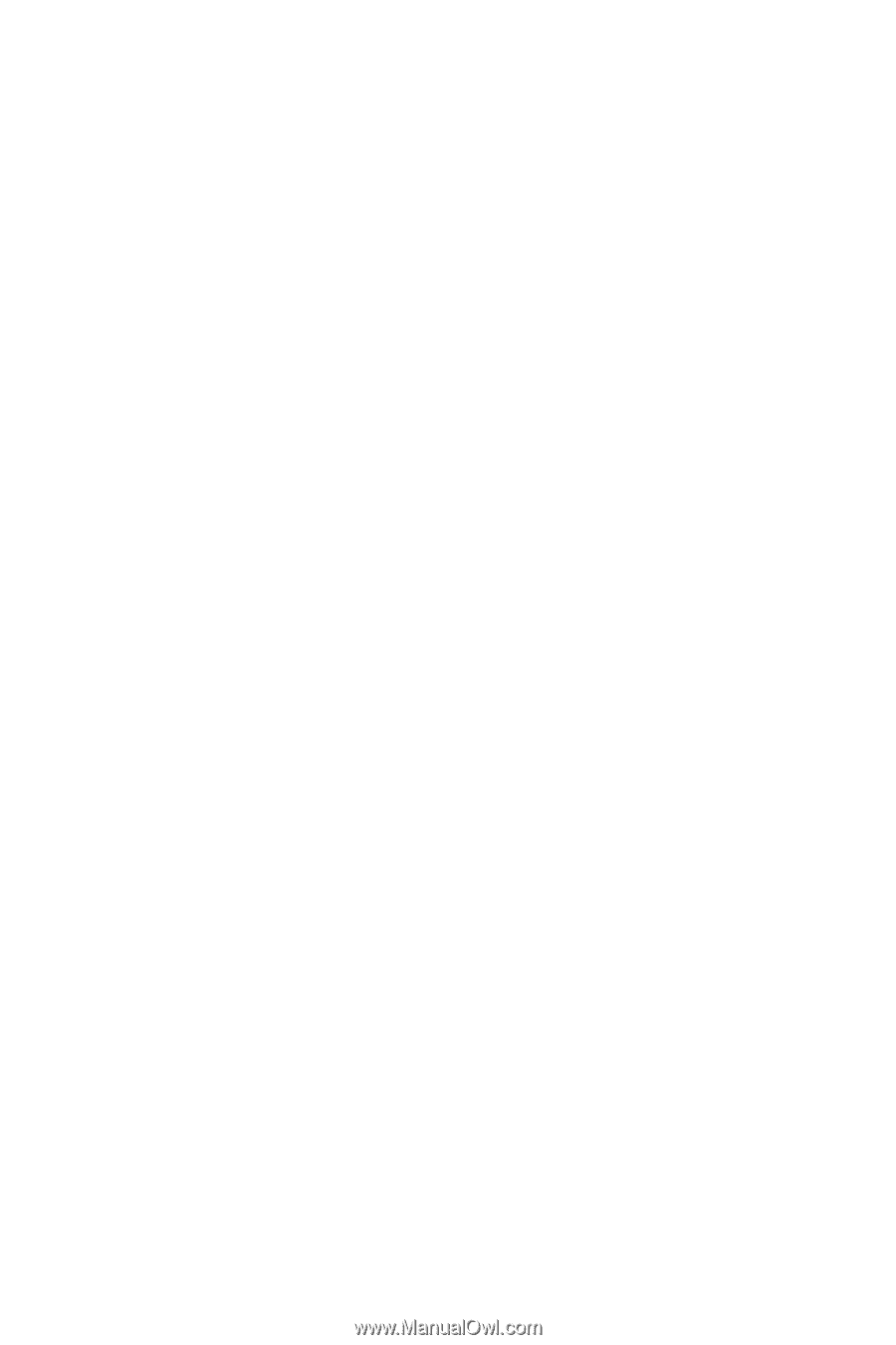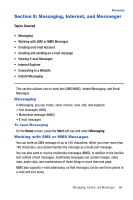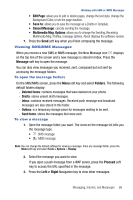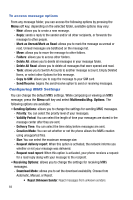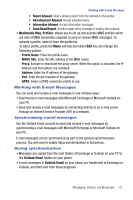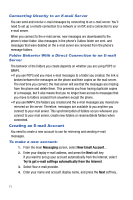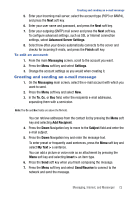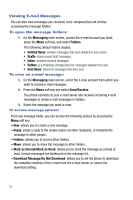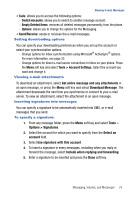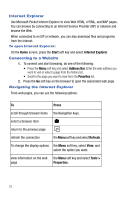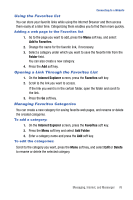Samsung SGH-I617 User Manual (user Manual) (ver.f4) (English) - Page 74
Creating an E-mail Account
 |
UPC - 899794003607
View all Samsung SGH-I617 manuals
Add to My Manuals
Save this manual to your list of manuals |
Page 74 highlights
Connecting Directly to an E-mail Server You can send and receive e-mail messages by connecting to an e-mail server. You'll need to set up a remote connection to a network or an ISP, and a connection to your e-mail server. When you connect to the e-mail server, new messages are downloaded to the phone's Inbox folder. Also messages in the phone's Outbox folder are sent, and messages that were deleted on the e-mail server are removed from the phone's message folders. Folder Behavior With a Direct Connection to an E-mail Server The behavior of the folders you create depends on whether you are using POP3 or IMAP4. • If you use POP3 and you move e-mail messages to a folder you created, the link is broken between the messages on the phone and their copies on the mail server. The next time you connect, the mail server will see that the messages are missing from the phone and delete them. This prevents you from having duplicate copies of a message, but it also means that you no longer have access to messages that you move to folders created from anywhere except the phone. • If you use IMAP4, the folders you created and the e-mail messages you moved are mirrored on the server. Therefore, messages are available to you anytime you connect to your mail server. This synchronization of folders occurs whenever you connect to your mail server; create new folders or rename/delete folders when connected. Creating an E-mail Account You need to create a new account to use for retrieving and sending e-mail messages. To make a new account: 1. From the main Messaging screen, select New Email Account... 2. Enter your display e-mail address, and press the Next soft key. If you want to set up your account automatically from the Internet, select Try to get e-mail settings automatically from the Internet. 3. Select Your e-mail provider. 4. Enter your name and account display name, and press the Next soft key. 71