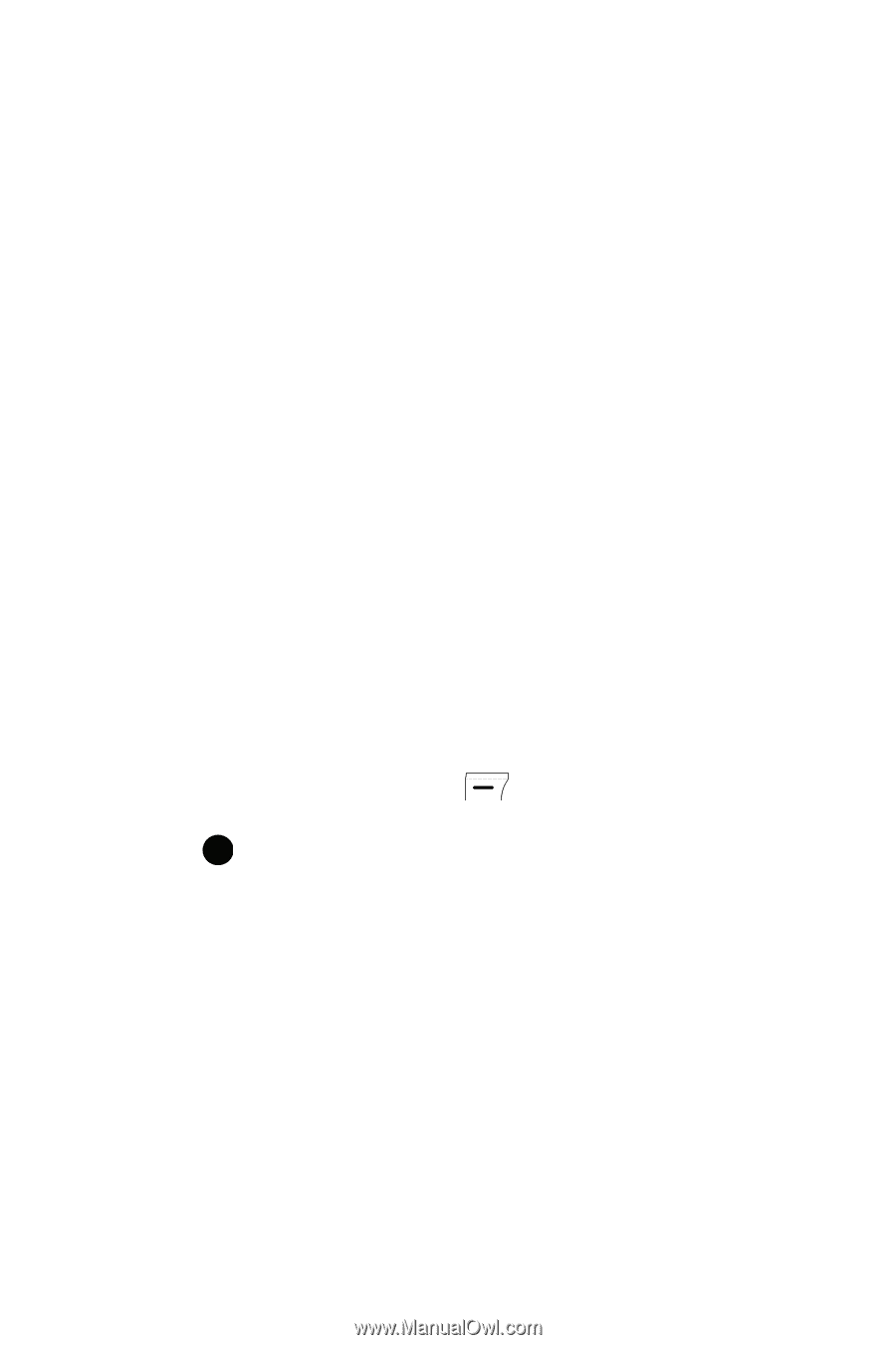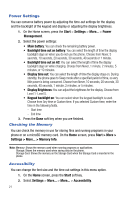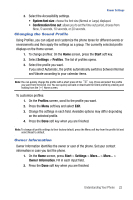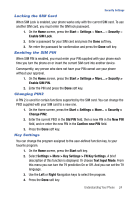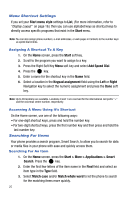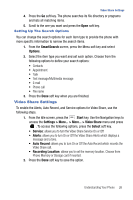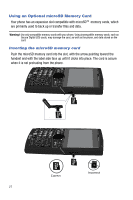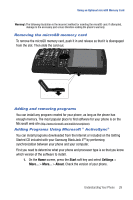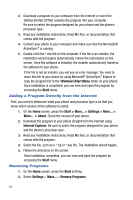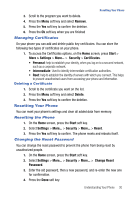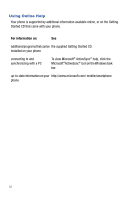Samsung SGH-I617 User Manual (user Manual) (ver.f4) (English) - Page 29
SmartSearch, Options, Start, Select, Service, Alerts, Auto Record, Recording Location
 |
UPC - 899794003607
View all Samsung SGH-I617 manuals
Add to My Manuals
Save this manual to your list of manuals |
Page 29 highlights
Video Share Settings 4. Press the Go soft key. The phone searches its file directory or programs and lists all matching items. 5. Scroll to the one you want and press the Open soft key. Setting Up The Search Options You can change the search options for each item type to provide the phone with more specific information to narrow the search items. 1. From the SmartSearch screen, press the Menu soft key and select Options. 2. Select the item type you want and set each option. Choose from the following options to define your search options: • Contacts • Appointment • Task • Text message/Multimedia message • E-mail • Phone call • File name 3. Press the Done soft key when you are finished. Video Share Settings To enable the Alerts, Auto Record, and Service options for Video Share, use the following steps. 1. From the Idle screen, press the Start key. Use the Navigation keys to access the Settings > More... > More... > Video Share menu and press . To access the following options, press the Select soft key. • Service: allows you to turn the Video Share Service On or Off • Alerts: allows you to turn On or Off the Video Share Alerts which displays a message and a tone. • Auto Record: allows you to turn On or Off the Auto Record which records the Video Share call. • Recording Location: allows you to set the memory location. Choose from Phone Memory or Storage card if inserted. 2. Press the Done soft key to save the option. Understanding Your Phone 26