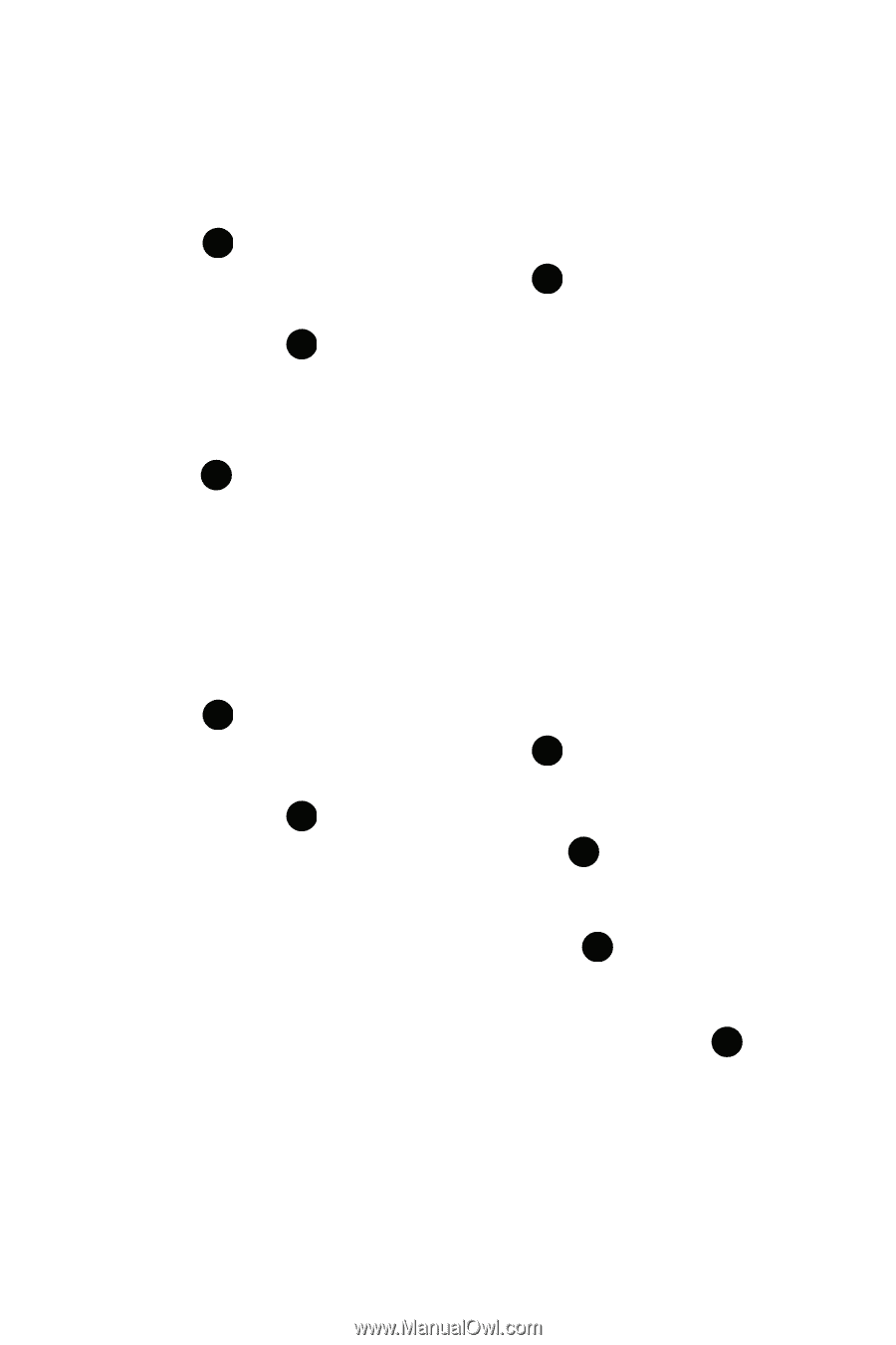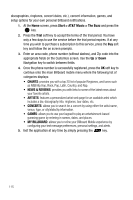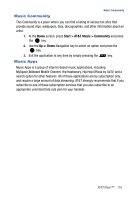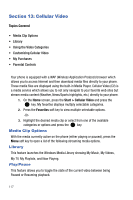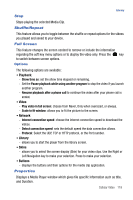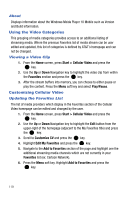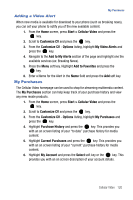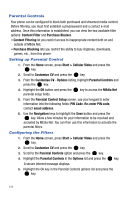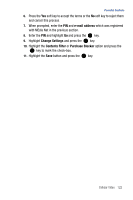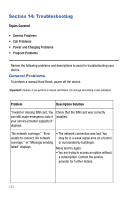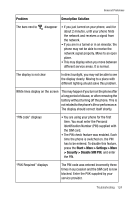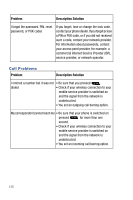Samsung SGH-I617 User Manual (user Manual) (ver.f4) (English) - Page 123
My Purchases
 |
UPC - 899794003607
View all Samsung SGH-I617 manuals
Add to My Manuals
Save this manual to your list of manuals |
Page 123 highlights
My Purchases Adding a Video Alert When new media is available for download to your phone (such as breaking news), you can set your phone to notify you of the new available content. 1. From the Home screen, press Start > Cellular Video and press the key. 2. Scroll to Customize CV and press the key. 3. From the Customize CV - Options listing, highlight My Video Alerts and press the key. 4. Navigate to the Add to My Alerts section of the page and highlight one the available services (ex: Breaking News). 5. Press the Menu soft key. Highlight Add to Favorites and press the key. 6. Enter a Name for the Alert in the Name field and press the Add soft key. My Purchases The Cellular Video homepage can be used to shop for streaming multimedia content. The My Purchases section can help keep track of your purchase history and view any new resale products. 1. From the Home screen, press Start > Cellular Video and press the key. 2. Scroll to Customize CV and press the key. 3. From the Customize CV - Options listing, highlight My Purchases and press the key. 4. Highlight Purchase History and press the key. This provides you with an on screen listing of your "to date" purchase history for media content. 5. Highlight Current Purchases and press the key. This provides you with an on screen listing of your "current" purchase history for media content. 6. Highlight My Account and press the Select soft key or the key. This provides you with an on screen description of your account details. Cellular Video 120