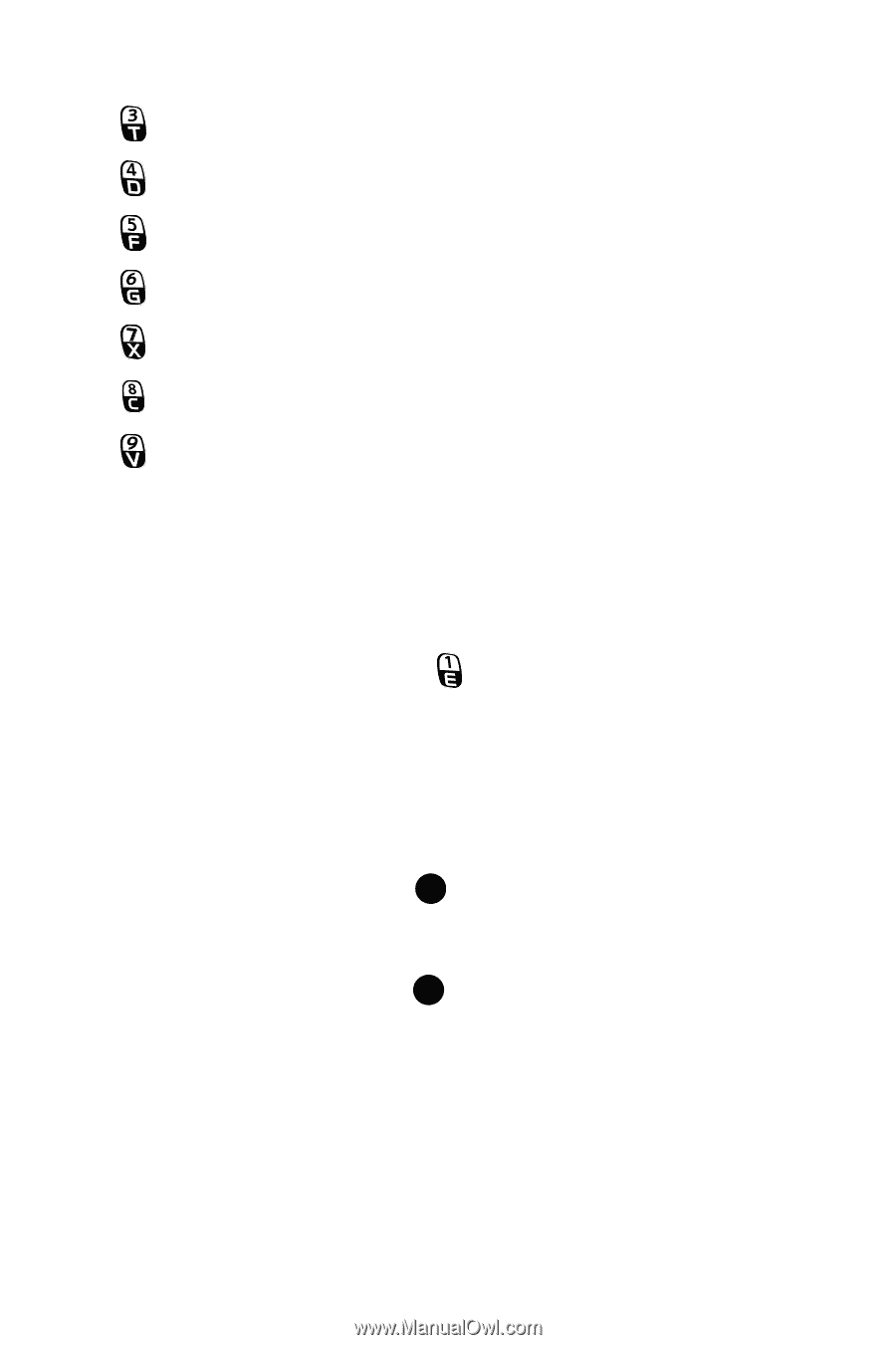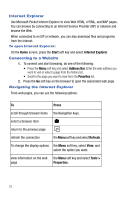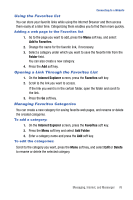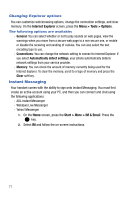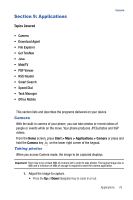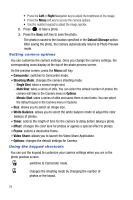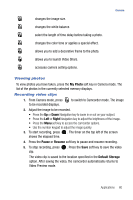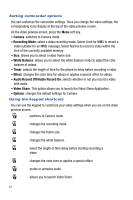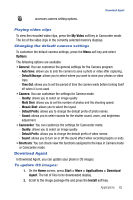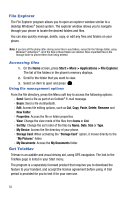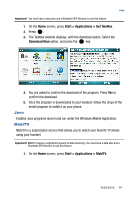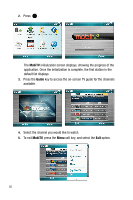Samsung SGH-I617 User Manual (user Manual) (ver.f4) (English) - Page 83
My Photo, Right, Pause, Resume, Default Storage
 |
UPC - 899794003607
View all Samsung SGH-I617 manuals
Add to My Manuals
Save this manual to your list of manuals |
Page 83 highlights
changes the image size. changes the white balance. select the length of time delay before taking a photo. changes the color tone or applies a special effect. allows you to add a decorative frame to the photo. allows you to launch Video Share. accesses camera setting options. Camera Viewing photos To view photos you have taken, press the My Photo soft key in Camera mode. The list of the photos in the currently selected memory displays. Recording video clips 1. From Camera mode, press to be recorded displays. to switch to Camcorder mode. The image 2. Adjust the image to be recorded. • Press the Up or Down Navigation key to zoom in or out on your subject. • Press the Left or Right Navigation key to adjust the brightness of the image. • Press the Menu soft key to access the camcorder options. • Use the number keypad to adjust the image quickly. 3. To start recording, press . The timer on the top left of the screen shows the elapsed time. 4. Press the Pause or Resume soft key to pause and resume recording. 5. To stop recording, press clip. . Press the Save soft key to save the video The video clip is saved to the location specified in the Default Storage option. After saving the video, the camcorder automatically returns to Video Preview mode. Applications 80