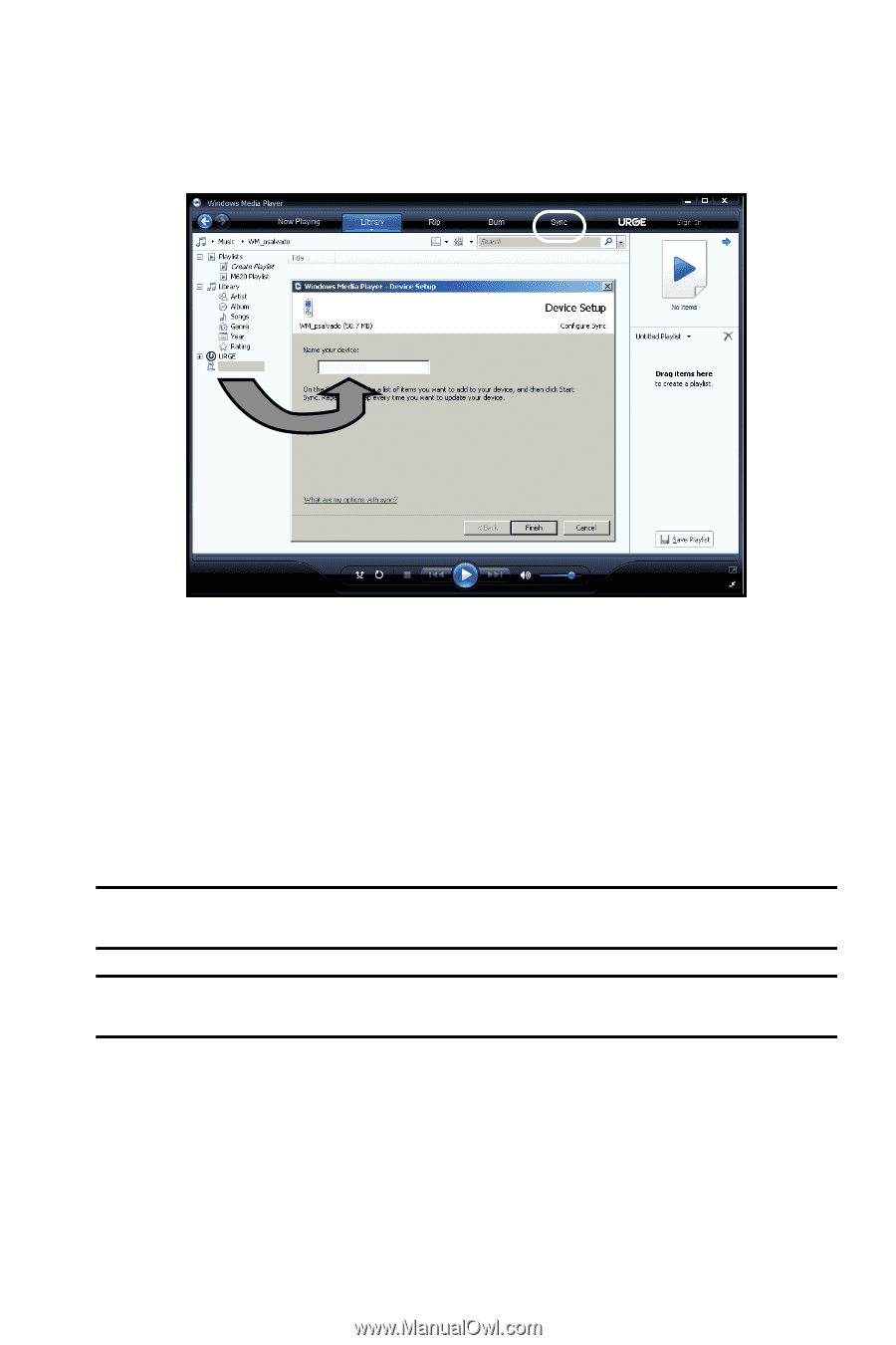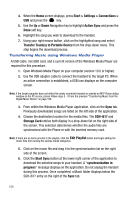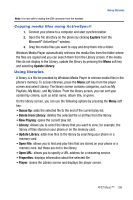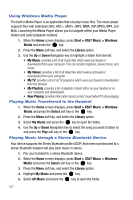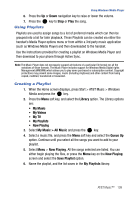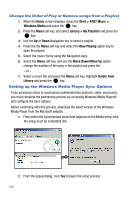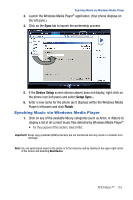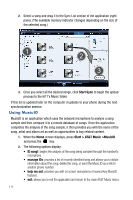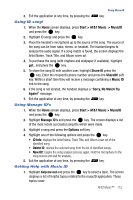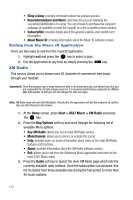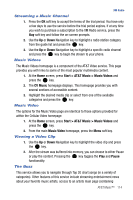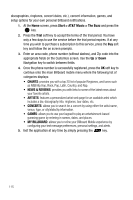Samsung SGH-I617 User Manual (user Manual) (ver.f4) (English) - Page 113
Device Setup, Finish
 |
UPC - 899794003607
View all Samsung SGH-I617 manuals
Add to My Manuals
Save this manual to your list of manuals |
Page 113 highlights
Synching Music via Windows Media Player 3. Launch the Windows Media Player® application. (Your phone displays on the left pane.) 4. Click on the Sync tab to launch the partnership process. CJ_smith CJH_i607 5. If the Device Setup screen (shown above) does not display, right-click on the phone icon (left pane) and select Setup Sync... 6. Enter a new name for the phone (as it displays within the Windows Media Player's left pane) and click Finish. Synching Music via Windows Media Player 1. Click on any of the available library categories (such as Artist, or Album) to display a list of all current music files detected by Windows Media Player®. • For the purpose of this section, select Artist. Important!: Songs copy-protected (DRM protection) are not transferred and may result in a transfer error message. Note: You can synchronize music to the phone or to the memory card by clicking in the upper-right corner of the screen and selecting Next Device. AT&T Music™ 110