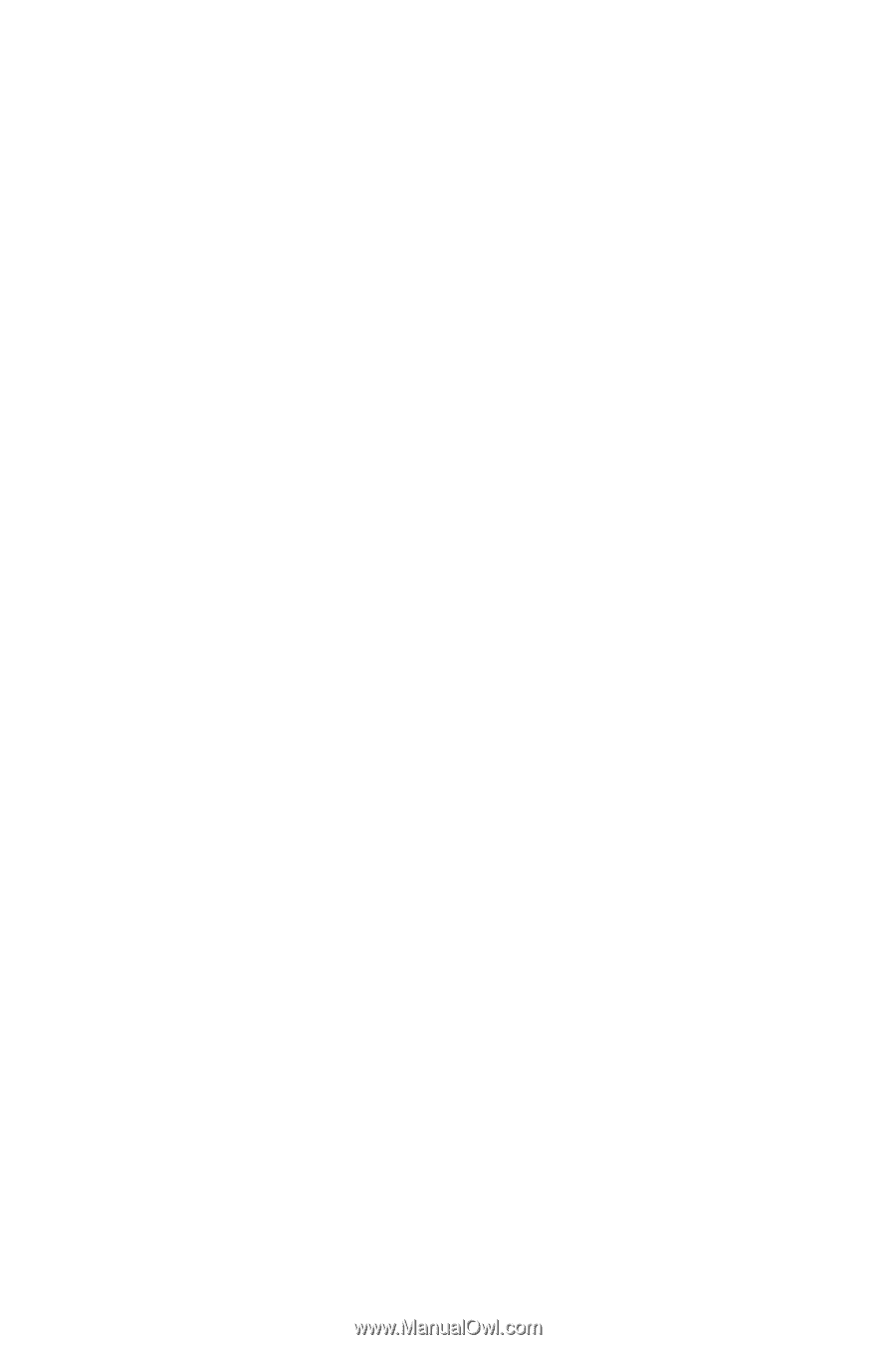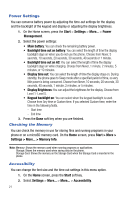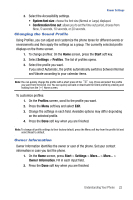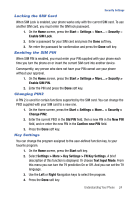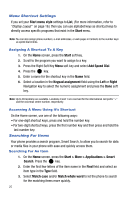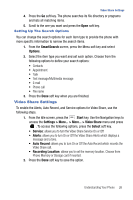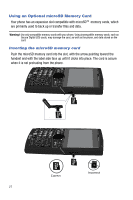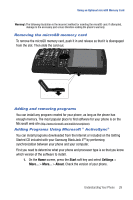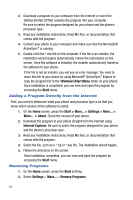Samsung SGH-I617 User Manual (user Manual) (ver.f4) (English) - Page 27
Settings > More > Key Settings > FN Key Settings
 |
UPC - 899794003607
View all Samsung SGH-I617 manuals
Add to My Manuals
Save this manual to your list of manuals |
Page 27 highlights
Security Settings Locking the SIM Card When SIM Lock is enabled, your phone works only with the current SIM card. To use another SIM card, you must enter the SIM lock password. 1. On the Home screen, press the Start > Settings > More... > Security > Enable SIM Lock. 2. Enter a password for your SIM card and press the Done soft key. 3. Re-enter the password for confirmation and press the Done soft key. Enabling the SIM PIN When SIM PIN is enabled, you must enter your PIN supplied with your phone each time you turn the phone on or insert the current SIM card into another device. Consequently, any person who does not have your PIN cannot use your phone without your approval. 1. On the Home screen, press the Start > Settings > More... > Security > Enable SIM PIN. 2. Enter the PIN and press the Done soft key. Changing PIN2 A PIN 2 is used for certain functions supported by the SIM card. You can change the PIN2 supplied with your SIM card to a new one. 1. On the Home screen, press the Start > Settings > More... > Security > Change PIN2. 2. Enter the current PIN2 in the Old PIN field, then a new PIN in the New PIN field, and re-enter the new PIN in the Confirm new PIN field. 3. Press the Done soft key. Key Settings You can change the program assigned to the user-defined function key, to your favorite program. 1. On the Home screen, press the Start soft key. 2. Select Settings > More > Key Settings > FN Key Settings. A brief description of this function is displayed. Or choose Text Input Mode. From this menu you can turn the T9 prediction On or Off. And you can set the T9 language. 3. Use the Left or Right Navigation keys to select the program. 4. Press the Done soft key. Understanding Your Phone 24