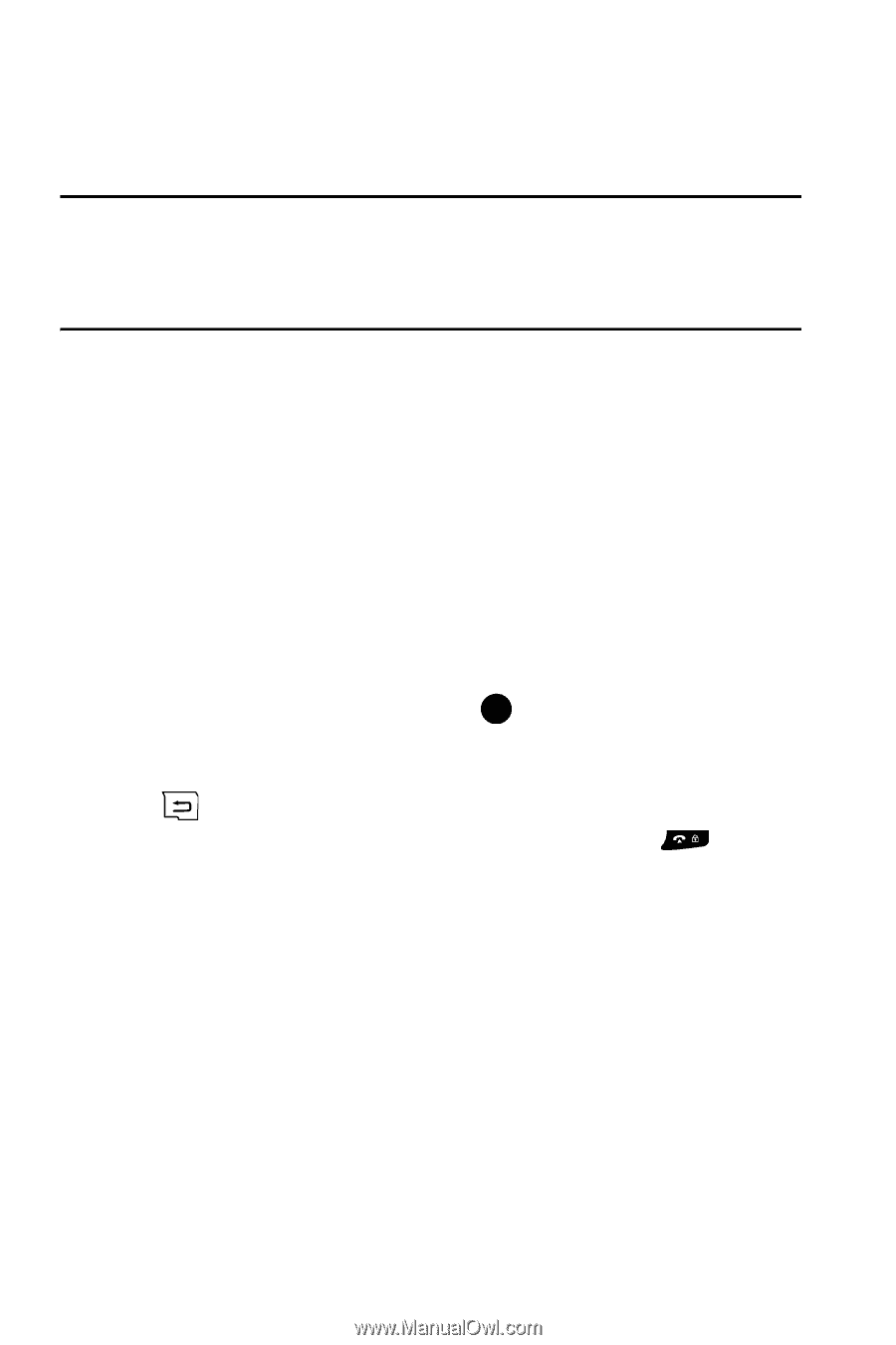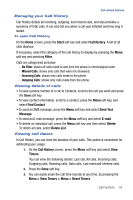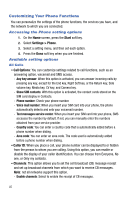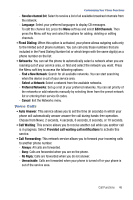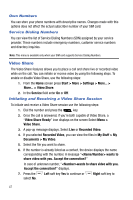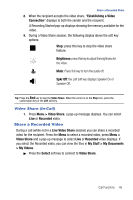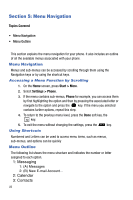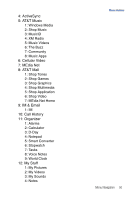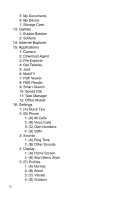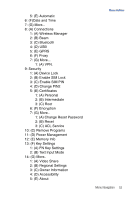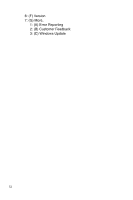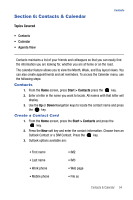Samsung SGH-I617 User Manual (user Manual) (ver.f4) (English) - Page 52
Menu Navigation
 |
UPC - 899794003607
View all Samsung SGH-I617 manuals
Add to My Manuals
Save this manual to your list of manuals |
Page 52 highlights
Section 5: Menu Navigation Topics Covered • Menu Navigation • Menu Outline This section explains the menu navigation for your phone. It also includes an outline of all the available menus associated with your phone. Menu Navigation Menus and sub-menus can be accessed by scrolling through them using the Navigation keys or by using the shortcut keys. Accessing a Menu Function by Scrolling 1. On the Home screen, press Start > More. 2. Select Settings > Phone. 3. If the menu contains sub-menus, Phone for example, you can access them by first highlighting the option and then by pressing the associated letter or navigate to the option and press the key. If the menu you selected contains further options, repeat this step. 4. To return to the previous menu level, press the Done soft key, the key. 5. To exit the menu without changing the settings, press the key. Using Shortcuts Numbered and Letters can be used to access menu items, such as menus, sub-menus, and options can be quickly Menu Outline The following list shows the menu structure and indicates the number or letter assigned to each option. 1: Messaging 1: (A) Messages 2: (B) New E-mail Account... 2: Calendar 3: Contacts 49