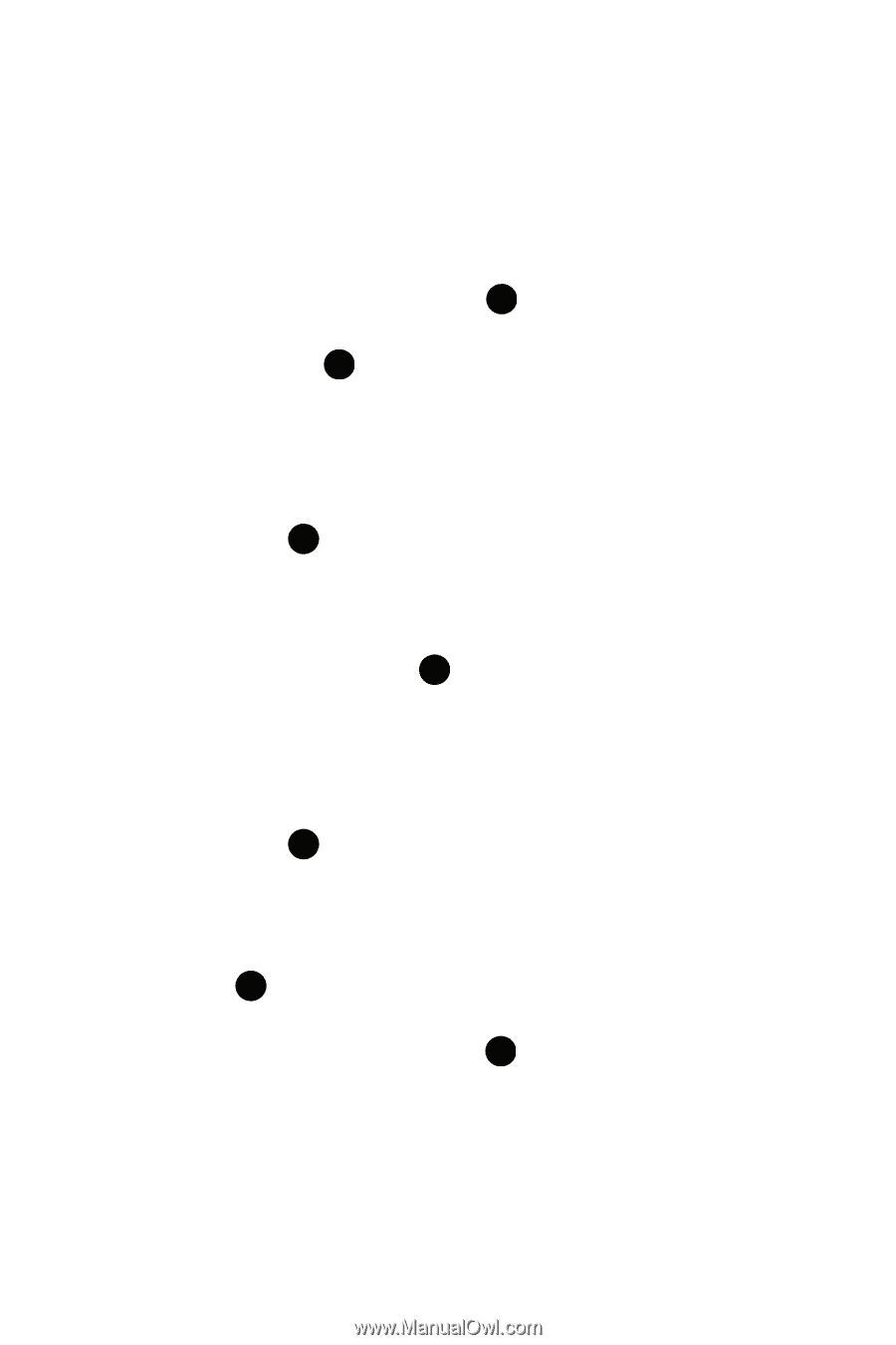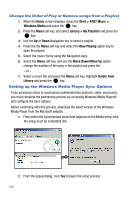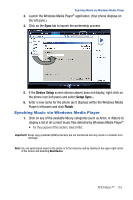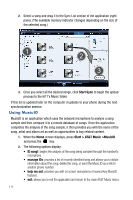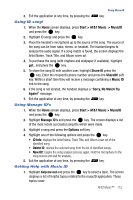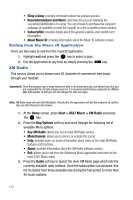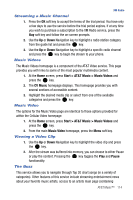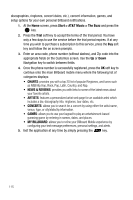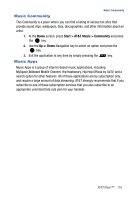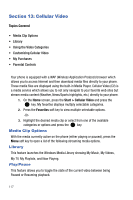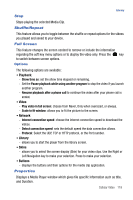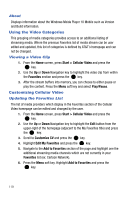Samsung SGH-I617 User Manual (user Manual) (ver.f4) (English) - Page 117
Start > AT&T Music > Music Videos, CV Music, Music Video, Pause
 |
UPC - 899794003607
View all Samsung SGH-I617 manuals
Add to My Manuals
Save this manual to your list of manuals |
Page 117 highlights
XM Radio Streaming a Music Channel 1. Press the OK soft key to accept the terms of the trial period. You have only a few days to use the service before the trial period expires. If at any time you wish to purchase a subscription to the XM Radio service, press the Buy soft key and follow the on-screen prompts. 2. Use the Up or Down Navigation key to highlight a radio station category from the guide list and press the key. 3. Use the Up or Down Navigation key to highlight a specific radio channel and press the key to begin the stream to your phone. Music Videos The Music Videos homepage is a component of the AT&T Video service. This page provides you with links to some of the most popular multimedia content. 1. At the Home screen, press Start > AT&T Music > Music Videos and press the key. 2. The CV Music homepage displays. This homepage provides you with several sections of accessible content. 3. Highlight the desired media clip or select from one of the available categories and press the key. Music Video The options for the Music Video page are identical to those options provided for within the Cellular Video homepage. 1. At the Home screen, press Start > AT&T Music > Music Videos and press the key. 2. From the main Music Video homepage, press the Menu soft key. Viewing a Video Clip 1. Use the Up or Down Navigation key to highlight the video clip and press the key. 2. After the stream was buffered into memory, you can choose to either Pause or play the content. Pressing the key toggles the Play and Pause functionality. The Buzz This service allows you to navigate through Top 20 chart songs (in a variety of categories). Other features of this service include streaming entertainment news about your favorite music artists, access to an artists main page (containing AT&T Music™ 114