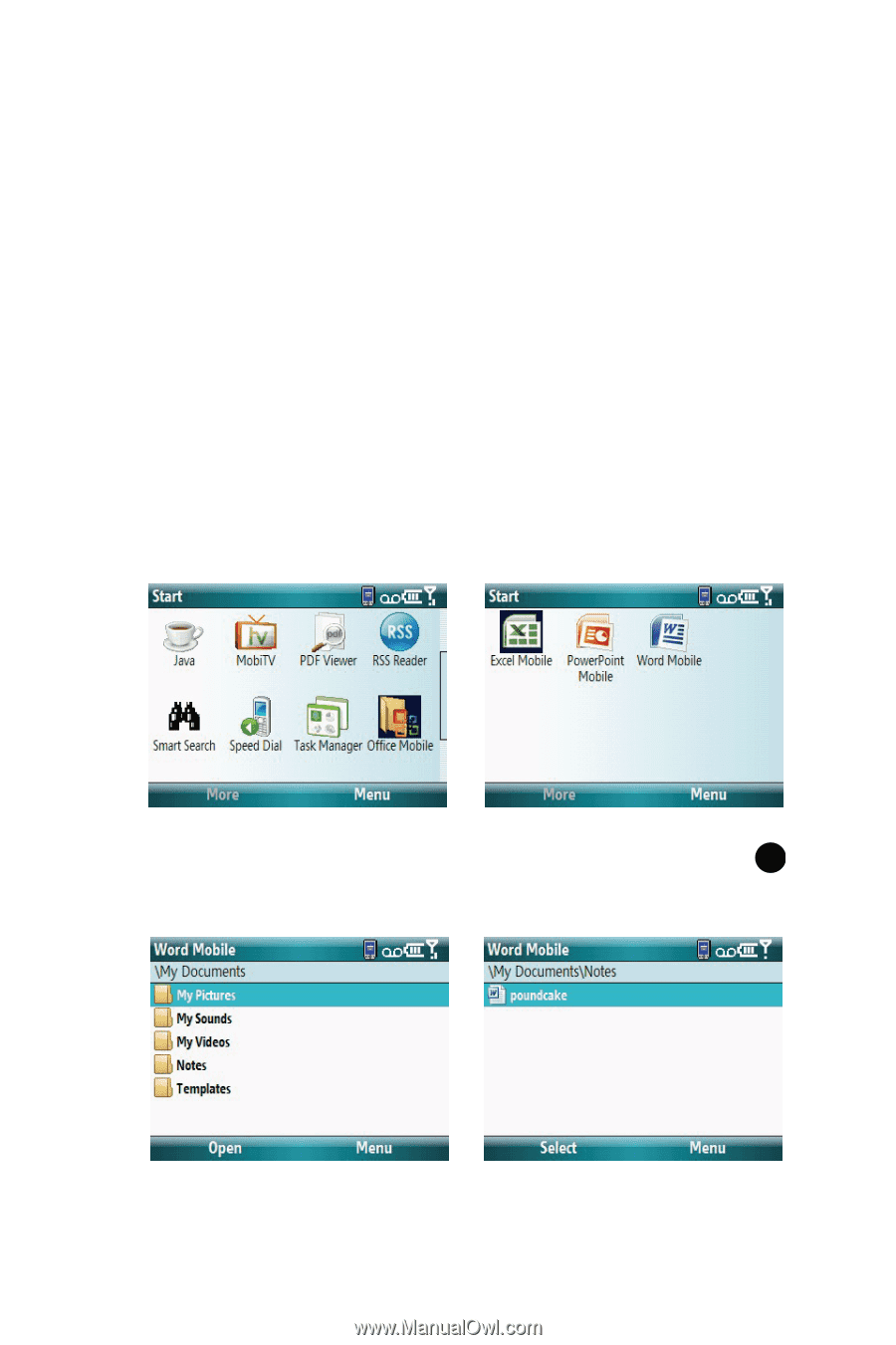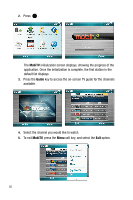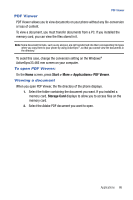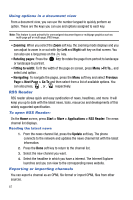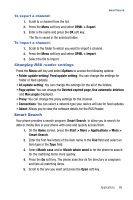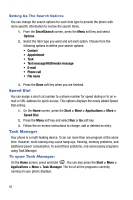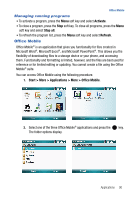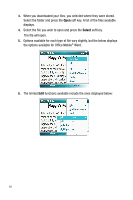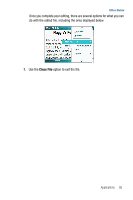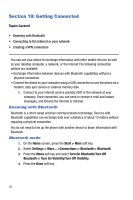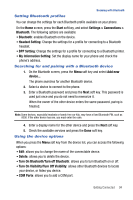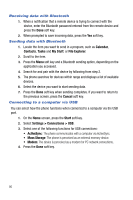Samsung SGH-I617 User Manual (user Manual) (ver.f4) (English) - Page 93
Activate, Stop all, Refresh, Start > More > Applications > More > Office Mobile
 |
UPC - 899794003607
View all Samsung SGH-I617 manuals
Add to My Manuals
Save this manual to your list of manuals |
Page 93 highlights
Office Mobile Managing running programs • To activate a program, press the Menu soft key and select Activate. • To close a program, press the Stop soft key. To close all programs, press the Menu soft key and select Stop all. • To refresh the program list, press the Menu soft key and select Refresh. Office Mobile Office Mobile® is an application that gives you functionality for files created in Microsoft Word®, Microsoft Excel®, and Microsoft PowerPoint®. This allows you the flexibility of downloading files to a storage device or your phone, and accessing them. Functionality and formatting is limited, however, and the files are best used for reference or for limited editing or updating. You cannot create a file using the Office Mobile® suite. You can access Office Mobile using the following procedure. 1. Start > More > Applications > More > Office Mobile. 2. Select one of the three Office Mobile® applications and press the key. The folder options display. Applications 90