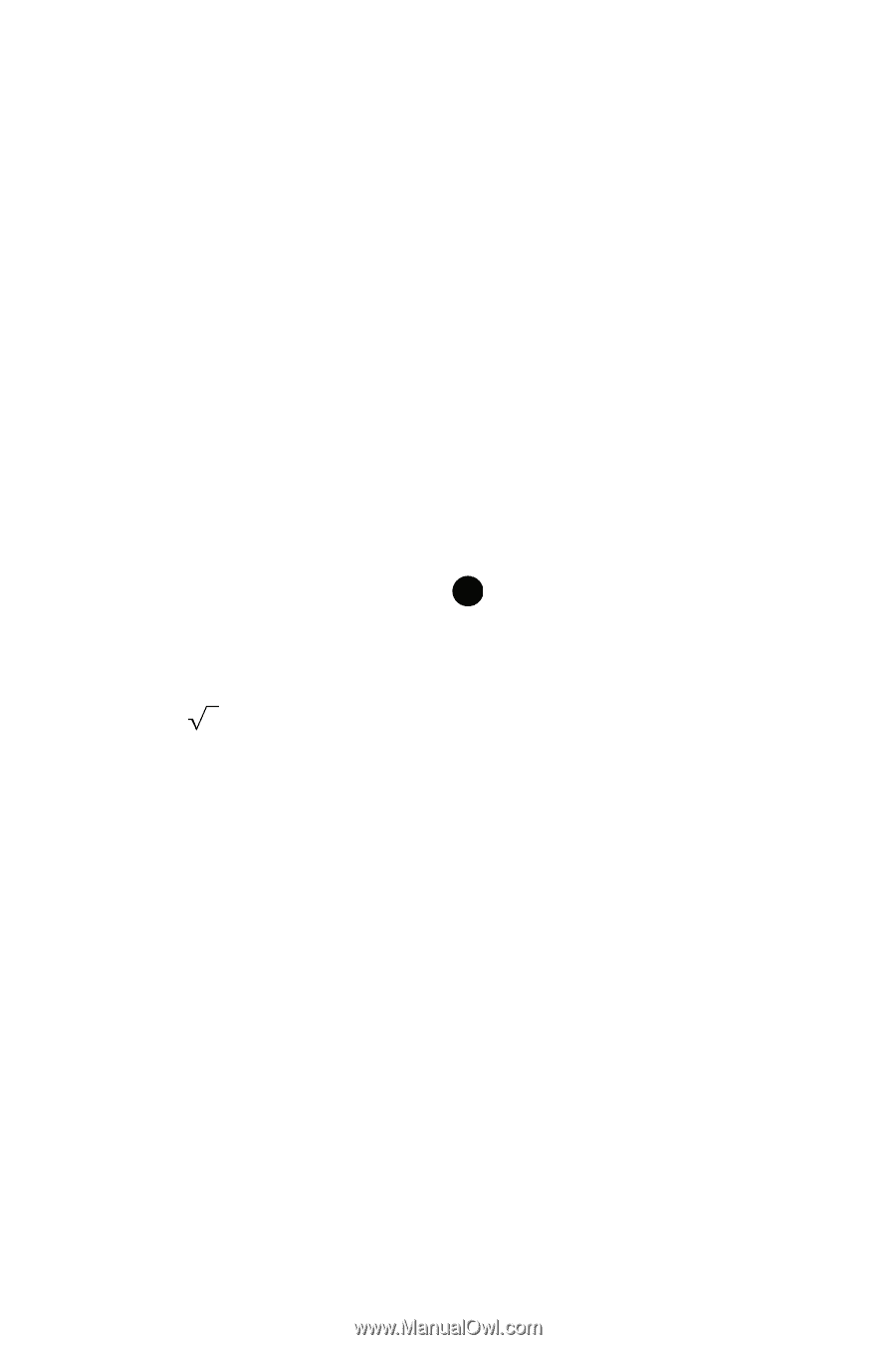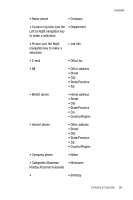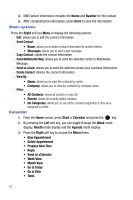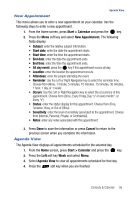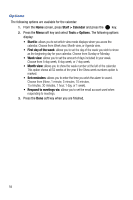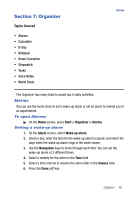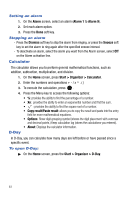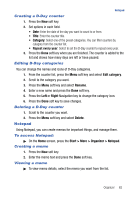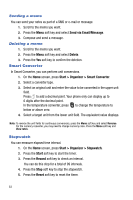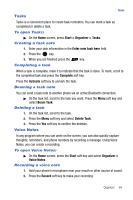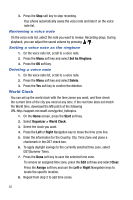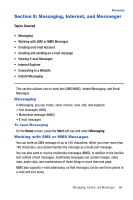Samsung SGH-I617 User Manual (user Manual) (ver.f4) (English) - Page 64
Alarm, Alarm 1, Alarm 9, Dismiss, Snooze, Start > Organizer > Calculator, Copy result/Paste
 |
UPC - 899794003607
View all Samsung SGH-I617 manuals
Add to My Manuals
Save this manual to your list of manuals |
Page 64 highlights
Setting an alarm 1. On the Alarm screen, select an alarm (Alarm 1 to Alarm 9). 2. Set each alarm option. 3. Press the Done soft key. Stopping an alarm - Press the Dismiss soft key to stop the alarm from ringing, or press the Snooze soft key to set the alarm to ring again after the specified snooze interval. - To deactivate an alarm, select the alarm you want from the Alarm screen, select Off on the Alarm activation line. Calculator The calculator allows you to perform general mathematical functions, such as addition, subtraction, multiplication, and division. 1. On the Home screen, press Start > Organizer > Calculator. 2. Enter the numbers and operations + - / x ^ . ( ) 3. To execute the calculation, press . 4. Press the Menu key to access the following options: • %: provides the ability to find the percentage of a number. • Xn: provides the ability to enter an exponential number and find the sum. • : provides the ability to find the square root of a number. • Copy result/Paste result: allows you to copy the result and paste into the entry field for more mathematical equations. • Options: Show digit grouping symbol (shows the digit placement with commas and decimal points.) Keep calculation log (stores the calculations you entered). • About: Displays the calculator information. D-Day In D-Day, you can calculate how many days are left before or have passed since a specific event. To open D-Day: ᮣ On the Home screen, press the Start > Organizer > D-Day. 61