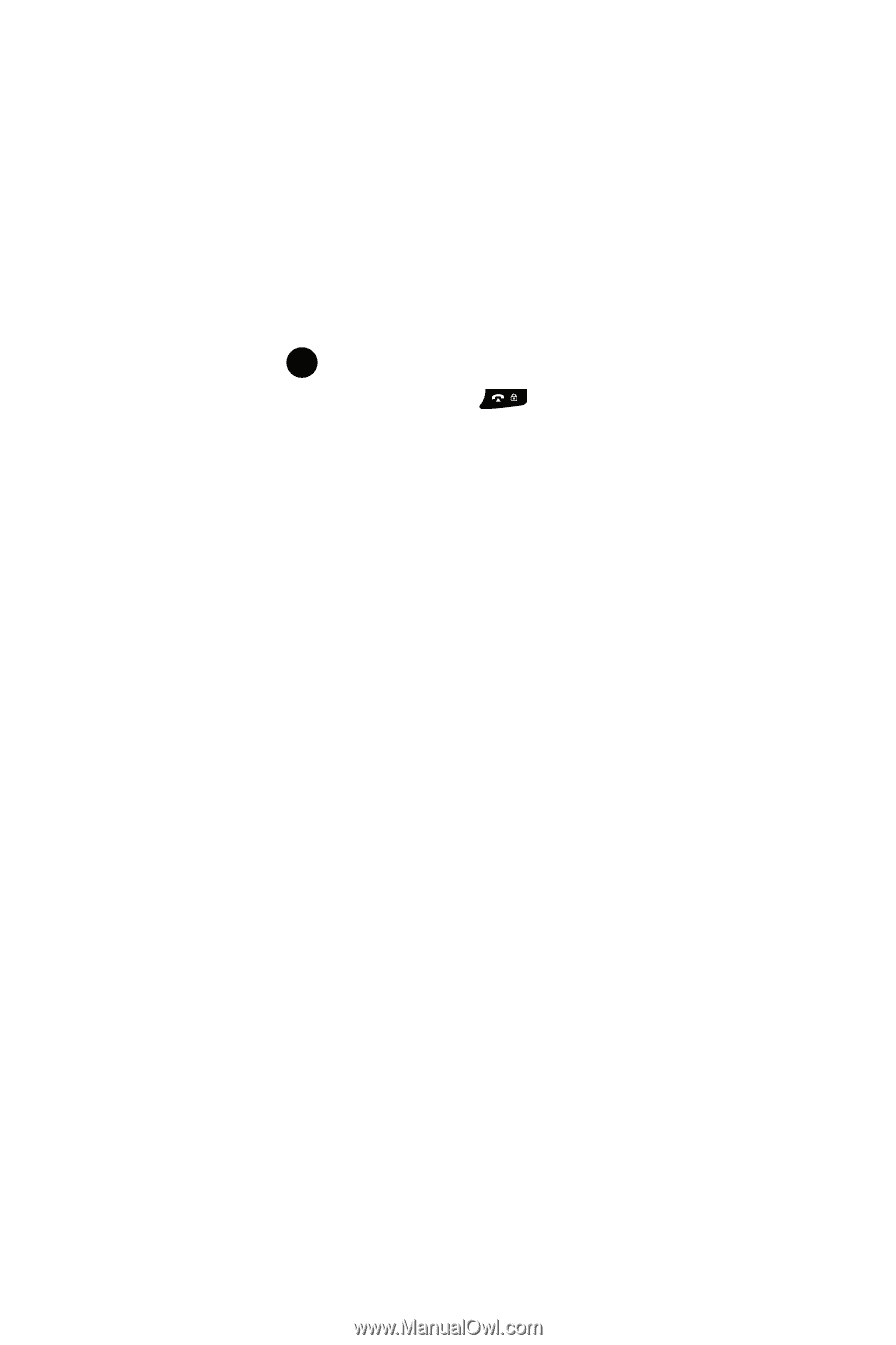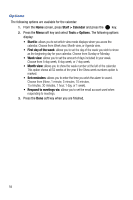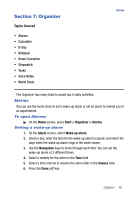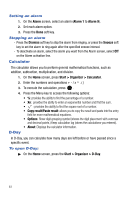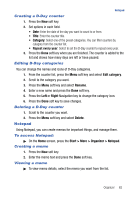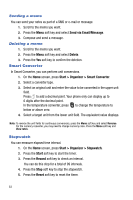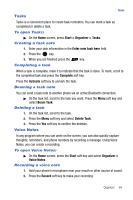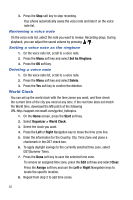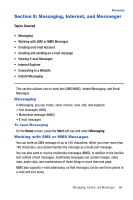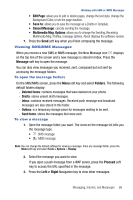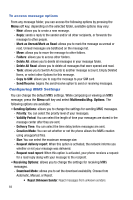Samsung SGH-I617 User Manual (user Manual) (ver.f4) (English) - Page 67
Start > Organizer > Tasks, Enter new task here, Complete, Activate, Beam Task, Delete Task,
 |
UPC - 899794003607
View all Samsung SGH-I617 manuals
Add to My Manuals
Save this manual to your list of manuals |
Page 67 highlights
Tasks Tasks Tasks is a convenient place to create task reminders. You can mark a task as completed or delete a task. To open Tasks: ᮣ On the Home screen, press Start > Organizer > Tasks. Creating a task note 1. Enter your task information in the Enter new task here field. 2. Press the key. 3. When you are finished press the key. Completing a task When a task is complete, mark it to indicate that the task is done. To mark, scroll to the completed task and press the Complete soft key. Press the Activate soft key to unmark the task. Beaming a task note You can send a task note to another phone via an active Bluetooth connection. ᮣ On the task list, scroll to the task you want. Press the Menu soft key and select Beam Task. Deleting a task 1. On the task list, scroll to the task. 2. Press the Menu soft key and select Delete Task. 3. Press the Yes soft key to confirm the deletion. Voice Notes In any program where you can write on the screen, you can also quickly capture thoughts, reminders, and phone numbers by recording a message. Using Voice Notes, you can create a recording. To open Voice Notes: ᮣ On the Home screen, press the Start soft key and select Organizer > Voice Notes. Recording a voice note 1. Hold your phone's microphone near your mouth or other source of sound. 2. Press the Record soft key to make your recording. Organizer 64