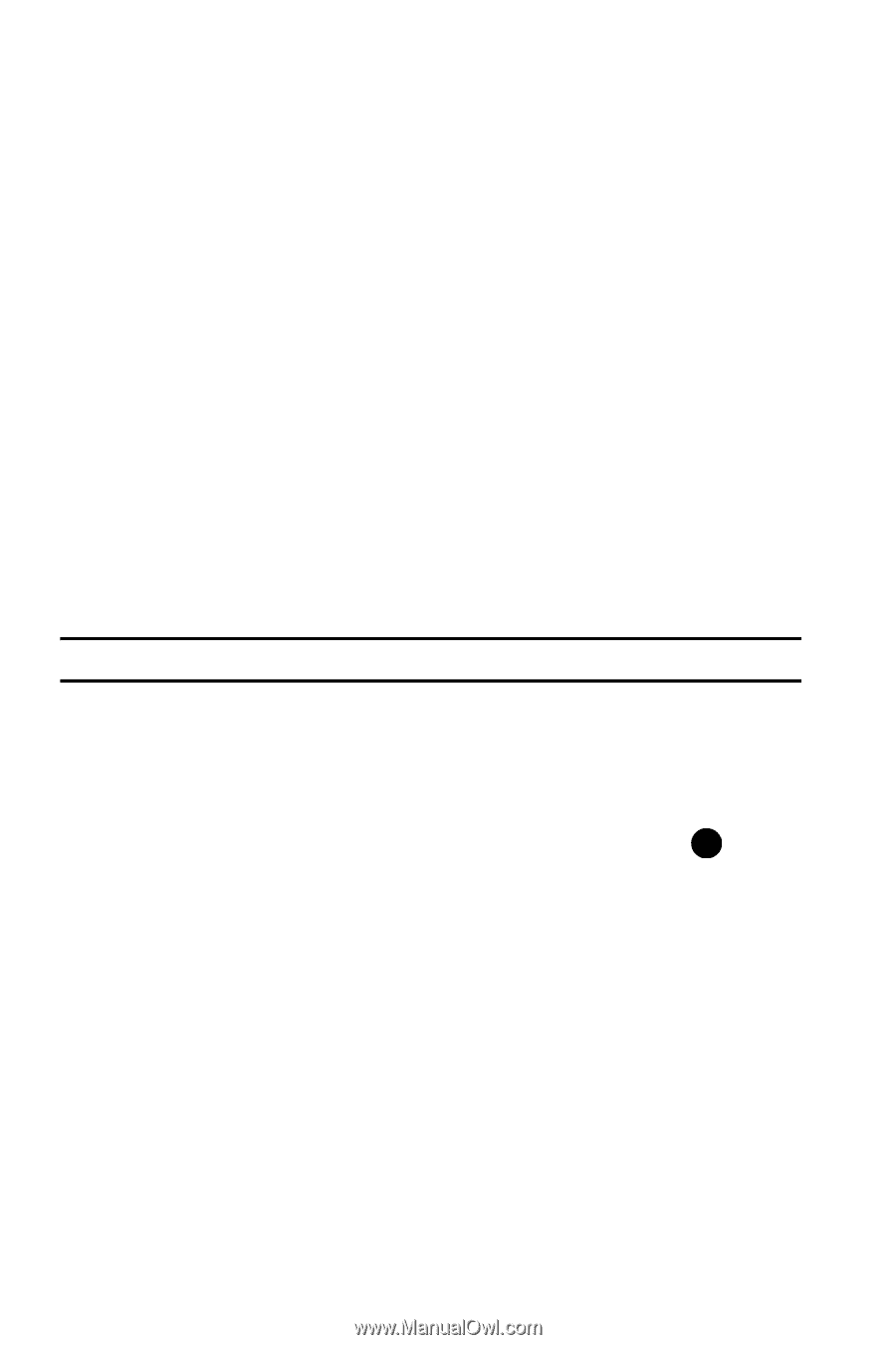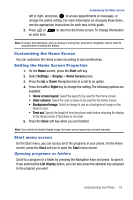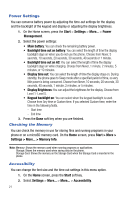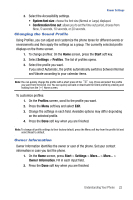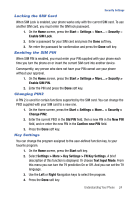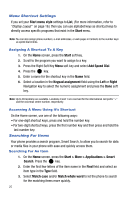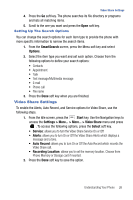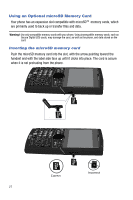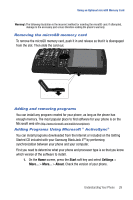Samsung SGH-I617 User Manual (user Manual) (ver.f4) (English) - Page 26
Start, Enable, Disable, Device Lock, Prompt, if device unused for, Password type, Simple PIN,
 |
UPC - 899794003607
View all Samsung SGH-I617 manuals
Add to My Manuals
Save this manual to your list of manuals |
Page 26 highlights
Error Reporting Setting Your phone has the Error Reporting function which informs you of errors in a program that can give a crash to the phone system. You can enable or disable this function. 1. On the Home screen, press the Start soft key. 2. Select Settings > More... > More... > More... > Error Reporting. 3. Select Enable or Disable and press the Done soft key. Security Settings With options in Security, you can protect your phone and SIM card from unauthorized use. 1. On the Home screen, press the Start > Settings > More... > Security. 2. Select from the options available to protect your SIM card settings. Locking the Phone You can protect your phone using the Device Lock feature. Once the feature is enabled, your phone is automatically locked after the specified period of inactivity. Note: Even if the phone is locked, you are able to receive calls. To lock the phone: 1. On the Home screen, press Start > Settings > More... > Security > Device Lock. 2. Select Prompt if device unused for and select a length of time the phone waits for before locking itself when it is not in use. Press the key to mark the checkbox. 3. Scroll to the Password type field and select a password type. • Simple PIN: Use a numeric password. A password must be more than 4 characters. • Strong alphanumeric use an alphanumeric password. A password must be more than 7 characters and contain at least 3 of uppercase and lowercase letters, numbers, or punctuation marks. 4. Enter a password in the Password field. 5. Re-enter the same password in the Confirm password field for confirmation. 6. Press the Done soft key. 7. Press the Yes soft key. 23