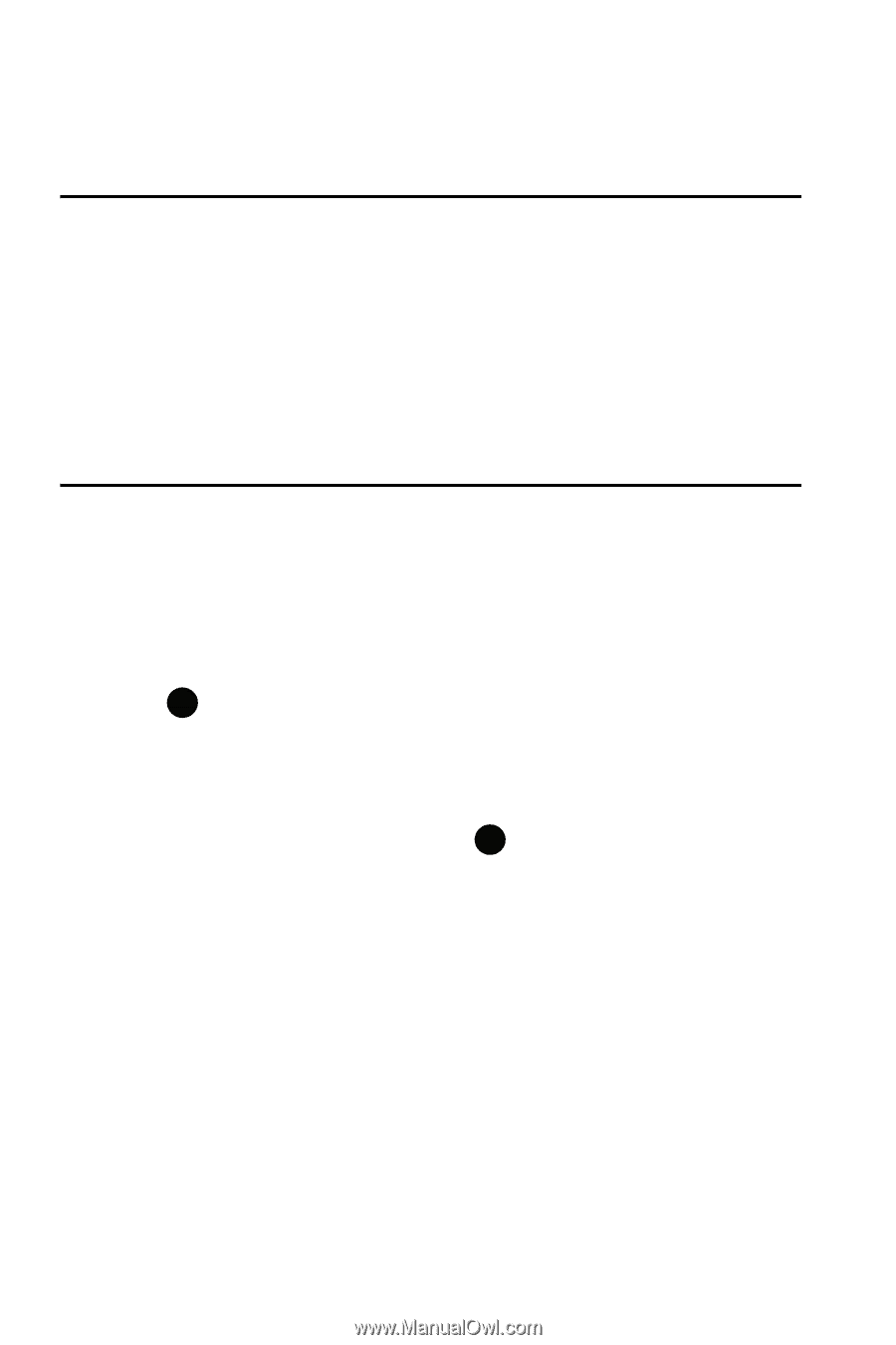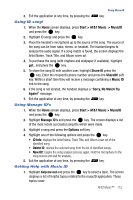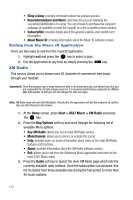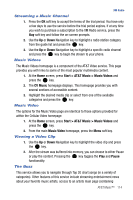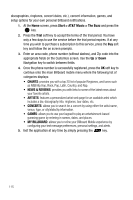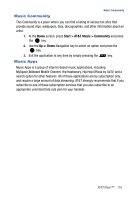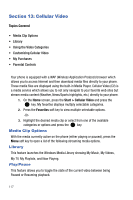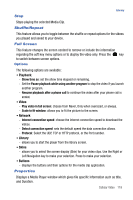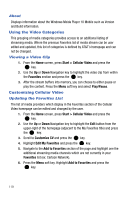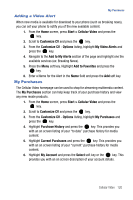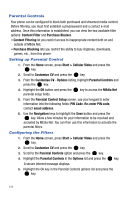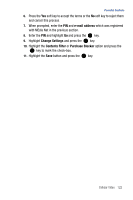Samsung SGH-I617 User Manual (user Manual) (ver.f4) (English) - Page 120
Cellular Video
 |
UPC - 899794003607
View all Samsung SGH-I617 manuals
Add to My Manuals
Save this manual to your list of manuals |
Page 120 highlights
Section 13: Cellular Video Topics Covered • Media Clip Options • Library • Using the Video Categories • Customizing Cellular Video • My Purchases • Parental Controls Your phone is equipped with a WAP (Wireless Application Protocol) browser which allows you to access Internet and then download media files directly to your phone. These media files are displayed using the built-in Media Player. Cellular Video (CV) is a media service which allows you to not only navigate to your favorite web sites but stream media content (Weather, News/Sports highlights, etc.) directly to your phone. 1. On the Home screen, press the Start > Cellular Video and press the key. My favorites displays multiply selectable categories. 2. Press the Favorites soft key to view multiple selectable options. -Or- 3. Highlight the desired media clip or select from one of the available categories or options and press the key. Media Clip Options With the media currently active on the phone (either playing or paused), press the Menu soft key to open a list of the following streaming media options. Library This feature launches the Windows Media Library showing My Music, My Videos, My TV, My Playlists, and Now Playing. Play/Pause This feature allows you to toggle the state of the current video between being Paused or Resuming playback. 117