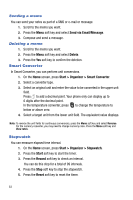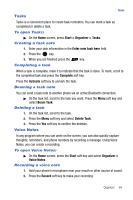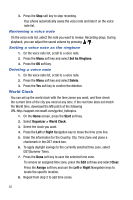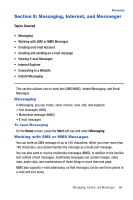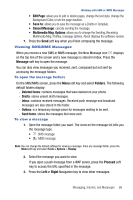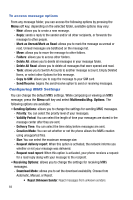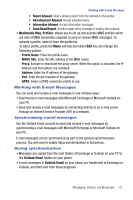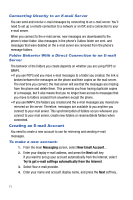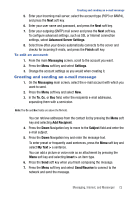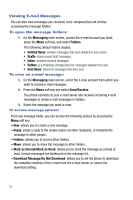Samsung SGH-I617 User Manual (user Manual) (ver.f4) (English) - Page 71
Edit Save to, Cancel Message, Multimedia Msg. Options, Message, Folders, Proceed, Right - internet settings
 |
UPC - 899794003607
View all Samsung SGH-I617 manuals
Add to My Manuals
Save this manual to your list of manuals |
Page 71 highlights
Working with SMS or MMS Messages • Edit Page: allows you to add or delete pages, change the text style, change the Background Color, or set the page duration. • Save to: allows you to save the message as a Drafts or Template. • Cancel Message: cancels sending the message. • Multimedia Msg. Options: allows you to change the Sending, Receiving, Multimedia Msg. Profiles, message options. About displays the software version. 7. Press the Send soft key when you finish composing the message. Viewing SMS/MMS Messages When you receive a new SMS or MMS message, the New Message icon displays on the top line of the screen and a new message is stored in Inbox. Press the Message soft key to open the message. You can also view messages you received, sent, composed but not sent by accessing the message folders. To open the message folders On the SMS/MMS screen, press the Menu soft key and select Folders. The following default folders display: - Deleted Items: contains messages that were deleted on your phone. - Drafts: stores unsent draft messages. - Inbox: contains received messages. Received push message and broadcast messages are also stored in this folder. - Outbox: is a temporary storage place for messages waiting to be sent. - Sent Items: stores the messages that were sent. To view a message 1. Open the message folder you want. The icons on the message list tells you the message type. • SMS message • MMS message Note: You can change the default settings for viewing a message. From any message folder, press the Menu soft key and select Tools > Options > Display. 2. Select the message you want to view. If you open a push message from a WAP server, press the Proceed soft key to access the URL specified in the message. 3. Press the Left or Right Navigation key to view other messages. Messaging, Internet, and Messenger 68