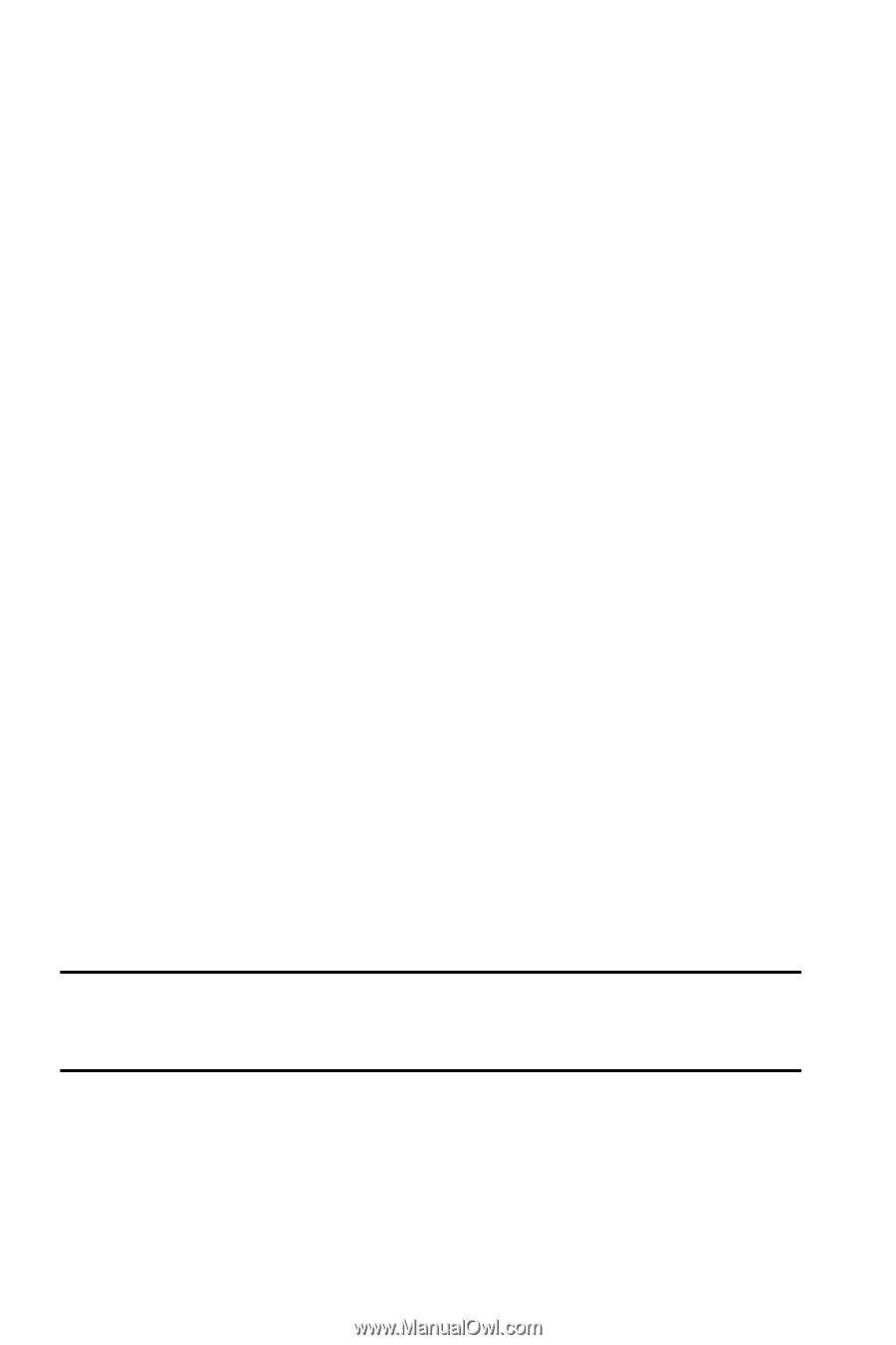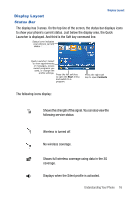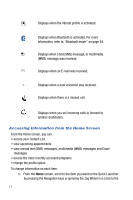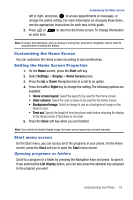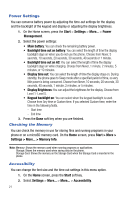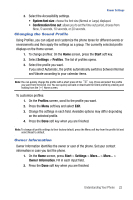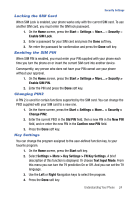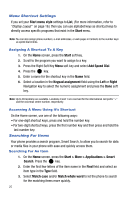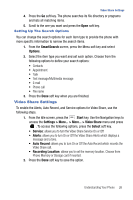Samsung SGH-I617 User Manual (user Manual) (ver.f4) (English) - Page 24
Display Brightness
 |
UPC - 899794003607
View all Samsung SGH-I617 manuals
Add to My Manuals
Save this manual to your list of manuals |
Page 24 highlights
Power Settings You can conserve battery power by adjusting the time-out settings for the display and the backlight of the keypad and display or adjusting the display brightness. 1. On the Home screen, press the Start > Settings > More... > Power Management. 2. Select the power settings: • Main battery: You can check the remaining battery power. • Backlight time out on battery: You can select the length of time the display backlight stays on when you do not use the phone. Choose from Never, 5 seconds, 10 seconds, 20 seconds, 30 seconds, 40 seconds or 1 minute. • Backlight time out on AC: You can select the length of time the display backlight stays on while charging. Choose from Never, 1 minute, 2 minutes, 5 minutes, or 10 minutes. • Display time out: You can select the length of time the display stays on. During standby, the phone goes to Sleep mode after a specified period of time, so very little power is being consumed. Choose from Never, 10 seconds, 20 seconds, 30 seconds, 40 seconds, 1 minute, 2 minutes, or 5 minutes. • Display Brightness: You can adjust the brightness for the display. Choose from Level 1- Level 5. • Keypad backlight on: You can select when the keypad backlight is used. Choose from Any time or Custom time. If you selected Custom time, enter the time in the following fields. - Start time - End time 3. Press the Done soft key when you are finished. Checking the Memory You can check the memory in use for storing files and running programs in your phone or on a microSD memory card. On the Home screen, press Start > More > Settings > More... > Memory Info. Note: Memory: Shows the memory used when running programs or applications. Storage: Shows the memory used when saving data on the phone. Storage Card: Shows the memory on the Storage Card when the Storage Card is inserted in the phone. Accessibility You can change the font size and the time out settings in this menu option. 1. On the Home screen, press the Start soft key. 2. Select Settings > More... > More... > Accessibility. 21