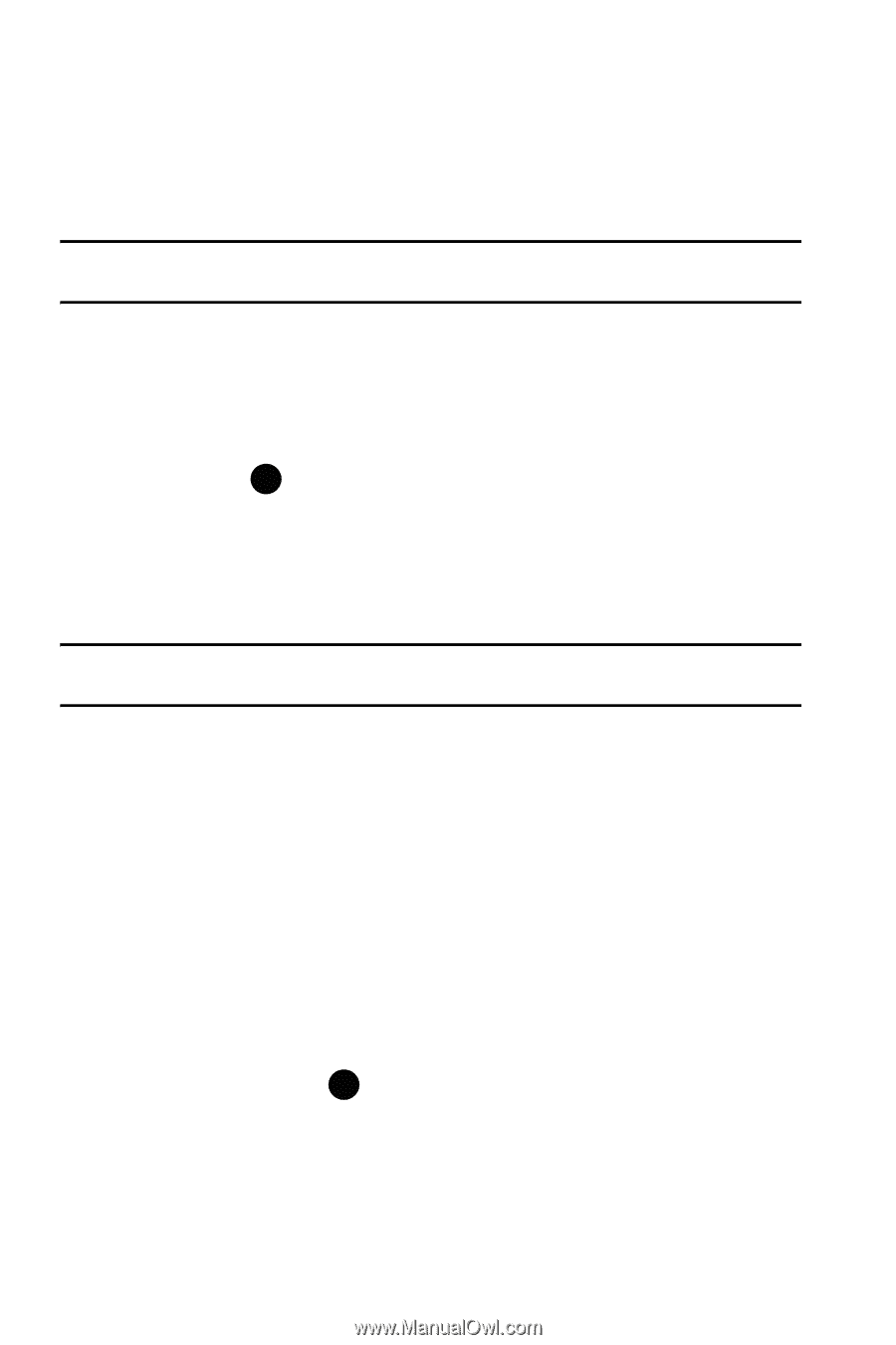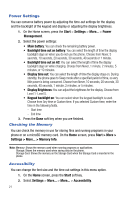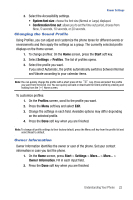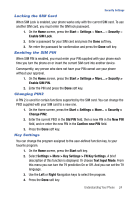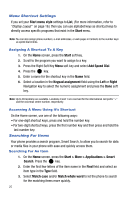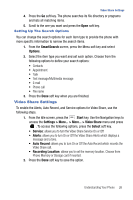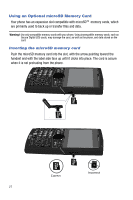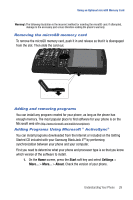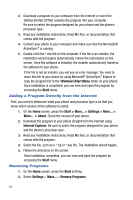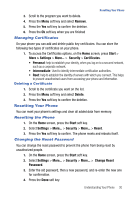Samsung SGH-I617 User Manual (user Manual) (ver.f4) (English) - Page 28
Start menu style, Start, Add Speed Dial, Keypad assignment, Right, Start > More > Applications - specifications
 |
UPC - 899794003607
View all Samsung SGH-I617 manuals
Add to My Manuals
Save this manual to your list of manuals |
Page 28 highlights
Menu Shortcut Settings If you set your Start menu style settings to List, (For more information, refer to "Display Layout" on page 16.) then you can use alphabet keys as shortcut keys to directly access specific programs that exist in the Start menu. Note: You can also assign phone numbers, e-mail addresses, or web pages in Contacts to the number keys as speed dial entries. Assigning A Shortcut To A Key 1. On the Home screen, press the Start soft key. 2. Scroll to the program you want to assign to a key. 3. Press the Right Soft Key Menu soft key and select Add Speed Dial. 4. Press the key. 5. Enter a name for the shortcut key in the Name field. 6. Select a location in the Keypad assignment field using the Left or Right Navigation key to select the numeric assignment and press the Done soft key. Note: Up to 99 locations are available. Locations 0 and 1 are reserved for the international call prefix "+" and the voicemail centre number, respectively. Accessing A Menu Using It's Shortcut On the Home screen, use one of the following ways: • For one-digit shortcut keys, press and hold the number key. • For two-digit shortcut keys, press the first number key and then press and hold the last number key. Searching For Items Your phone provides a search program, Smart Search, to allow you to search for data or media files in your phone with ease and quickly access them. Searching For An Item 1. On the Home screen, press the Start > More > Applications > Smart Search. Press the key. 2. Enter the first few letters of the item name in the Find field and select an item type in the Type field. 3. Select Match case and/or Match whole word to let the phone to search for the matching items more quickly. 25