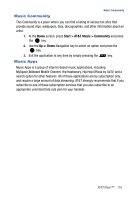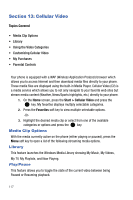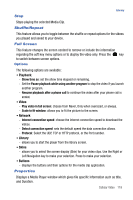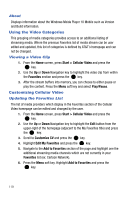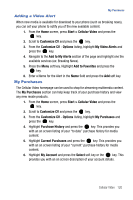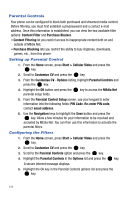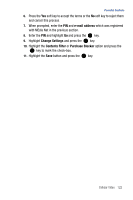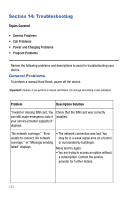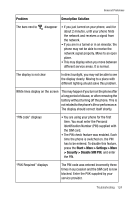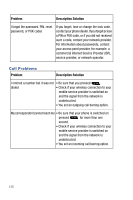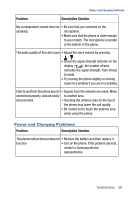Samsung SGH-I617 User Manual (user Manual) (ver.f4) (English) - Page 124
Start > Cellular Video
 |
UPC - 899794003607
View all Samsung SGH-I617 manuals
Add to My Manuals
Save this manual to your list of manuals |
Page 124 highlights
Parental Controls Your phone can be configured to block both purchased and streamed media content. Before filtering, you must first establish a pin/password and a contact e-mail address. Once this information is established, you can view the two available filter options: Content Filter and Purchase Blocker. • Content Filtering let you restrict access to inappropriate content both on and outside of MEdia Net. • Purchase Blocking lets you restrict the ability to buy ringtones, downloads, games, etc., from this phone. Setting up Parental Control 1. From the Home screen, press Start > Cellular Video and press the key. 2. Scroll to Customize CV and press the key. 3. From the Customize CV - Options listing, highlight Parental Controls and press the key. 4. Highlight the OK button and press the parental setup fields. key to access the MEdia Net 5. From the Parental Control Setup screen, use your keypad to enter information into the following fields: PIN Code, Re-enter PIN code, contact email address. 6. Use the Navigation keys to highlight the Save button and press the key. Allow a few minutes for your information to be received and accepted by MEdia Net. You can then use this information to activate the parental filters. Configuring the Filters 1. From the Home screen, press Start > Cellular Video and press the key. 2. Scroll to Customize CV and press the key. 3. Scroll to the Parental Controls option and press the key. 4. Highlight the Parental Controls in the Options list and press the key. A secure internet message displays. 5. Highlight the OK key in the Parental Controls options list and press the key. 121