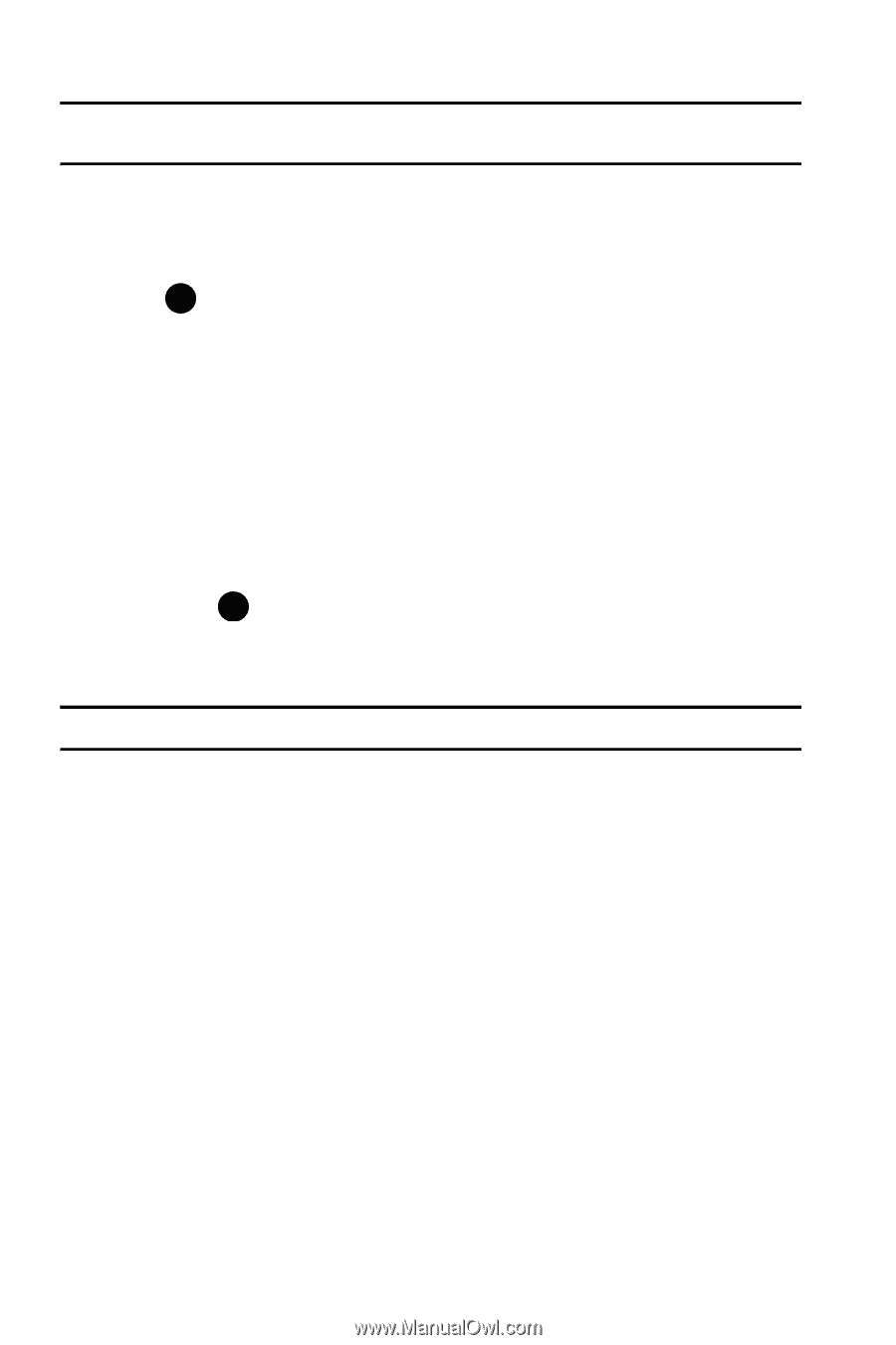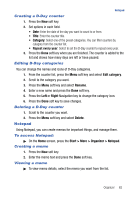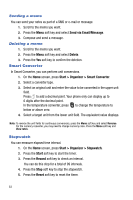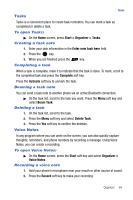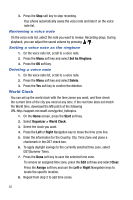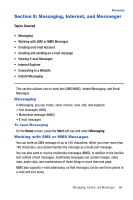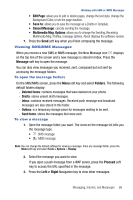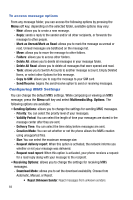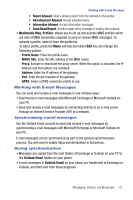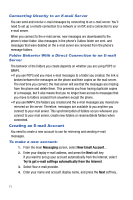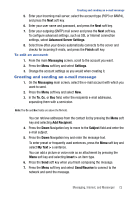Samsung SGH-I617 User Manual (user Manual) (ver.f4) (English) - Page 70
Messaging > Messages
 |
UPC - 899794003607
View all Samsung SGH-I617 manuals
Add to My Manuals
Save this manual to your list of manuals |
Page 70 highlights
Note: Message, Pictures, Sounds, and Video can be moved to the Storage Card to eliminate device overload. Creating and Sending an SMS Message 1. On the Home screen, press the Start > Messaging > Messages. 2. Press the Menu soft key and select New. Select Text Message press . 3. In the To: field, enter the recipients' phone numbers, separating them with a semicolon (;). You can retrieve numbers from the contact list by pressing the Menu soft key and selecting Add Recipient. 4. Press the Send soft key when you are finished composing the message. Creating and sending an MMS message 1. On the Home screen, press the Start > Messaging > Messages. 2. Press the Menu soft key and select New. Select Multimedia Message press . 3. In the To, Cc, or Bcc field, enter the recipients' numbers or addresses, separating them with a semicolon (;). Note: The Cc and Bcc fields are above the To: field. You can also retrieve numbers or the addresses from the contact list or the messages you sent by pressing the Menu soft key and selecting Add Recipients. 4. Press the Down Navigation key to move to the Subject field and enter the message subject. 5. Press the Down Navigation key and enter the message text. 6. Press the Menu soft key to access the following options for composing a message: • Preview: shows the multimedia message you created. • Add Recipients: allows you to add recipients' addresses. • Edit Item: allows you to edit the selected item. • Add: allows you to add a Picture, Sound, Voice Notes, Video, New Picture, New Voice Note, New Video, Text (My Text, Emoticon, Contact, Bookmark, or Appointment), and Template. • Attach: allows you to attach a vCard, vCalendar, or File to the message. 67