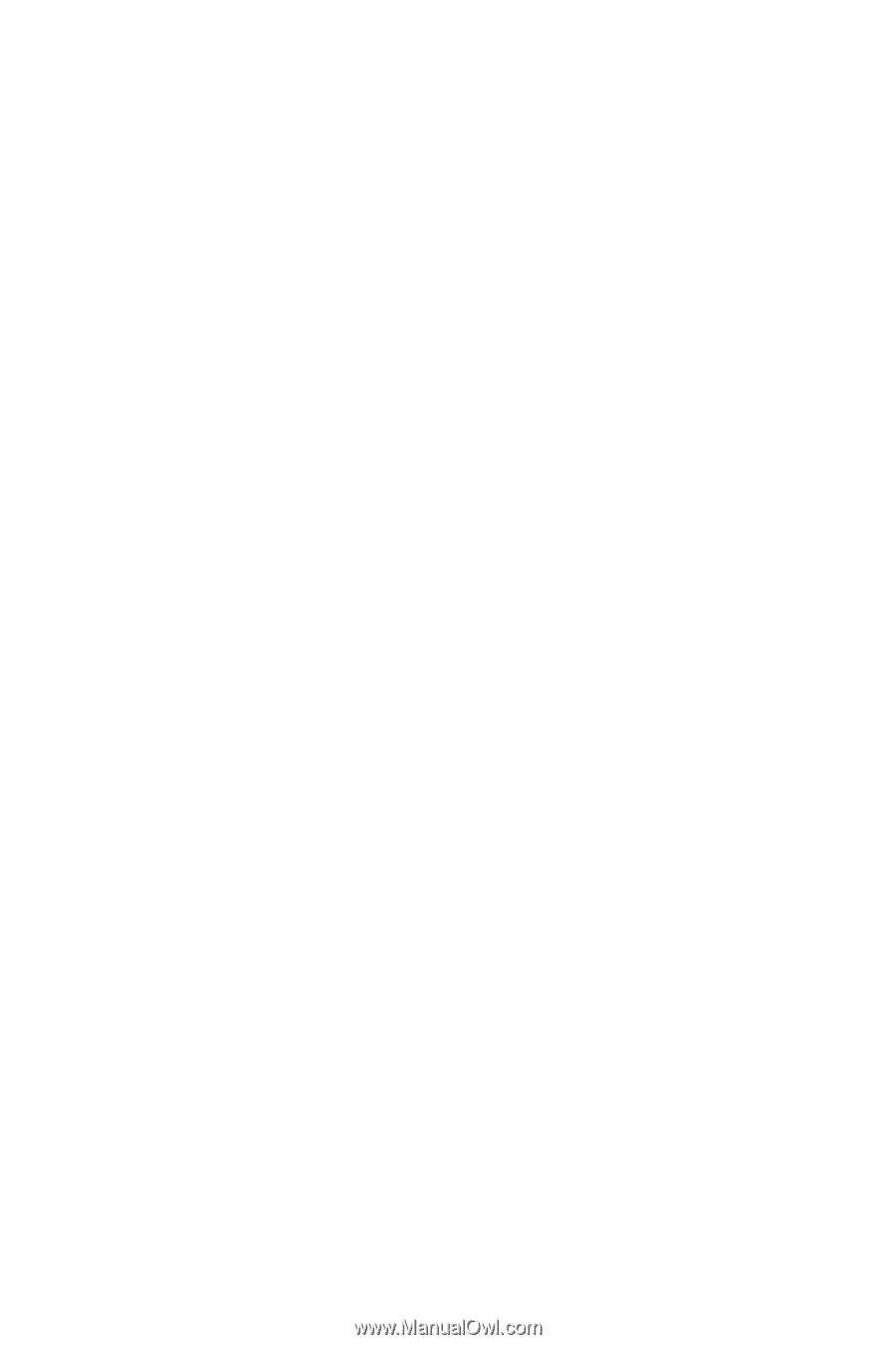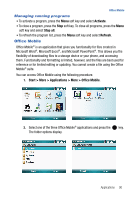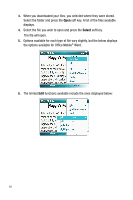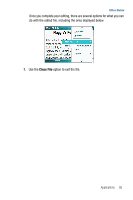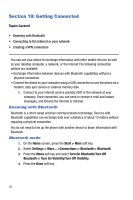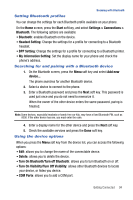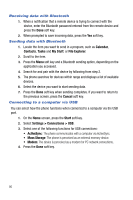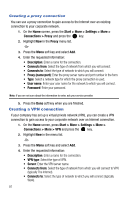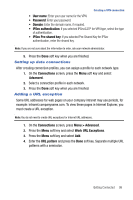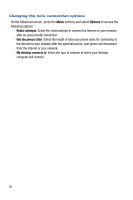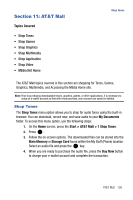Samsung SGH-I617 User Manual (user Manual) (ver.f4) (English) - Page 98
Calendar, Contacts, Tasks, My Stuff, File Explorer, Cancel, Start, Settings > Connections >
 |
UPC - 899794003607
View all Samsung SGH-I617 manuals
Add to My Manuals
Save this manual to your list of manuals |
Page 98 highlights
Receiving data with Bluetooth 1. When a notification that a remote device is trying to connect with the device, enter the Bluetooth password entered from the remote device and press the Done soft key. 2. When prompted to save incoming data, press the Yes soft key. Sending data with Bluetooth 1. Locate the item you want to send in a program, such as Calendar, Contacts, Tasks and My Stuff, or File Explorer. 2. Scroll to the item. 3. Press the Menu soft key and a Bluetooth sending option, depending on the application you accessed. 4. Search for and pair with the device by following from step 2. 5. The phone searches for devices within range and displays a list of available devices. 6. Select the device you want to start sending data. 7. Press the Done soft key when sending completes. If you want to return to the previous screen, press the Cancel soft key. Connecting to a computer via USB You can select how the phone functions when connected to a computer via the USB port. 1. On the Home screen, press the Start soft key. 2. Select Settings > Connections > USB. 3. Select one of the following functions for USB connections: • ActiveSync: The phone communicates with a computer via ActiveSync. • Mass Storage: The phone is perceived as an external memory device. • Modem: The device is perceived as a modem for PC network connections. 4. Press the Done soft key. 95