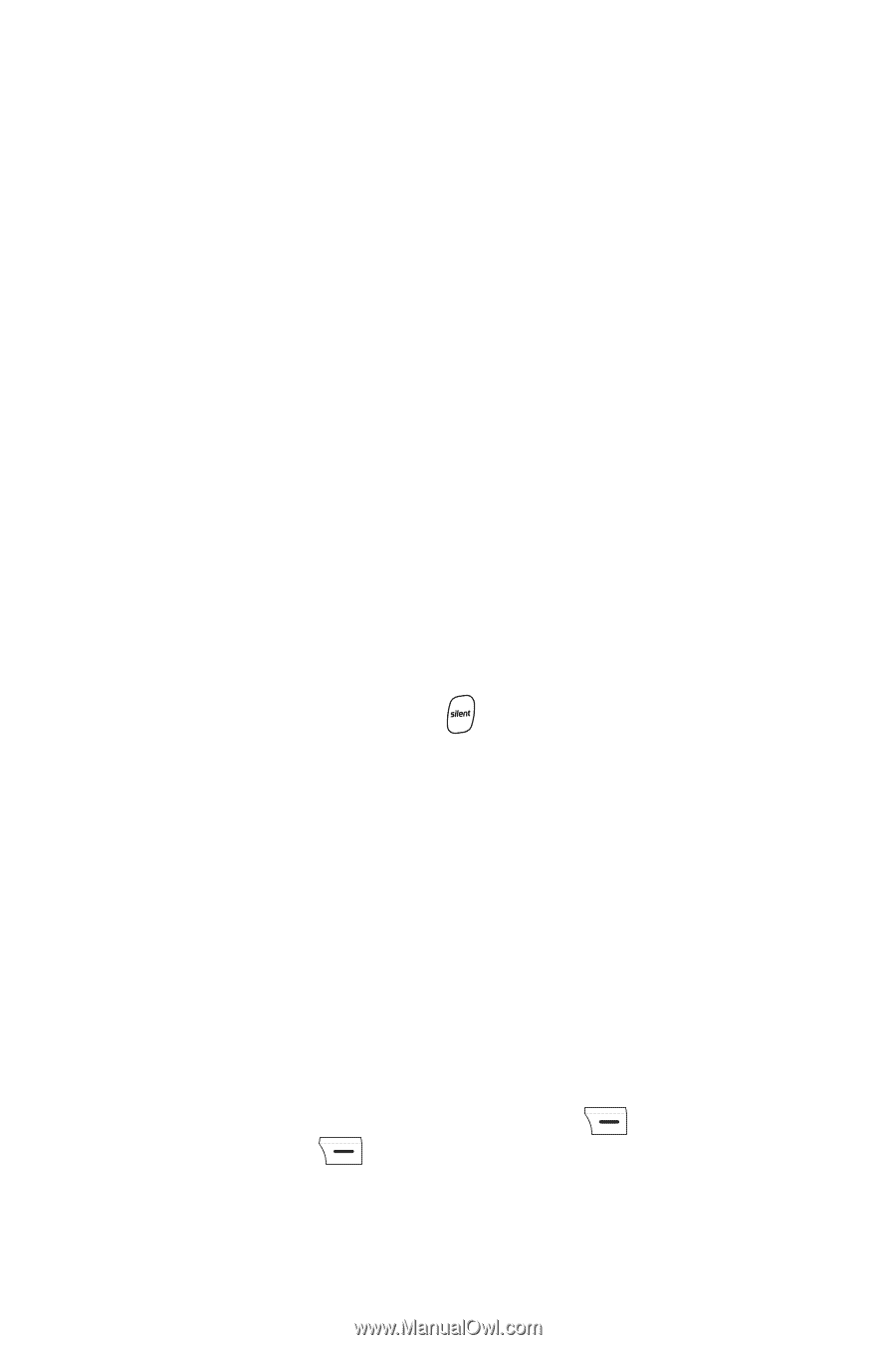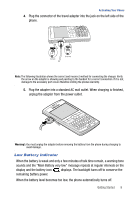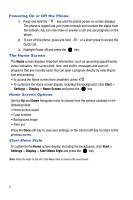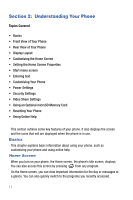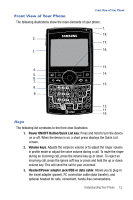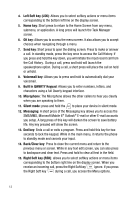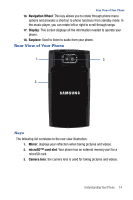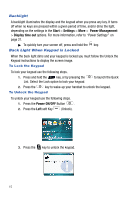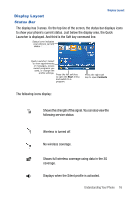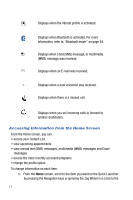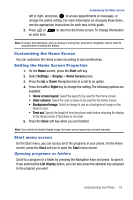Samsung SGH-I617 User Manual (user Manual) (ver.f4) (English) - Page 16
Built in QWERTY Keypad
 |
UPC - 899794003607
View all Samsung SGH-I617 manuals
Add to My Manuals
Save this manual to your list of manuals |
Page 16 highlights
4. Left Soft key (LSK): Allows you to select softkey actions or menu items corresponding to the bottom left line on the display screen. 5. Home key: Short press to return to the Home Screen from any menu, submenu, or application. A long press will launch the Task Manager screen. 6. OK key: Allows you to access the menu screen. It also allows you to accept choices when navigating through a menu. 7. Send key: Short press to open the dialing screen. Press to make or answer a call. In standby mode, press the key once to access the Call History. If you press and hold the key down, you will initiate the most recent call from the Call History. During a call, press and hold will launch the speakerphone option. During a call, a short press will place the call on hold or unhold. 8. Voicemail key: Allows you to press and hold to automatically dial your voicemail. 9. Built in QWERTY Keypad: Allows you to enter numbers, letters, and characters using a full Qwerty keypad interface. 10. Microphone: The Microphone allows the other callers to hear you clearly when you are speaking to them. 11. Silent mode: press and hold the to place your device in silent mode. 12. Messaging: A short press of the Messaging key allows you to access the SMS/MMS, Microsoft Mobile 6® Outlook® E-mail or other E-mail accounts you setup. A long press of this key will darken the screen to save battery life. Any key pressed will show the screen. 13. End key: Ends a call or exits a program. Press and hold this key for two seconds to lock the keypad. While in the main menu, it returns the phone to standby mode and cancels your input. 14. Back/Clear key: Press to close the current menu and return to the previous menu or screen. While in any text edit screen, you can also press to backspace and clear text. Press and hold to clear all text in the field. 15. Right Soft key (RSK): allows you to select softkey actions or menu items corresponding to the bottom right line on the display screen. When you receive an incoming call, press the Right Soft key Ignore. If you press the Right Soft key during a call, you access the Menu options. 13