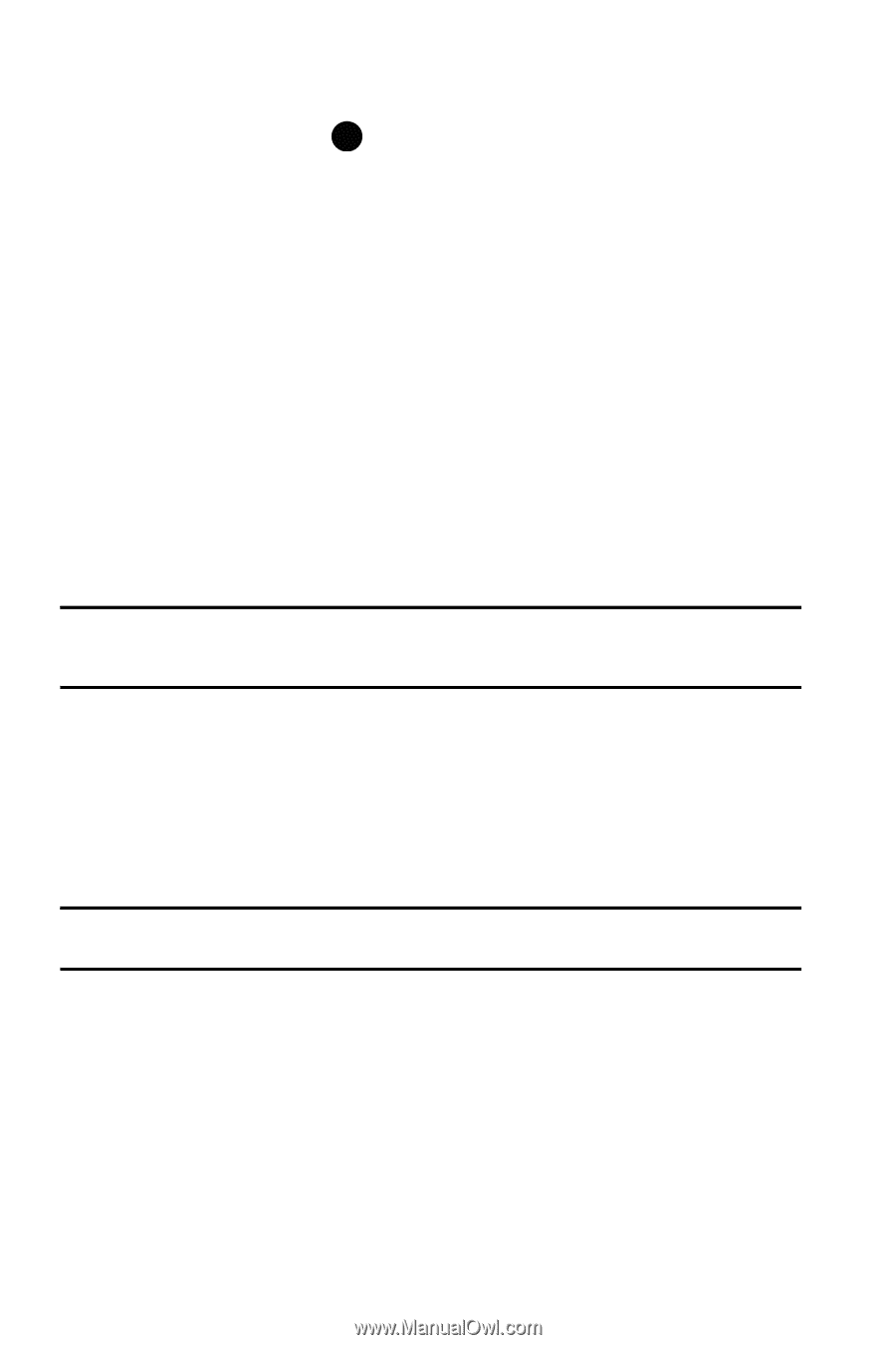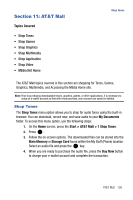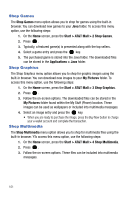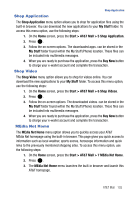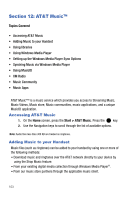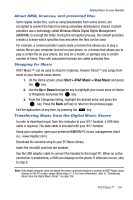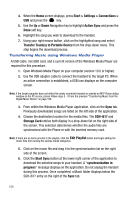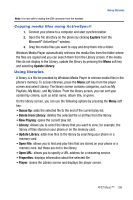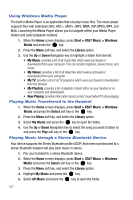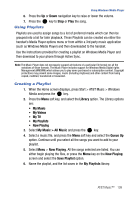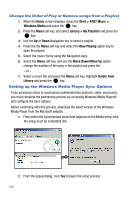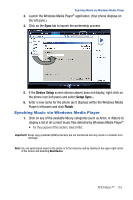Samsung SGH-I617 User Manual (user Manual) (ver.f4) (English) - Page 108
Transfer Tracks to Portable Device
 |
UPC - 899794003607
View all Samsung SGH-I617 manuals
Add to My Manuals
Save this manual to your list of manuals |
Page 108 highlights
4. When the Home screen displays, press Start > Settings > Connections > USB and press the key. 5. Use the Up or Down Navigation key to highlight Active Sync and press the Done soft key. 6. Highlight the song you wish to download to the handset. 7. Using your right mouse button, click on the highlighted song and select Transfer Track(s) to Portable Device from the drop-down menu. This step begins the download process. Transferring Music using Windows Media Player A USB cable, microSD card, and a current version of the Windows Media Player are required for this procedure. 1. Open Windows Media Player on your computer (version 10.0 or higher). 2. Use the USB adapter cable to connect the handset to the target PC. When an active connection is established, a USB icon displays on the computer screen. Note: If the target computer does not detect the newly connected handset or provide an MTP Player dialog window on the PC screen, please follow steps 5 - 9 from the previous "Transferring Music from the Digital Music Stores" on page 108. 3. From within the Windows Media Player application, click on the Sync tab. Previously downloaded songs are listed on the left side of the application. 4. Choose the destination location for the media files. The SGH-i617 and Storage Card entries both display in a drop-down list on the right side of the screen. This selection determines whether the audio files are synchronized with the Phone or with the inserted memory card. Note: If there are no items present in the playlist, click the Edit Playlist button and begin adding the music files from among the various media categories. 5. Click on the music file and drag it to the synchronization list on the right side of the screen. 6. Click the Start Sync button at the lower right corner of the application to download the selected songs to your handset. A "synchronization in progress" message displays on the application. Do not unplug the handset during this process. Once completed, a Music folder displays below the SGH-i617 entry on the right of the Sync tab. 105