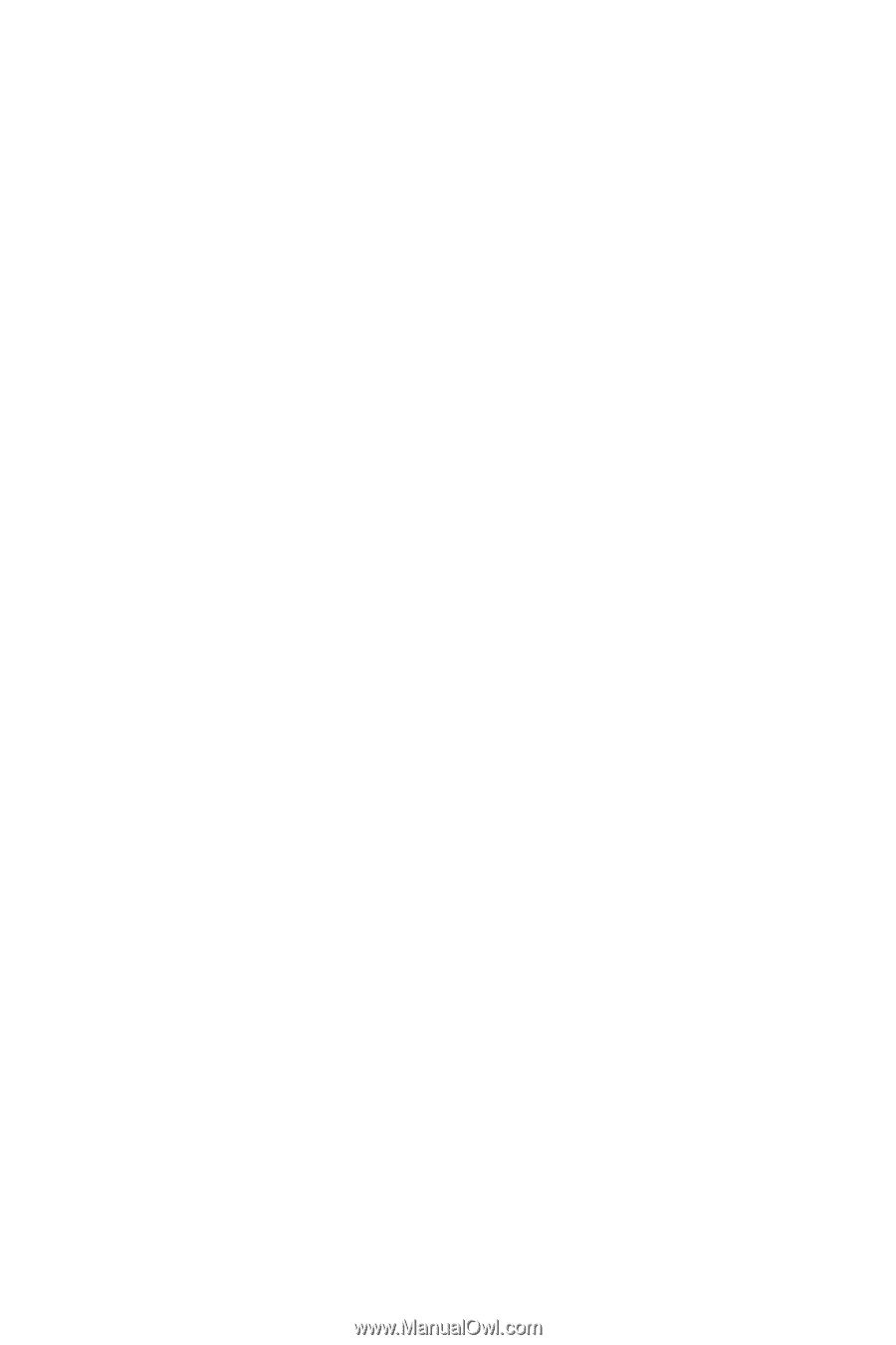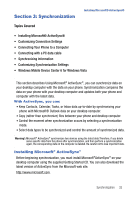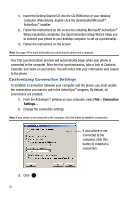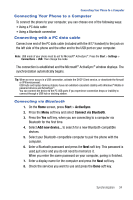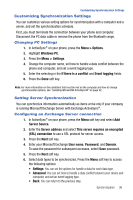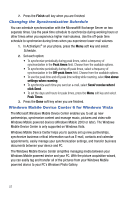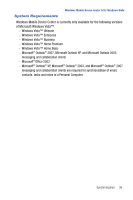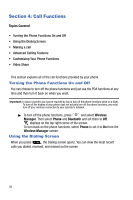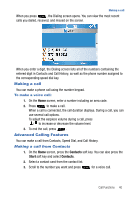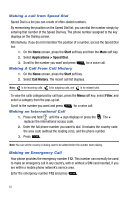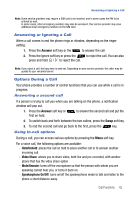Samsung SGH-I617 User Manual (user Manual) (ver.f4) (English) - Page 40
Windows Mobile Device Center 6 for Windows Vista
 |
UPC - 899794003607
View all Samsung SGH-I617 manuals
Add to My Manuals
Save this manual to your list of manuals |
Page 40 highlights
7. Press the Finish soft key when you are finished. Changing the Synchronization Schedule You can schedule synchronization with the Microsoft® Exchange Server on two separate times. Use the peak time schedule to synchronize during working hours or other times when you experience higher mail volumes. Use the off-peak time schedule to synchronize during times when you experience lower mail volumes. 1. In ActiveSync® on your phone, press the Menu soft key and select Schedule. 2. Set each option: • To synchronize periodically during peak times, select a frequency of synchronization in the Peak times field. Choose from the available options. • To synchronize periodically during off-peak times, select a frequency of synchronization in the Off-peak times field. Choose from the available options. • To use the peak time and off-peak time setting while roaming, select Use above settings when roaming. • To synchronize each time you send an e-mail, select Send/ receive when I click Send. • To set the days and hours for peak times, press the Menu soft key and select Peak Times. 3. Press the Done soft key when you are finished. Windows Mobile Device Center 6 for Windows Vista The Microsoft Windows Mobile Device Center enables you to set up new partnerships, synchronize content and manage music, pictures and video with Windows Mobile powered devices (Windows Mobile 2003 or later). The Windows Mobile Device Center is only supported on Windows Vista. Windows Mobile Device Center helps you to quickly set up new partnerships, synchronize business-critical information such as E-mail, contacts and calendar appointments, easily manage your synchronization settings, and transfer business documents between your device and PC. The Windows Mobile Device Center simplifies managing media between your Windows Mobile powered device and your PC. With the picture acquisition wizard, you can easily tag and transfer all of the pictures from your Windows Mobile powered device to your PC's Windows Photo Gallery. 37