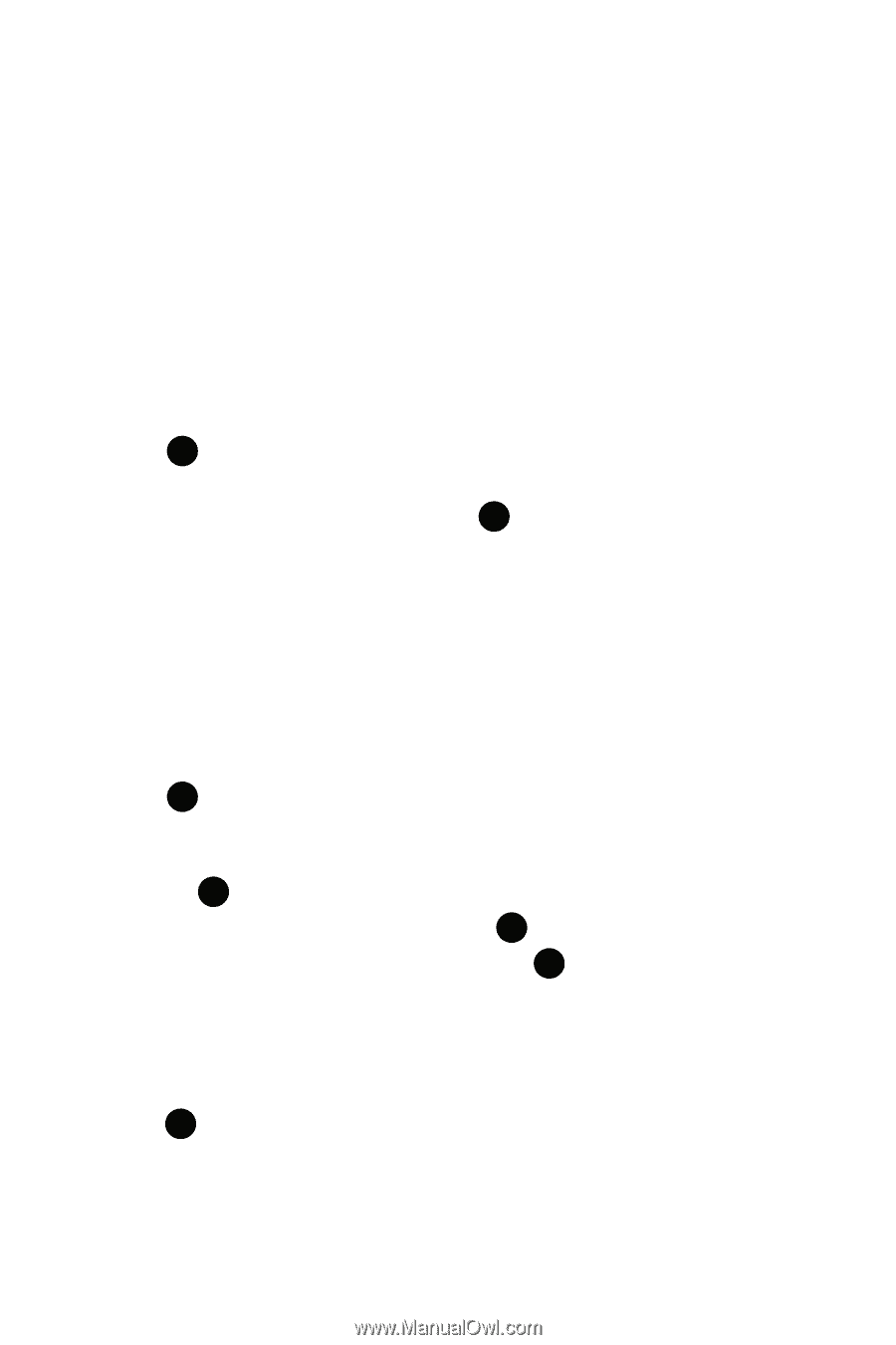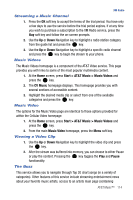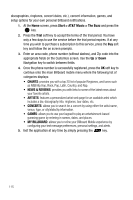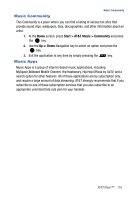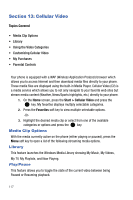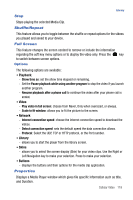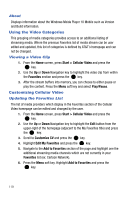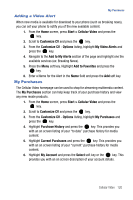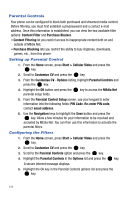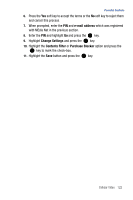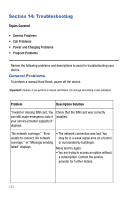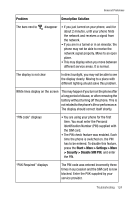Samsung SGH-I617 User Manual (user Manual) (ver.f4) (English) - Page 122
Using the Video Categories, Customizing Cellular Video
 |
UPC - 899794003607
View all Samsung SGH-I617 manuals
Add to My Manuals
Save this manual to your list of manuals |
Page 122 highlights
About Displays information about the Windows Meida Player 10 Mobile such as Version and Build information. Using the Video Categories This grouping of media categories provides access to an additional listing of streaming media. Where the previous Favorites list of media stream can be user edited and updated, this list of categories is defined by AT&T's homepage and can not be changed. Viewing a Video Clip 1. From the Home screen, press Start > Cellular Video and press the key. 2. Use the Up or Down Navigation key to highlight the video clip from within the Favorites section and press the key. 3. After the stream buffers into memory, you can choose to either pause or play the content. Press the Menu soft key and select Play/Pause. Customizing Cellular Video Updating the Favorites List The list of media providers which display in the Favorites section of the Cellular Video homepage can be edited and changed by the user. 1. From the Home screen, press Start > Cellular Video and press the key. 2. Use the Up or Down Navigation key to highlight the Edit button from the upper-right of the homepage (adjacent to the My Favorites title) and press the key. 3. Scroll to Customize CV and press the key. 4. Highlight Edit My Favorites and press the key. 5. Navigate to the Add to Favorites section of the page and highlight one the additional streaming media channels which are not currently in your Favorites list (ex: Cartoon Network). 6. Press the Menu soft key. Highlight Add to Favorites and press the key. 119