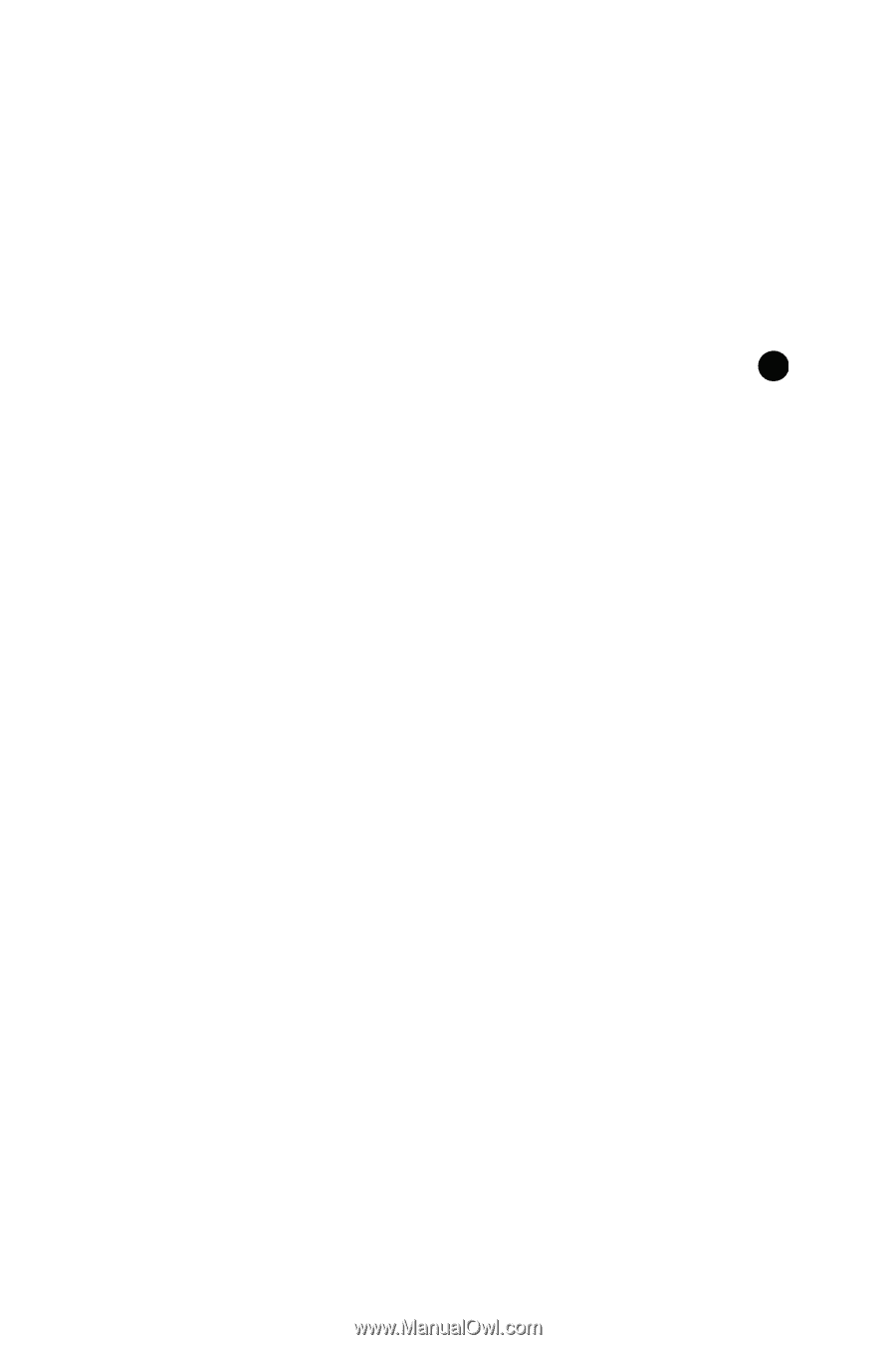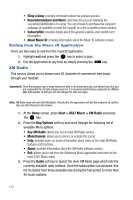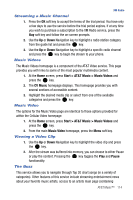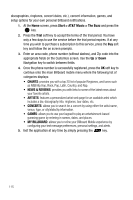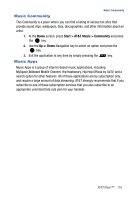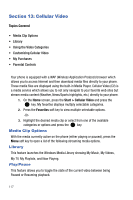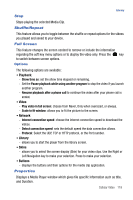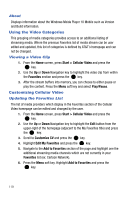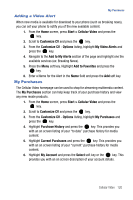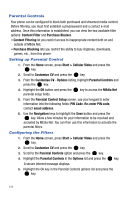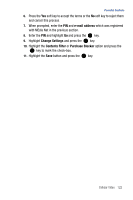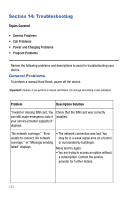Samsung SGH-I617 User Manual (user Manual) (ver.f4) (English) - Page 121
Playback, Video, Network, Library, Skins, Buttons
 |
UPC - 899794003607
View all Samsung SGH-I617 manuals
Add to My Manuals
Save this manual to your list of manuals |
Page 121 highlights
Library Stop Stops playing the selected Media Clip. Shuffle/Repeat This feature allows you to toggle between the shuffle or repeat options for the videos you played and saved to your device. Full Screen This feature changes the screen content to remove or include the information regarding the soft key menu options or to display the video only. Press the key to switch between screen options. Options The following options are available: • Playback: - Show time as: set the show time elapsed or remaining. - Set the Pause playback while using another program to stop the video if you launch another program. - Resume playback after a phone call to continue the video after your phone call is ended. • Video - Play video in full screen: choose from Never, Only when oversized, or always. - Scale to fit window: allows you to fit the picture to the screen. • Network - Internet connection speed: choose the internet connection speed to download the videos. - Detect connection speed: sets the default speed the data connection allows. - Protocol: Select the UDP, TCP or HTTP protocol, or the Port number. • Library - allows you to start the player from the library screen. • Skins - allows you to select the screen display (Skin) for your video clips. Use the Right or Left Navigation key to make your selection. Press to make your selection. • Buttons - displays the buttons and their options for the media clip application. Properties Displays a Media Player window which gives file specific information such as title, and Duration. Cellular Video 118