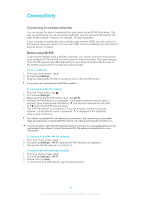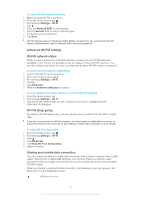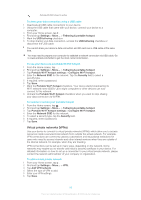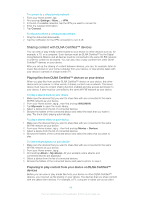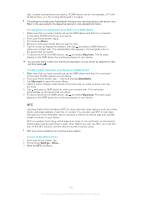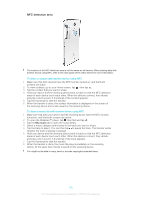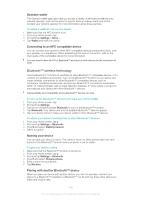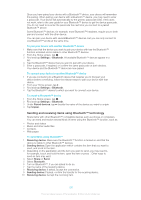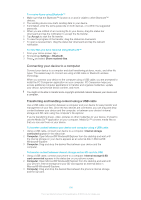Sony Ericsson Xperia T User Guide - Page 101
NFC, automatically on the device that you select.
 |
View all Sony Ericsson Xperia T manuals
Add to My Manuals
Save this manual to your list of manuals |
Page 101 highlights
play, content received from your device. A DMR device can be, for example, a TV with DLNA function, or a PC running Windows® 7 or higher. The settings for enabling the Digital Media Renderer may vary depending on the device used. Refer to the user guide for the respective device for more detailed information. To view photos or videos from your device on a DMR device 1 Make sure that you have correctly set up the DMR device and that it is connected to the same Wi-Fi® network as your device. 2 From your Home screen, tap . 3 Find and tap Album. 4 Browse to and open the file that you want to view. 5 Tap the screen to display the toolbars, then tap and select a DMR device to share your content with. The selected files start playing in chronological order on the device that you select. 6 To disconnect from the DMR device, tap and select My phone. The file stops playing on the DMR device but continues playing on your device. You can also share a video from the Movies application on your device by tapping the video and then tapping . To play a music track from your device on a DMR device 1 Make sure that you have correctly set up the DMR device and that it is connected to the same Wi-Fi® network as your device. 2 From your Home screen, tap , then find and tap WALKMAN. 3 Tap My music to open the music library. 4 Select a music category and browse to the track that you want to share, then tap the track. 5 Tap and select a DMR device to share your content with. The track plays automatically on the device that you select. 6 To disconnect from the DMR device, tap and select My phone. The track stops playing on the DMR device but continues playing on your device. NFC Use Near Field Communications (NFC) to share data with other devices, such as a video, photo, web page address, music file, or contact. You can also use NFC to scan tags that give you more information about a product or service as well as tags that activate certain functions on your device. NFC is a wireless technology with a maximum range of one centimeter, so the devices sharing data must be held close to each other. Before you can use NFC, you must first turn on the NFC function, and the device's screen must be active. NFC may not be available in all countries and/or regions. To turn on the NFC function 1 From your Home screen, tap . 2 Find and tap Settings > More.... 3 Mark the NFC checkbox. 101 This is an Internet version of this publication. © Print only for private use.