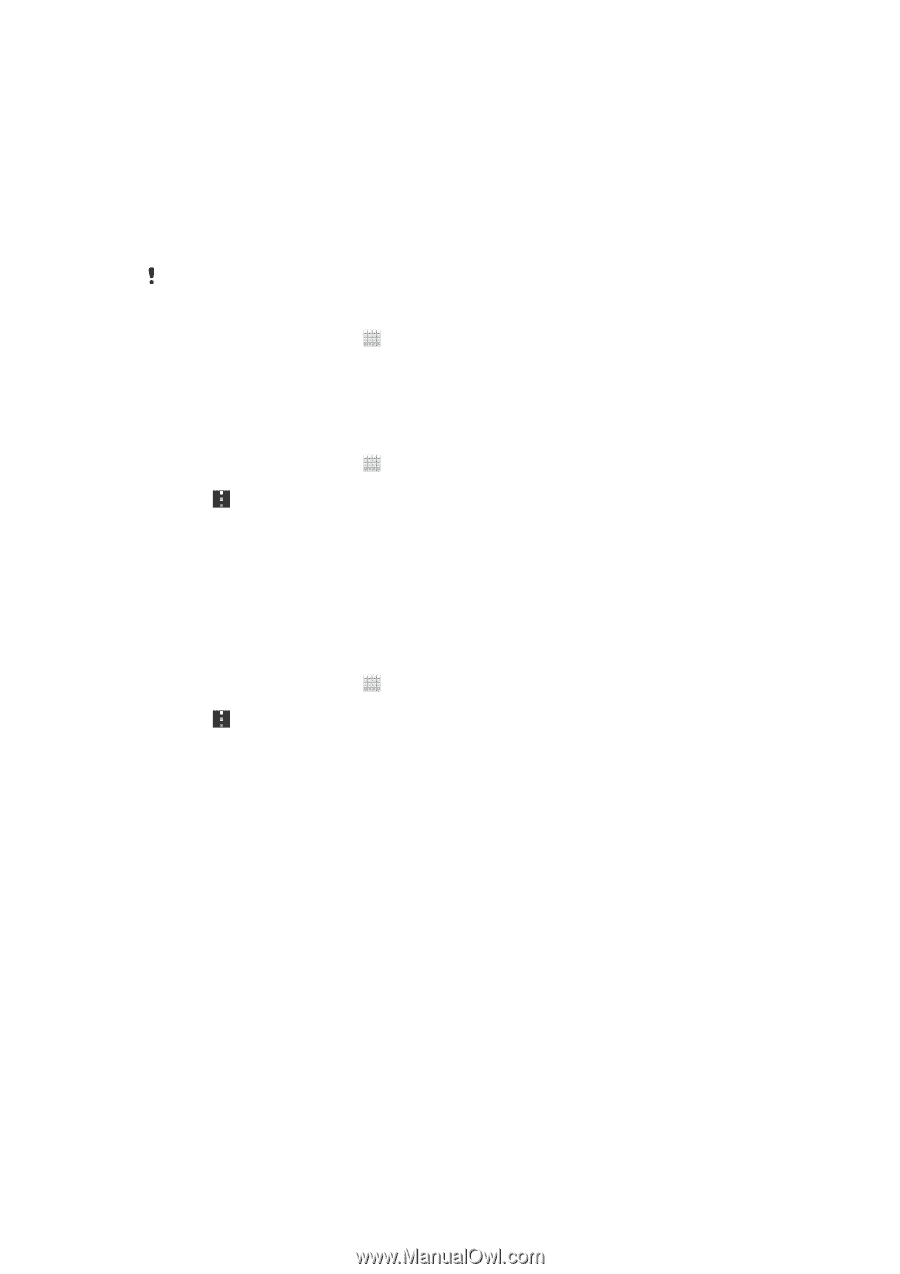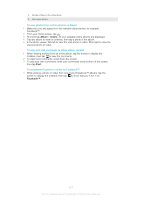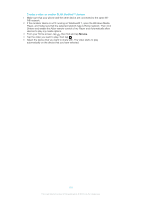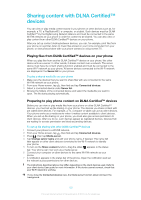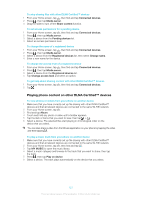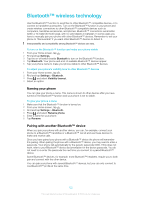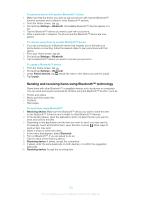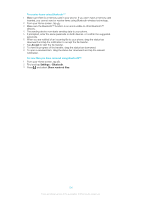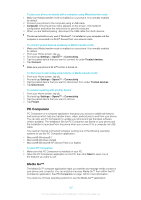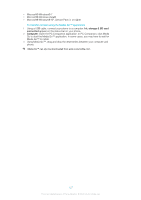Sony Ericsson Xperia T User Guide - Page 255
Bluetooth™ wireless technology, Naming your phone, Pairing with another Bluetooth™ device
 |
View all Sony Ericsson Xperia T manuals
Add to My Manuals
Save this manual to your list of manuals |
Page 255 highlights
Bluetooth™ wireless technology Use the Bluetooth™ function to send files to other Bluetooth™ compatible devices, or to connect to handsfree accessories. Turn on the Bluetooth™ function in your phone and create wireless connections to other Bluetooth™ compatible devices such as computers, handsfree accessories, and phones. Bluetooth™ connections work better within a 10 meter (33 foot) range, with no solid objects in between. In some cases you have to manually pair your phone with other Bluetooth™ devices. Remember to set your phone to "discoverable" if you want other Bluetooth™ devices to detect it. Interoperability and compatibility among Bluetooth™ devices can vary. To turn on the Bluetooth™ function and make your phone visible 1 From your Home screen, tap . 2 Find and tap Settings. 3 Tap the on-off switch beside Bluetooth to turn on the Bluetooth™ function. 4 Tap Bluetooth. Your phone and a list of available Bluetooth™ devices appear. 5 Tap your phone name to make your phone visible to other Bluetooth™ devices. To adjust your phone's visibility time to other Bluetooth™ devices 1 From your Home screen, tap . 2 Find and tap Settings > Bluetooth. 3 Press and select Visibility timeout. 4 Select an option. Naming your phone You can give your phone a name. This name is shown to other devices after you have turned on the Bluetooth™ function and your phone is set to visible. To give your phone a name 1 Make sure that the Bluetooth™ function is turned on. 2 From your Home screen, tap . 3 Find and tap Settings > Bluetooth. 4 Press and select Rename phone. 5 Enter a name for your phone. 6 Tap Rename. Pairing with another Bluetooth™ device When you pair your phone with another device, you can, for example, connect your phone to a Bluetooth™ handsfree or a Bluetooth™ car kit and use these devices to make and receive calls. Once you have paired your phone with a Bluetooth™ device the phone will remember this pairing. When pairing the phone with a Bluetooth™ device, you may need to enter a passcode. Your phone will automatically try the generic passcode 0000. If this does not work, refer to your Bluetooth™ device documentation for the device passcode. You do not need to re-enter the passcode the next time you connect to a paired Bluetooth™ device. Some Bluetooth™ devices, for example, most Bluetooth™ headsets, require you to both pair and connect with the other device. You can pair your phone with several Bluetooth™ devices, but you can only connect to one Bluetooth™ profile at the same time. 122 This is an Internet version of this publication. © Print only for private use.