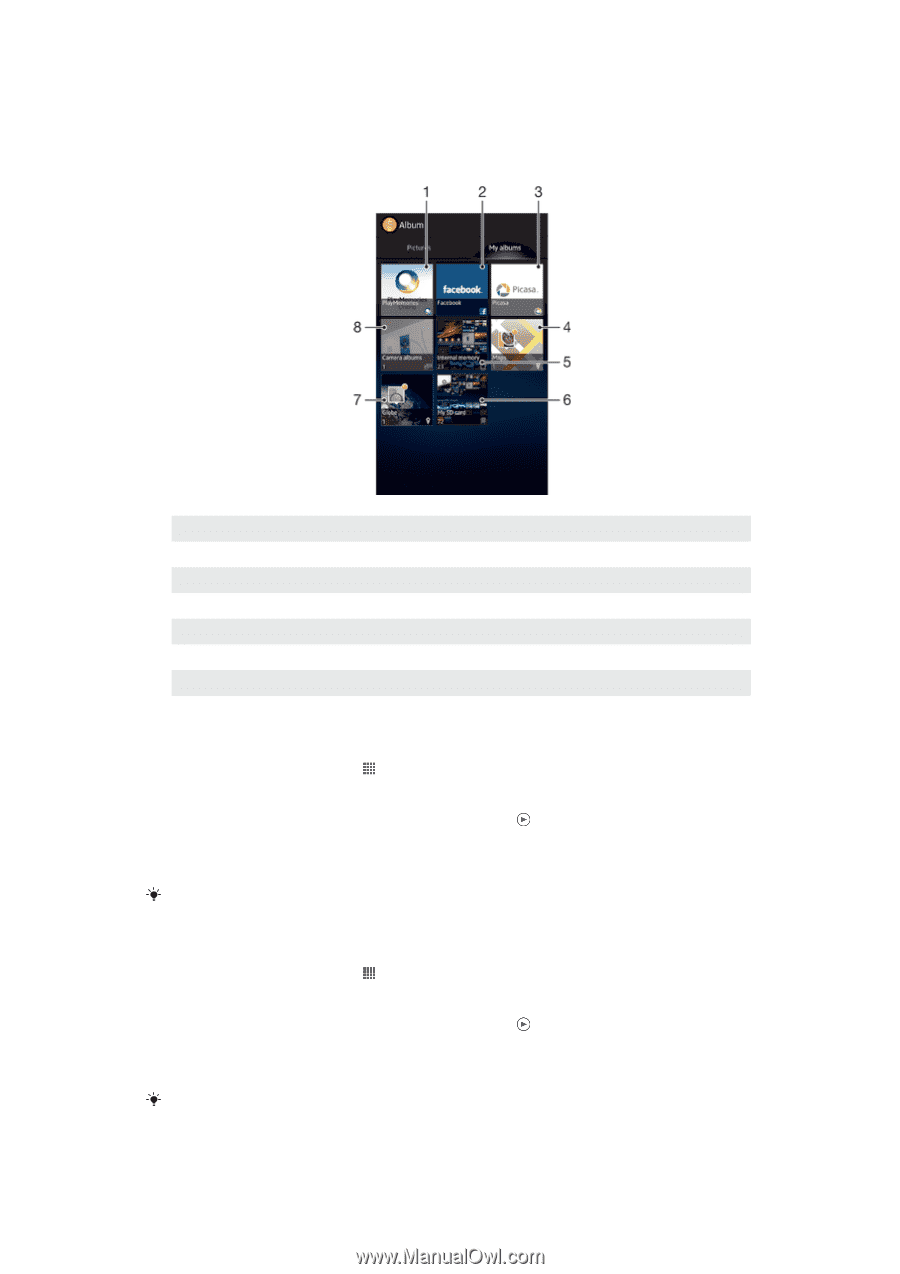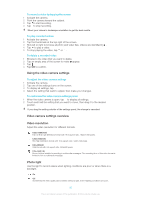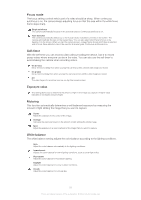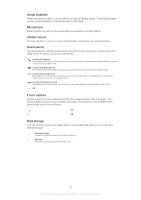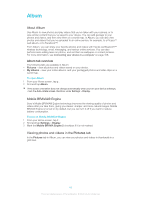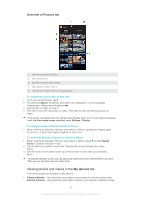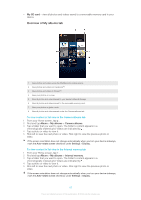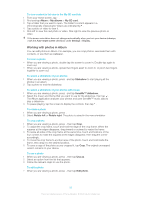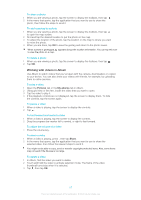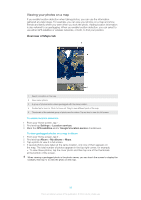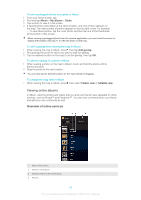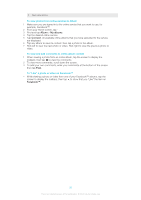Sony Ericsson Xperia T User Guide - Page 85
Overview of My albums tab, My SD card, Album, My albums, Camera albums, Internal memory
 |
View all Sony Ericsson Xperia T manuals
Add to My Manuals
Save this manual to your list of manuals |
Page 85 highlights
• My SD card - view all photos and videos saved to a removable memory card in your device. Overview of My albums tab 1 View photos and videos using the PlayMemories online service. 2 View photos and videos on Facebook™. 3 View photos and videos in Picasa™. 4 View your photos on a map. 5 View all photos and videos saved to your device's internal storage. 6 View all photos and videos saved to the removable memory card. 7 View your photos in globe mode. 8 View all photos and videos saved under the Camera albums tab. To view content in list view in the Camera albums tab 1 From your Home screen, tap . 2 Find and tap Album > My albums > Camera albums. 3 Tap a folder that you want to open. The folder's content appears in a chronologically ordered grid. Videos are indicated by . 4 Tap a photo or video to view it. 5 Flick left to view the next photo or video. Flick right to view the previous photo or video. If the screen orientation does not change automatically when you turn your device sideways, mark the Auto-rotate screen checkbox under Settings > Display. To view content in list view in the Internal memory tab 1 From your Home screen, tap . 2 Find and tap Album > My albums > Internal memory. 3 Tap a folder that you want to open. The folder's content appears in a chronologically ordered grid. Videos are indicated by . 4 Tap a photo or video to view it. 5 Flick left to view the next photo or video. Flick right to view the previous photo or video. If the screen orientation does not change automatically when you turn your device sideways, mark the Auto-rotate screen checkbox under Settings > Display. 85 This is an Internet version of this publication. © Print only for private use.