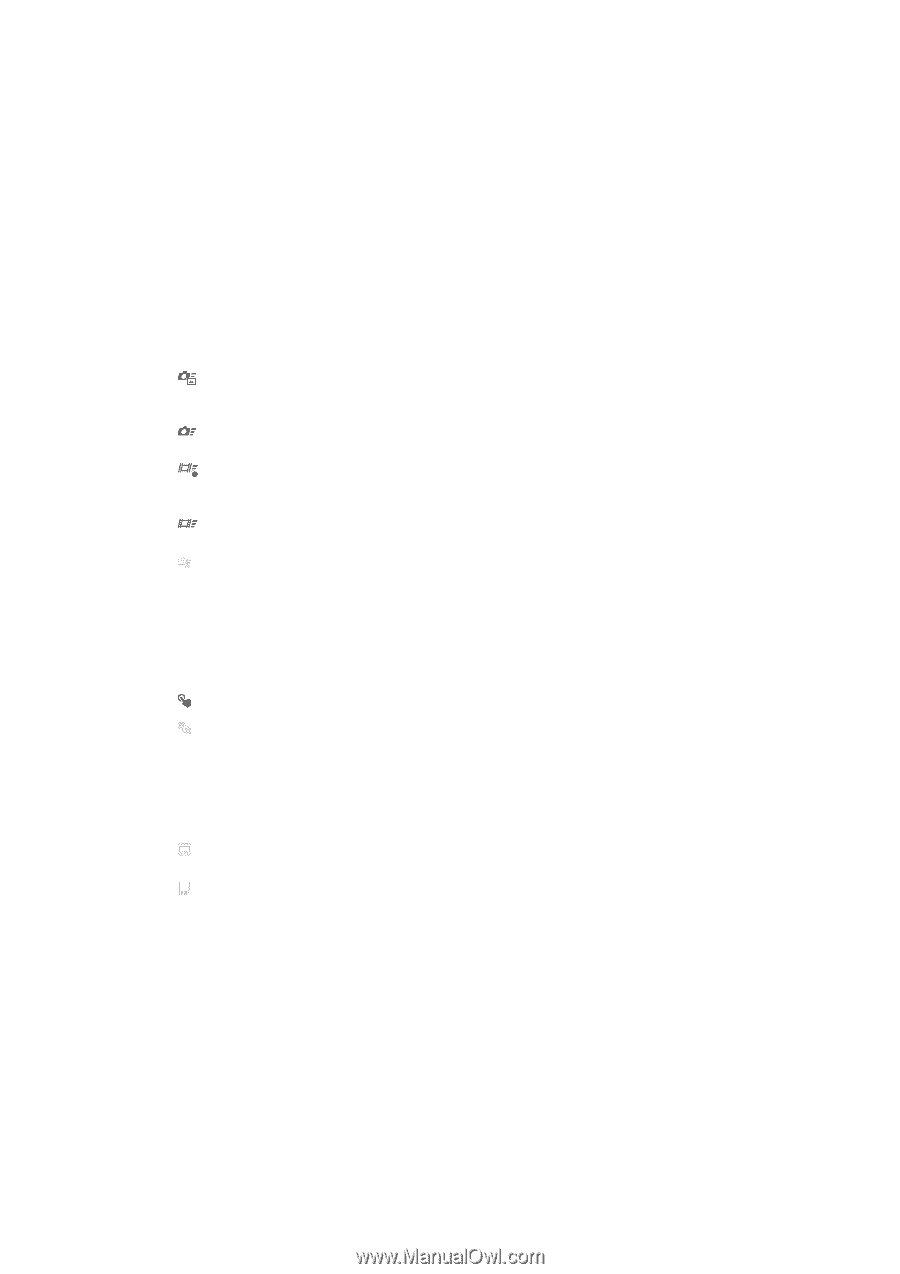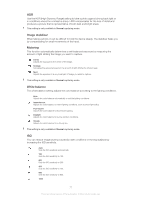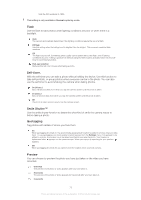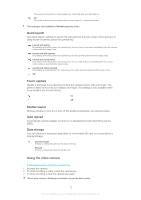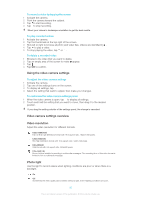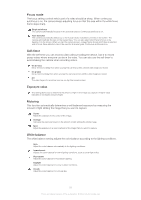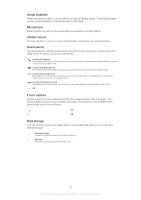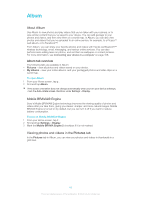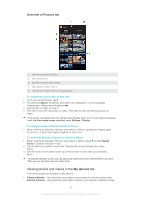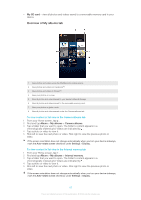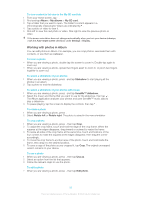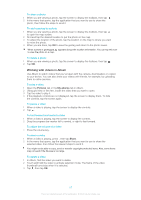Sony Ericsson Xperia T User Guide - Page 82
Image stabilizer, Microphone, Shutter sound, Quick launch, Touch capture, Data storage
 |
View all Sony Ericsson Xperia T manuals
Add to My Manuals
Save this manual to your list of manuals |
Page 82 highlights
Image stabilizer When recording a video, it can be difficult to hold the device steady. The stabilizer helps you by compensating for small movements of the hand. Microphone Select whether to pick up the surrounding sound when recording videos. Shutter sound Choose whether to turn on or turn off the shutter sound when you record a video. Quick launch Use Quick launch settings to launch the camera from the lock screen. If the device is in sleep mode of camera, press the camera key. Launch and capture By pressing and holding down the camera key, the first photo is captured immediately after the camera is launched from sleep mode. Launch only (still camera) By pressing and holding down the camera key, the still camera is launched from sleep mode. Launch and record movie By pressing and holding down the camera key, the first video is shot immediately after the camera video camera is launched from sleep mode. Launch only (movie camera) By pressing and holding down the camera key, the video camera is launched from sleep mode. Off Touch capture Identify a particular focus area by touching the camera screen with your finger. The photo is taken as soon as you release your finger. This setting is only available when focus mode is set to touch focus. On Off Data storage You can choose to save your data either to a removable SD card or to your device's internal storage. Internal storage Photos or videos are saved on the device memory. SD card Photos or videos are saved on the SD card. 82 This is an Internet version of this publication. © Print only for private use.