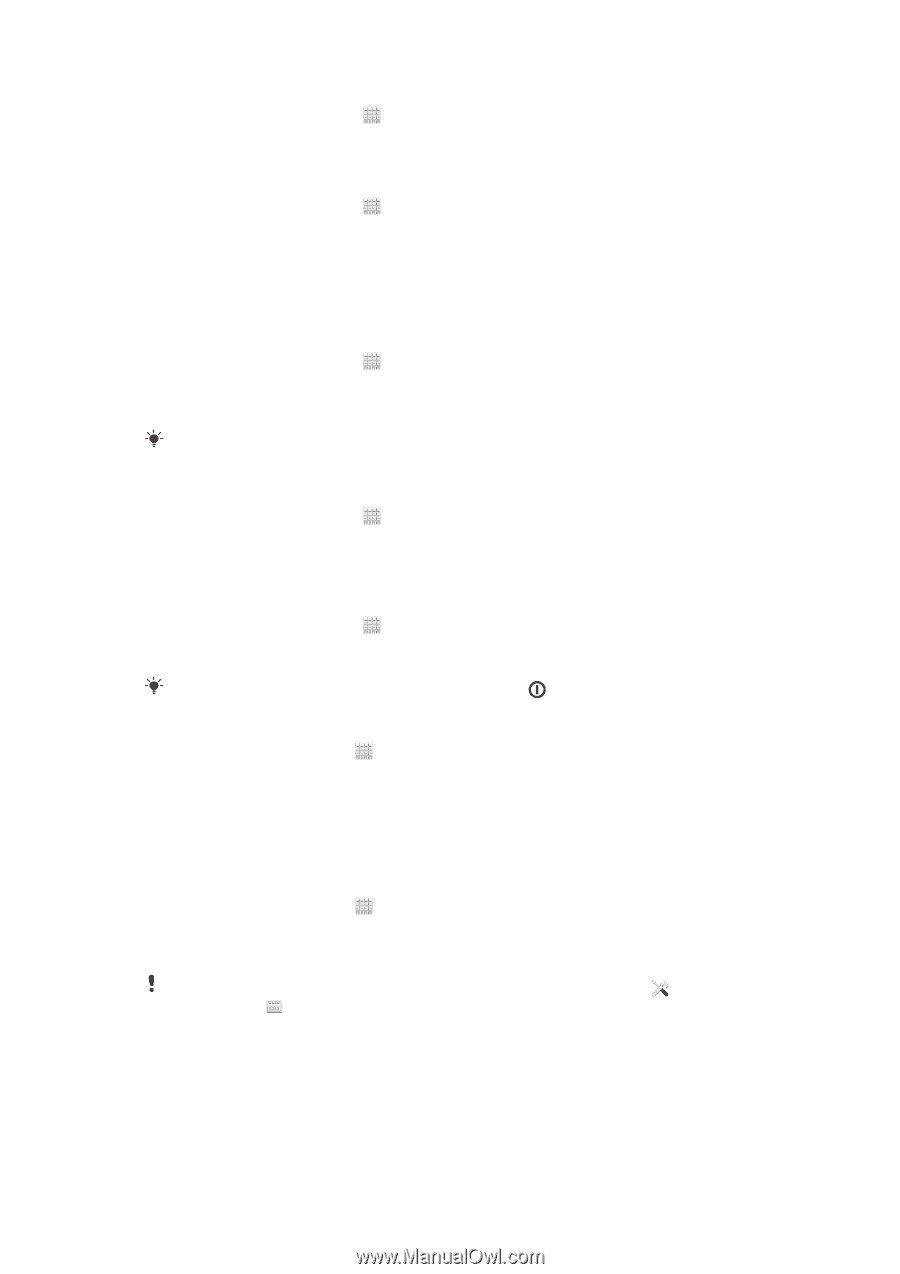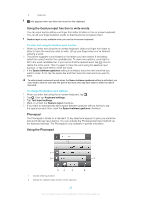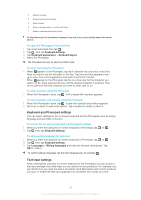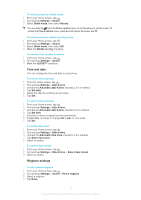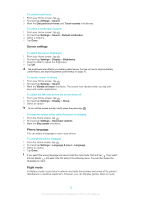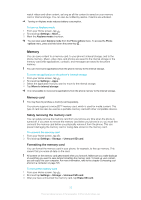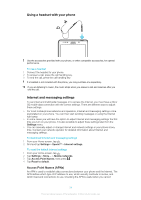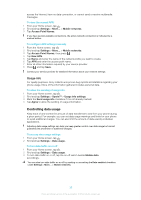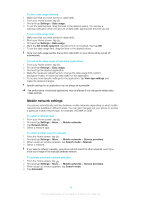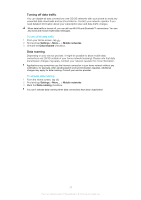Sony Ericsson Xperia T User Guide - Page 165
Screen settings, Phone language, Flight mode, To keep the screen active while the phone is charging
 |
View all Sony Ericsson Xperia T manuals
Add to My Manuals
Save this manual to your list of manuals |
Page 165 highlights
To enable touch tones 1 From your Home screen, tap . 2 Find and tap Settings > Sound. 3 Mark the Dial pad touch tones and Touch sounds checkboxes. To select a notification ringtone 1 From your Home screen, tap . 2 Find and tap Settings > Sound > Default notification. 3 Select a ringtone. 4 Tap Done. Screen settings To adjust the screen brightness 1 From your Home screen, tap . 2 Find and tap Settings > Display > Brightness. 3 Drag the slider to adjust the brightness. 4 Tap OK. The brightness level affects your battery performance. For tips on how to improve battery performance, see Improving battery performance on page 15. To set the screen to vibrate 1 From your Home screen, tap . 2 Find and tap Settings > Sound. 3 Mark the Vibrate on touch checkbox. The screen now vibrates when you tap soft keys and certain applications. To adjust the idle time before the screen turns off 1 From your Home screen, tap . 2 Find and tap Settings > Display > Sleep. 3 Select an option. To turn off the screen quickly, briefly press the power key . To keep the screen active while the phone is charging 1 From the Home screen, tap . 2 Find and tap Settings > Developer options. 3 Mark the Stay awake checkbox. Phone language You can select a language to use in your phone. To change the phone language 1 From the Home screen, tap . 2 Find and tap Settings > Language & input > Language. 3 Select an option. 4 Tap Done. If you select the wrong language and cannot read the menu texts, find and tap . Then select the text beside , and select the first entry in the following menu. You can then select the language you want. Flight mode In Airplane mode, your phone's network and radio transceivers are turned off to prevent disturbance to sensitive equipment. However, you can still play games, listen to music, 32 This is an Internet version of this publication. © Print only for private use.