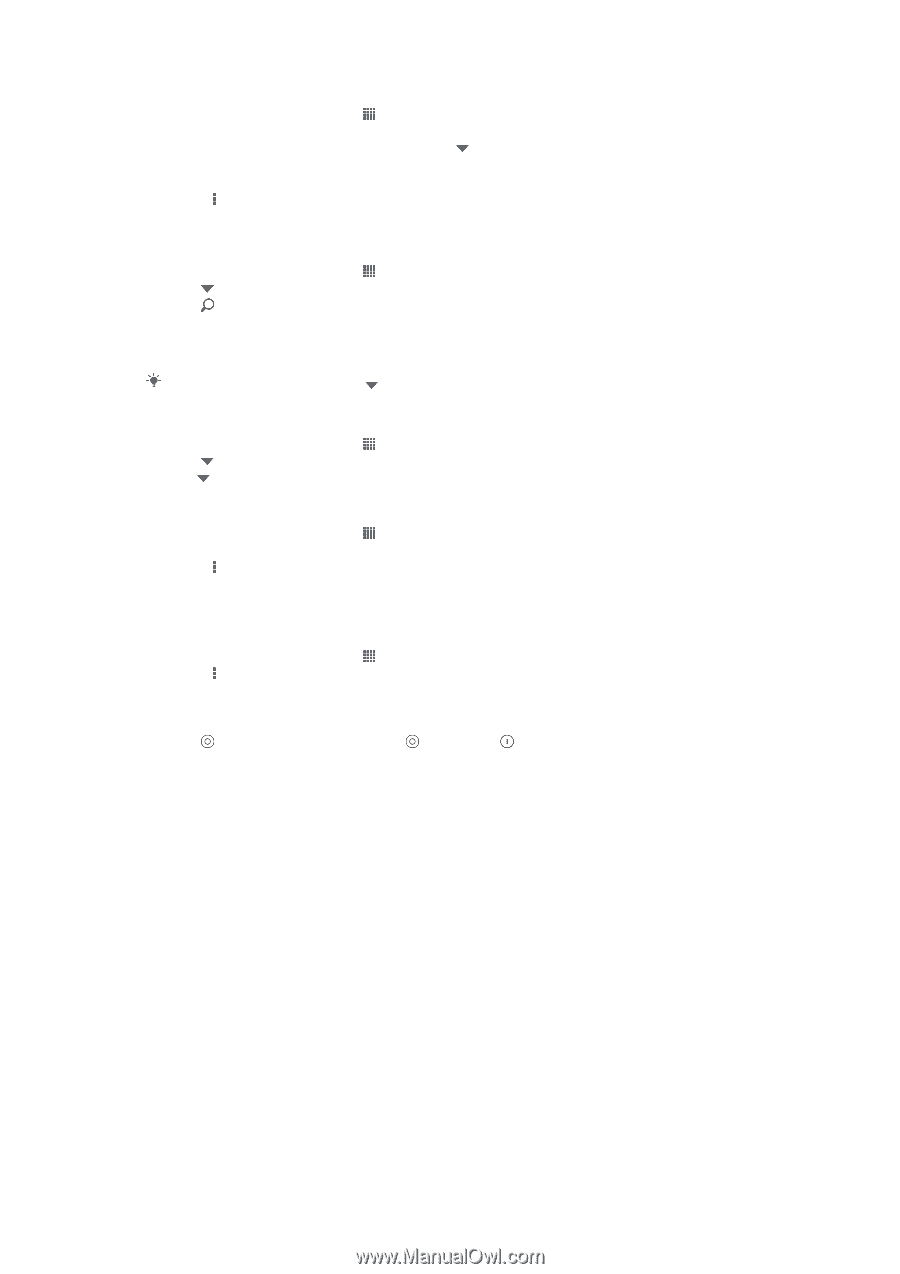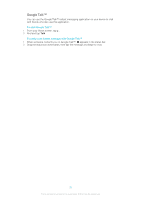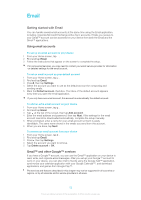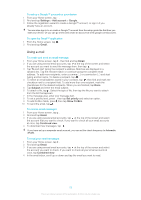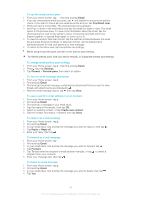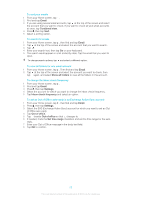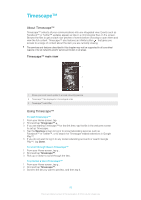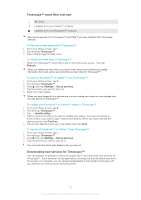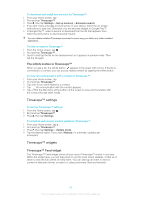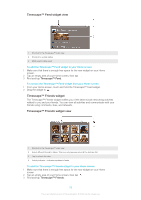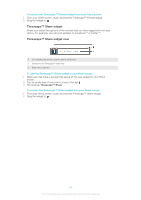Sony Ericsson Xperia T User Guide - Page 55
To set an Out of Office auto-reply in an Exchange Active Sync account
 |
View all Sony Ericsson Xperia T manuals
Add to My Manuals
Save this manual to your list of manuals |
Page 55 highlights
To sort your emails 1 From your Home screen, tap . 2 Find and tap Email. 3 If you are using several email accounts, tap at the top of the screen and select the account that you want to check. If you want to check all your email accounts at once, tap Combined view. 4 Press , then tap Sort. 5 Select a sorting option. To search for emails 1 From your Home screen, tap , then find and tap Email. 2 Tap at the top of the screen and select the account that you want to search. 3 Tap . 4 Enter your search text, then tap Go on your keyboard. 5 The search result appears in a list sorted by date. Tap the email that you want to open. To change search options, tap and select a different option. To view all folders for one email account 1 From your Home screen, tap . Then find and tap Email. 2 Tap at the top of the screen and select the account you want to check, then tap again, and select Show all folders to view all the folders in this account. To change the inbox check frequency 1 From your Home screen, tap . 2 Find and tap Email. 3 Press , then tap Settings. 4 Select the account for which you want to change the inbox check frequency. 5 Tap Inbox check frequency and select an option. To set an Out of Office auto-reply in an Exchange Active Sync account 1 From your Home screen, tap , then find and tap Email. 2 Press , then tap Settings. 3 Select the EAS (Exchange Active Sync) account for which you want to set an Out of Office auto-reply. 4 Tap Out of office. 5 Tap beside Out of office so that changes to . 6 If needed, mark the Set time range checkbox and set the time range for the auto reply. 7 Enter your Out of Office message in the body text field. 8 Tap OK to confirm. 55 This is an Internet version of this publication. © Print only for private use.