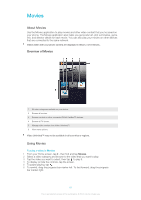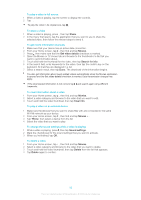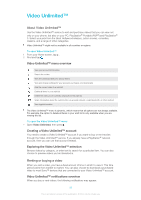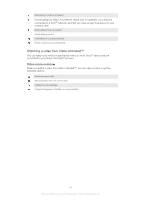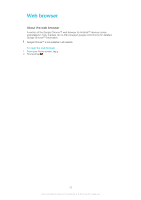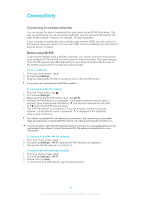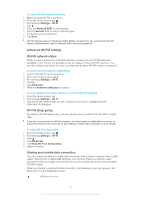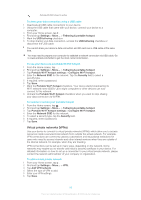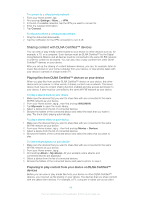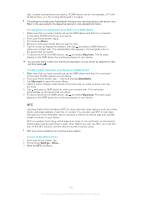Sony Ericsson Xperia T User Guide - Page 96
Connectivity, Connecting to wireless networks
 |
View all Sony Ericsson Xperia T manuals
Add to My Manuals
Save this manual to your list of manuals |
Page 96 highlights
Connectivity Connecting to wireless networks You can access the Internet wirelessly from your device using Wi-Fi® technology. This way you can browse the web and share media files over the same Wi-Fi® network with other DLNA Certified™ devices, for example, TVs and computers. If your company or organization has a virtual private network (VPN), you can connect to this network using your device. You can use a VPN to access intranets and other internal services at your company. Before using Wi-Fi® To browse the Internet using a Wi-Fi® connection, you need to search for and connect to an available Wi-Fi® network, and then open the Internet browser. The signal strength of the Wi-Fi® network may differ depending on your device's location. Move closer to the Wi-Fi® access point to increase the signal strength. To turn on Wi-Fi® 1 From your Home screen, tap . 2 Find and tap Settings. 3 Drag the slider beside Wi-Fi® to the right to turn on the Wi-Fi® function. It may take a few seconds before Wi-Fi® is enabled. To connect to a Wi-Fi® network 1 From the Home screen, tap . 2 Find and tap Settings. 3 Make sure that the Wi-Fi® function is on. Tap Wi-Fi . 4 Available Wi-Fi® networks are displayed. The available networks may be open or secured. Open networks are indicated by and secured networks are indicated by next to the Wi-Fi® network name. 5 Tap a Wi-Fi® network to connect to it. If you are trying to connect to a secure network, you are asked to enter a password. is displayed in the status bar once you are connected. Your device remembers Wi-Fi® networks you connect to. The next time you come within reach of a previously connected Wi-Fi® network, your device automatically connects to it. In some locations, open Wi-Fi® networks require you to log in to a web page before you can get access to the network. Contact the relevant Wi-Fi® network administrator for more information. To connect to another Wi-Fi® network 1 From your Home screen, tap . 2 Find and tap Settings > Wi-Fi. Detected Wi-Fi® networks are displayed. 3 Tap another Wi-Fi® network to connect to it. To scan for Wi-Fi® networks manually 1 From your Home screen, tap . 2 Find and tap Settings > Wi-Fi. 3 Press , then tap Scan. 4 To connect to a Wi-Fi® network, tap the network name. 96 This is an Internet version of this publication. © Print only for private use.