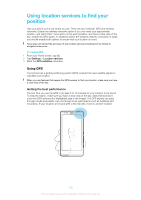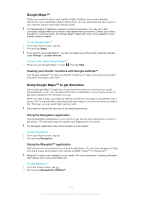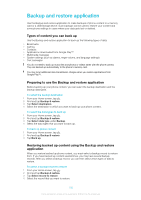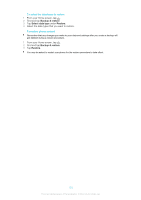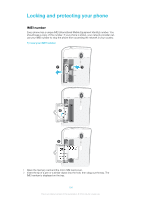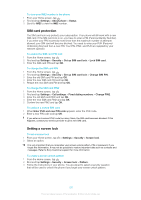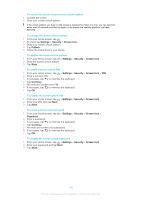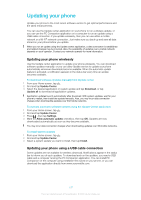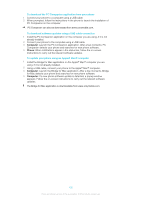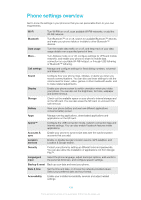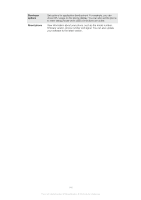Sony Ericsson Xperia T User Guide - Page 268
SIM card protection, Setting a screen lock
 |
View all Sony Ericsson Xperia T manuals
Add to My Manuals
Save this manual to your list of manuals |
Page 268 highlights
To view your IMEI number in the phone 1 From your Home screen, tap . 2 Find and tap Settings > About phone > Status. 3 Scroll to IMEI to view the IMEI number. SIM card protection The SIM card lock only protects your subscription. Your phone will still work with a new SIM card. If the SIM card lock is on, you have to enter a PIN (Personal Identity Number). If you enter your PIN incorrectly more times than the maximum number of attempts allowed, your SIM card will become blocked. You need to enter your PUK (Personal Unblocking Key) and then a new PIN. Your PIN, PIN2, and PUK are supplied by your network operator. To enable the SIM card PIN lock 1 From the Home screen, tap . 2 Find and tap Settings > Security > Set up SIM card lock > Lock SIM card. 3 Enter the SIM card PIN and tap OK. To change the SIM card PIN 1 From the Home screen, tap . 2 Find and tap Settings > Security > Set up SIM card lock > Change SIM PIN. 3 Enter the old SIM card PIN and tap OK. 4 Enter the new SIM card PIN and tap OK. 5 Retype the new SIM card PIN and tap OK. To change the SIM card PIN2 1 From the Home screen, tap . 2 Find and tap Settings > Call settings > Fixed dialing numbers > Change PIN2. 3 Enter the old SIM card PIN2 and tap OK. 4 Enter the new SIM card PIN2 and tap OK. 5 Confirm the new PIN2 and tap OK. To unblock a locked SIM card 1 When Enter PUK and new PIN code appears, enter the PUK code. 2 Enter a new PIN code and tap OK. If you enter an incorrect PUK code too many times, the SIM card becomes blocked. If this happens, contact your service provider to get a new SIM card. Setting a screen lock To set a screen lock 1 From your Home screen, tap 2 Select an option. > Settings > Security > Screen lock. It is very important that you remember your screen unlock pattern, PIN or password. If you forget this information, it may not be possible to restore important data such as contacts and messages. Refer to Sony Customer support for more information. To create a screen unlock pattern 1 From the Home screen, tap . 2 Find and tap Settings > Security > Screen lock > Pattern. 3 Follow the instructions in your phone. You are asked to select a security question that will be used to unlock the phone if you forget your screen unlock pattern. 135 This is an Internet version of this publication. © Print only for private use.