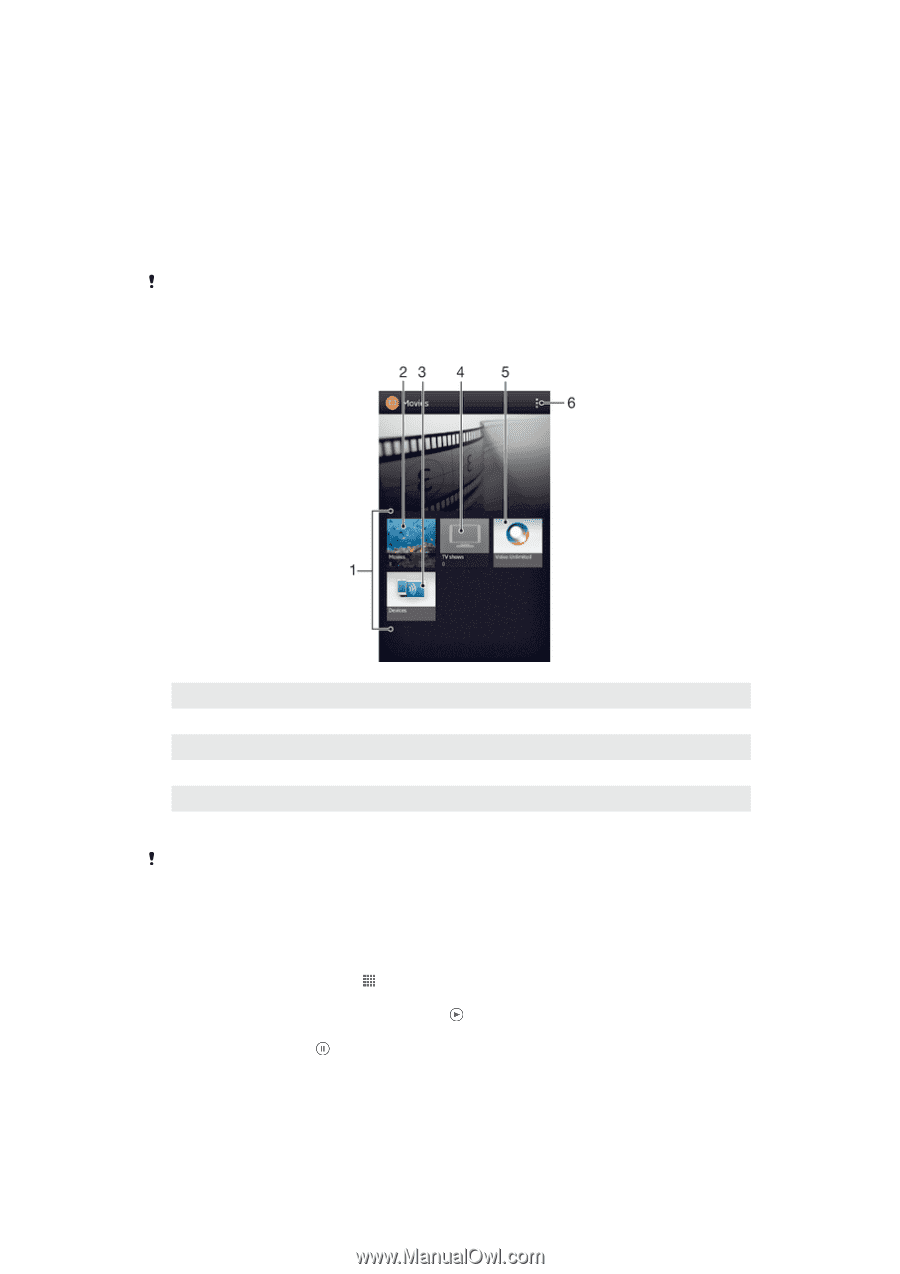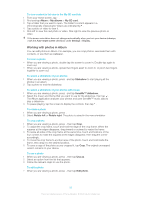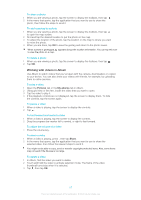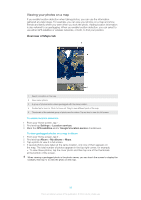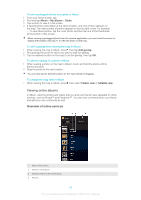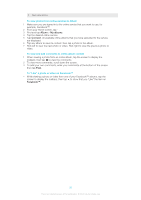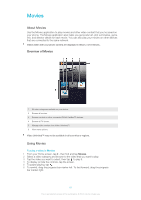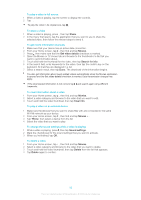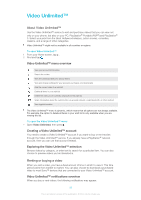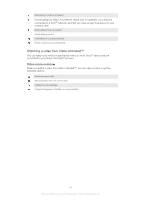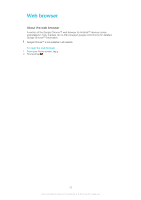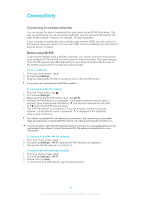Sony Ericsson Xperia T User Guide - Page 91
Movies, About Movies, Using Movies, Overview of Movies
 |
View all Sony Ericsson Xperia T manuals
Add to My Manuals
Save this manual to your list of manuals |
Page 91 highlights
Movies About Movies Use the Movies application to play movies and other video content that you've saved on your phone. The Movies application also helps you get poster art, plot summaries, genre info, and director details for each movie. You can also play your movies on other devices that are connected to the same network. Videos taken with your phone camera are displayed in Album, not in Movies. . Overview of Movies 1 All video categories available on your device. 2 Browse all movies. 3 Browse content on other connected DLNA Certified™ devices. 4 Browse all TV shows. 5 Manage video content from Video Unlimited™. 6 View menu options. Video Unlimited™ may not be available in all countries or regions. Using Movies To play a video in Movies 1 From your Home screen, tap , then find and tap Movies. 2 Select a video category and browse to the video that you want to play. 3 Tap the video you want to select, then tap to play it. 4 To display or hide the controls, tap the screen. 5 To pause playing, tap . 6 To rewind, drag the progress bar marker left. To fast forward, drag the progress bar marker right. 91 This is an Internet version of this publication. © Print only for private use.