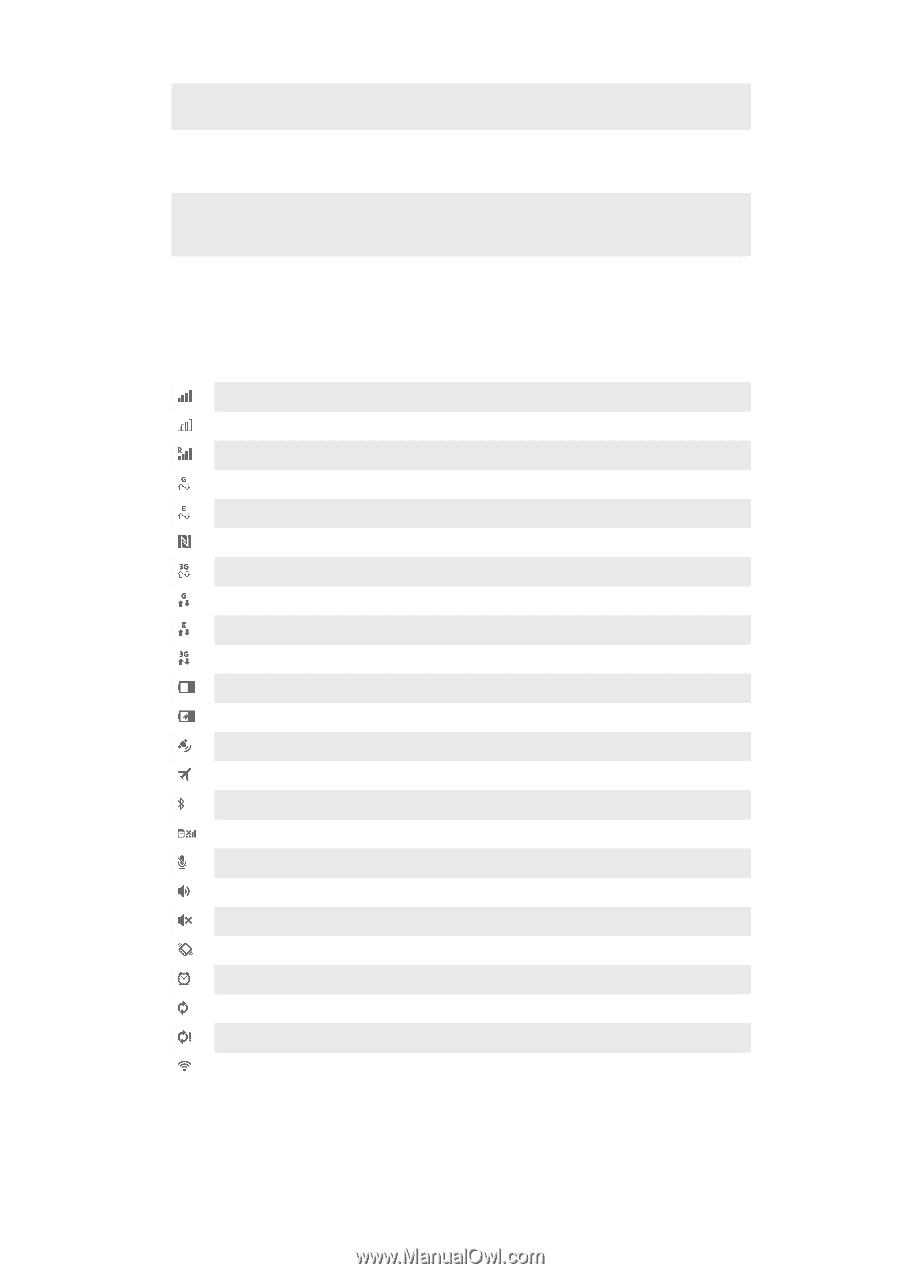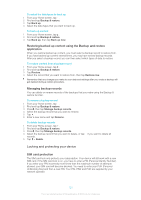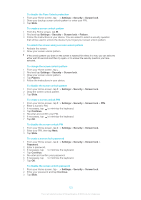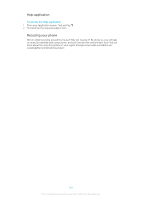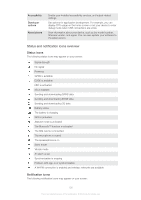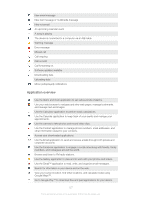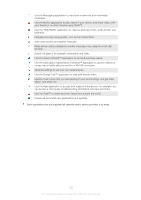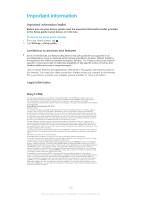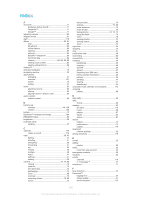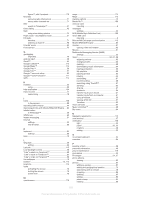Sony Ericsson Xperia T User Guide - Page 126
Status and notification icons overview, Status icons, Notification icons - nfc
 |
View all Sony Ericsson Xperia T manuals
Add to My Manuals
Save this manual to your list of manuals |
Page 126 highlights
Accessibility Developer options About phone Enable your installed accessibility services, and adjust related settings. Set options for application development. For example, you can display CPU usage on the home screen or set your device to enter debug mode when USB connections are active. View information about your device, such as the model number, firmware version, and signal. You can also update your software to the latest version. Status and notification icons overview Status icons The following status icons may appear on your screen: Signal strength No signal Roaming GPRS is available EDGE is available NFC is activated 3G is available Sending and downloading GPRS data Sending and downloading EDGE data Sending and downloading 3G data Battery status The battery is charging GPS is activated Airplane mode is activated The Bluetooth™ function is activated The SIM card is not inserted The microphone is muted The speakerphone is on Silent mode Vibrate mode An alarm is set Synchronization is ongoing Problem with sign-in or synchronization A Wi-Fi® connection is enabled and wireless networks are available Notification icons The following notification icons may appear on your screen: 126 This is an Internet version of this publication. © Print only for private use.