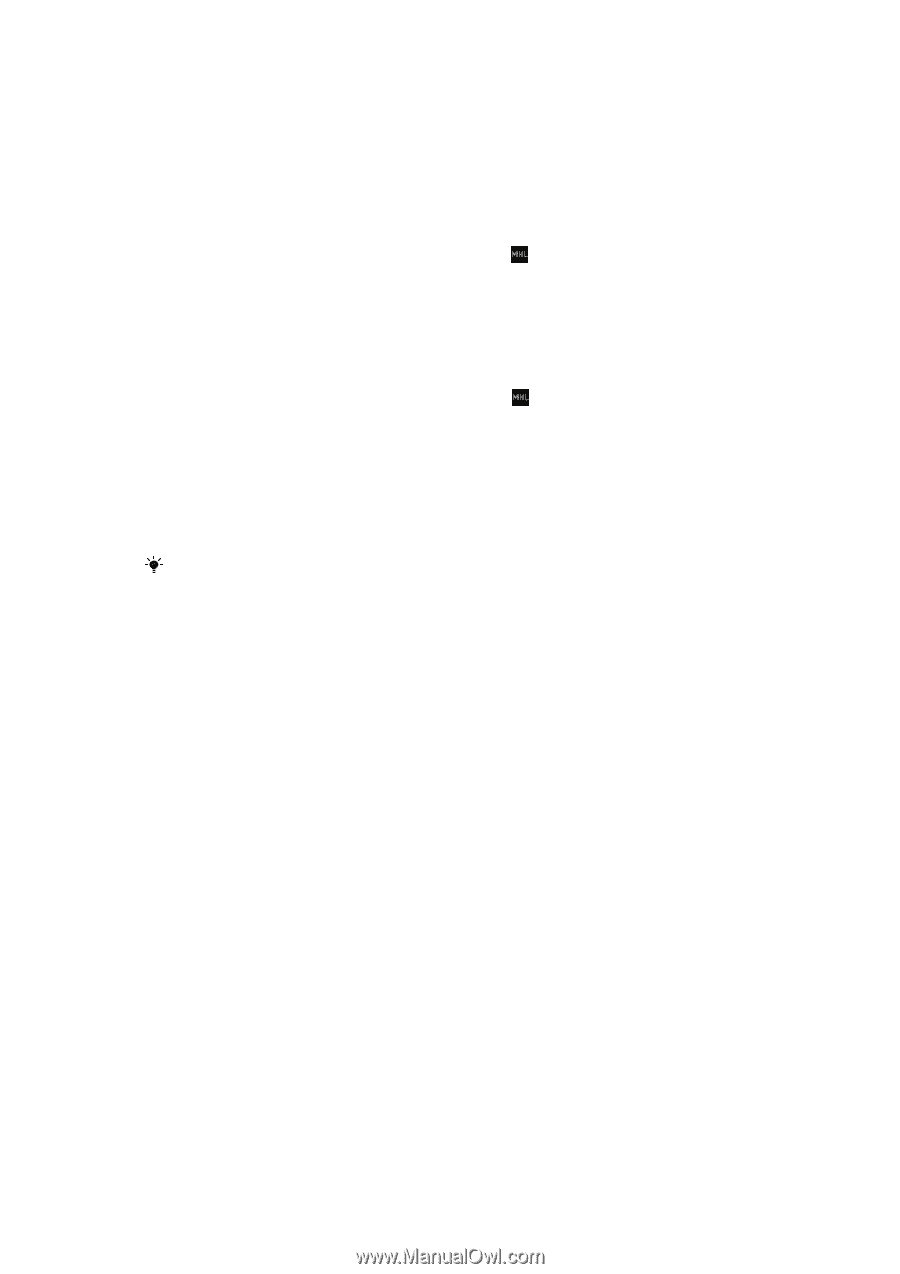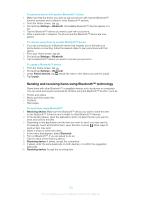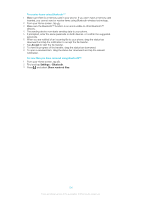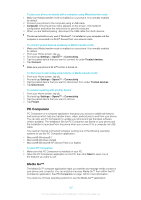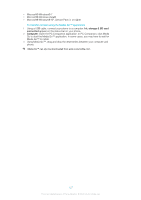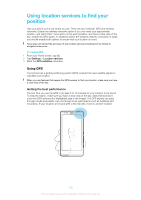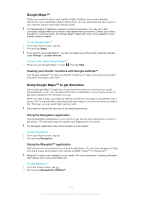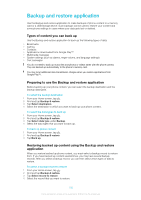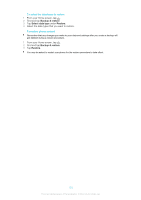Sony Ericsson Xperia T User Guide - Page 261
Connecting your phone to a TV set
 |
View all Sony Ericsson Xperia T manuals
Add to My Manuals
Save this manual to your list of manuals |
Page 261 highlights
Connecting your phone to a TV set Connect your phone to a TV set and start viewing content saved in your phone on a larger screen. When you connect your phone to the TV set, the TV launcher application opens. This application helps you to play media files from your phone on TVs and other devices. To view phone content on a TV which supports MHL™ input 1 Connect your phone to the TV using an MHL cable. appears in your phone's status bar after a connection is established. 2 The TV launcher application starts automatically. Follow the instructions on your phone screen to view your media files on the TV. To view phone content on a TV which supports HDMI™ input 1 Connect your phone to an MHL-HDMI adapter, and connect the adapter to a USB power supply. 2 Connect the adapter to a TV using a HDMI™ cable. appears in your phone's status bar after a connection is established. 3 The TV launcher application starts automatically. Follow the instructions on your phone screen to view your media files on the TV. To view help about using the TV remote control 1 While your phone is connected to the TV set, drag the status bar downward to open the Notification panel. 2 Tap MHL connected. You can also press the yellow button on the TV remote control to open the Notification panel. To disconnect your phone from the TV set • Disconnect the MHL™ cable or the MHL-HDMI adapter from your phone. 128 This is an Internet version of this publication. © Print only for private use.