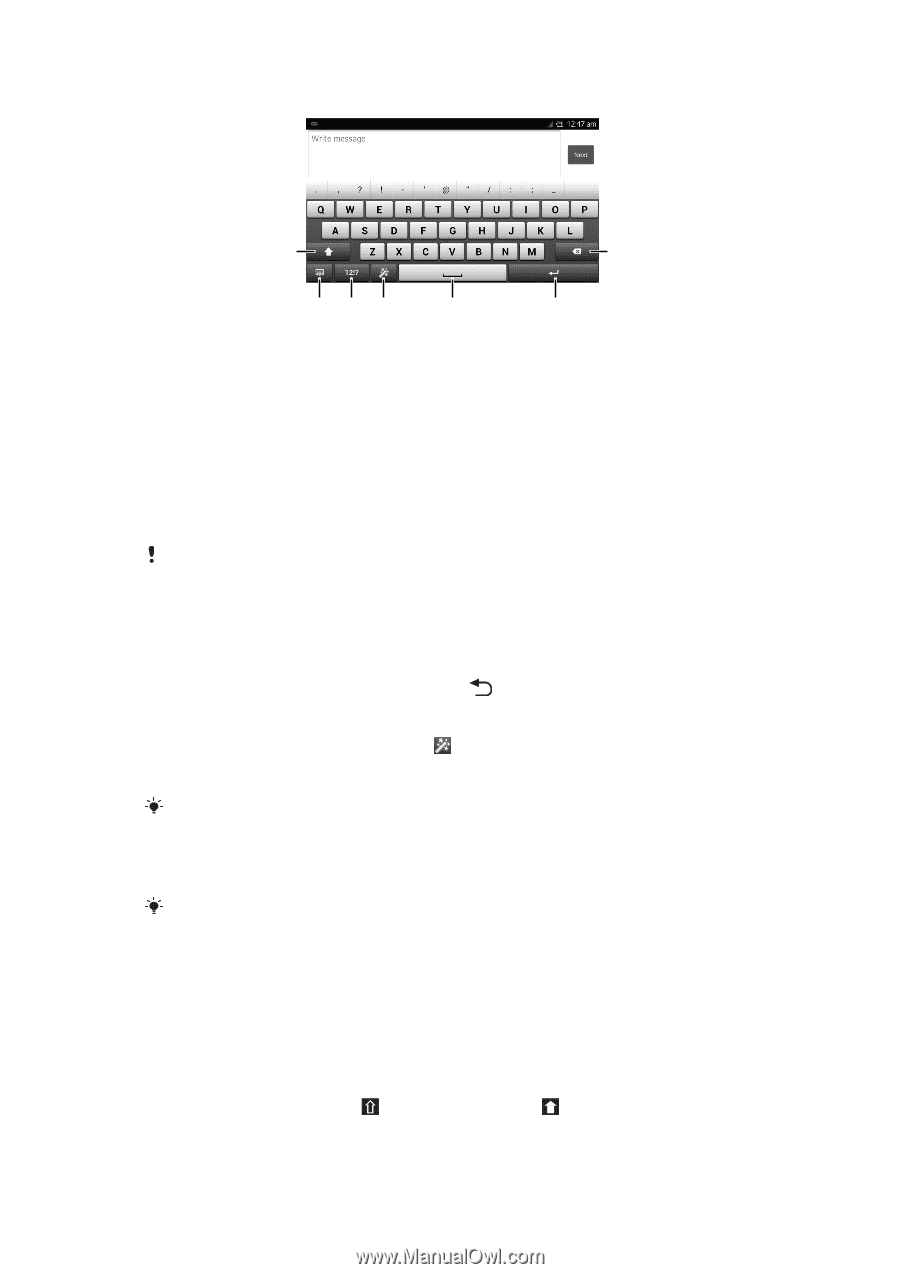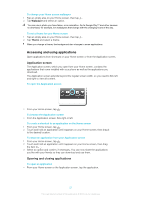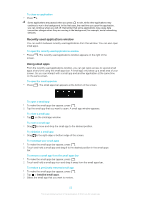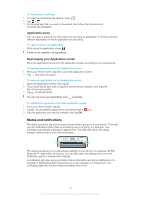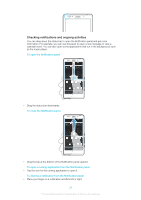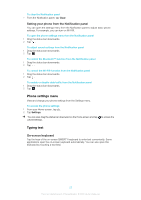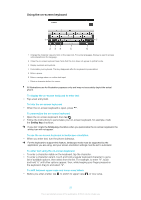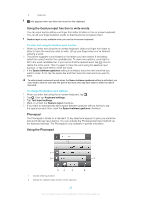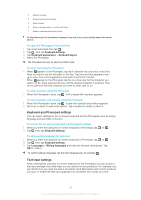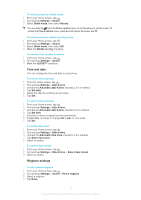Sony Ericsson Xperia T User Guide - Page 159
Using the on-screen keyboard, To personalize the on-screen keyboard
 |
View all Sony Ericsson Xperia T manuals
Add to My Manuals
Save this manual to your list of manuals |
Page 159 highlights
Using the on-screen keyboard 1 7 234 5 6 1 Change the character case and turn on the caps lock. For some languages, this key is used to access extra characters in the language. 2 Close the on-screen keyboard view. Note that this icon does not appear in portrait mode. 3 Display numbers and symbols. 4 Personalize your keyboard. This key disappears after the keyboard is personalized. 5 Enter a space. 6 Enter a carriage return or confirm text input. 7 Delete a character before the cursor. All illustrations are for illustration purposes only and may not accurately depict the actual phone. To display the on-screen keyboard to enter text • Tap a text entry field. To hide the on-screen keyboard • When the on-screen keyboard is open, press . To personalize the on-screen keyboard 1 Open the on-screen keyboard, then tap . 2 Follow the instructions to personalize your on-screen keyboard, for example, mark the Smiley key checkbox. If you don't mark the Smiley key checkbox when you personalize the on-screen keyboard, the smiley icon will not appear. To use the on-screen keyboard in landscape orientation • When you enter text, turn the phone sideways. For the keyboard to support this feature, landscape mode must be supported by the application you are using, and your screen orientation settings must be set to automatic. To enter text using the on-screen keyboard • To enter a character visible on the keyboard, tap the character. • To enter a character variant, touch and hold a regular keyboard character to get a list of available options, then select from the list. For example, to enter "é", touch and hold "e" until other options appear, then, while keeping your finger pressed on the keyboard, drag to and select "é". To shift between upper-case and lower-case letters • Before you enter a letter, tap to switch to upper-case , or vice versa. 26 This is an Internet version of this publication. © Print only for private use.