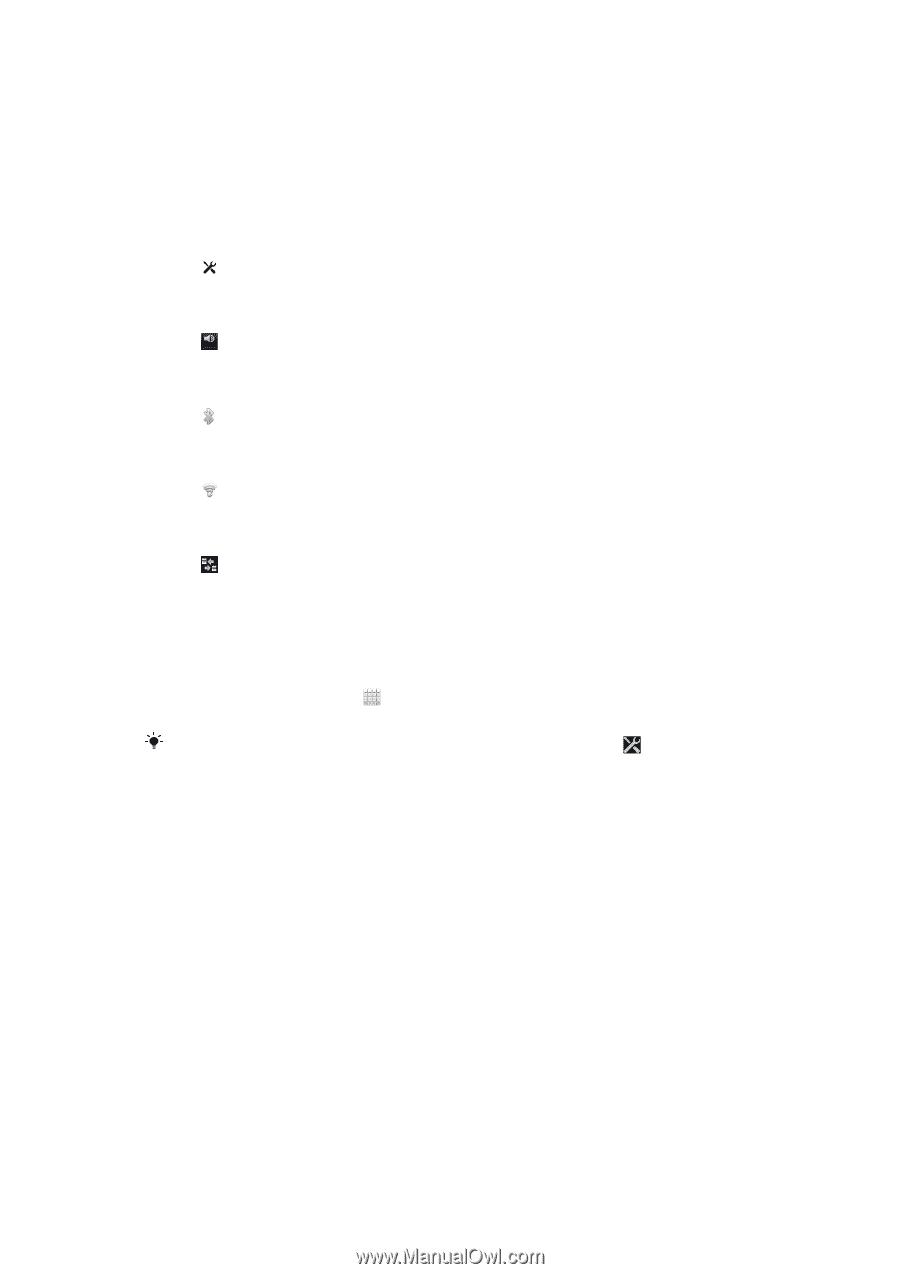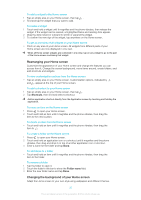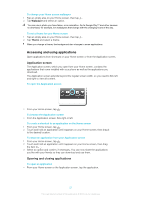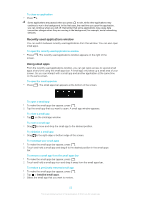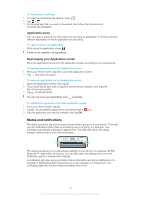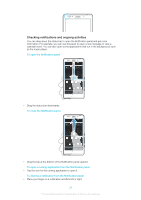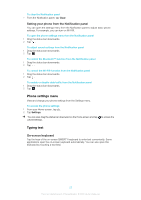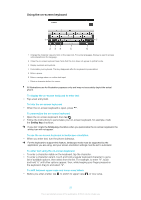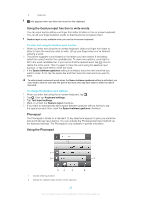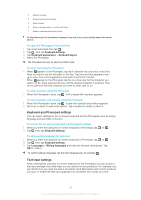Sony Ericsson Xperia T User Guide - Page 158
Phone settings menu, Typing text, Setting your phone from the Notification panel, On-screen keyboard
 |
View all Sony Ericsson Xperia T manuals
Add to My Manuals
Save this manual to your list of manuals |
Page 158 highlights
To clear the Notification panel • From the Notification panel, tap Clear. Setting your phone from the Notification panel You can open the settings menu from the Notification panel to adjust basic phone settings. For example, you can turn on Wi-Fi®. To open the phone settings menu from the Notification panel 1 Drag the status bar downwards. 2 Tap . To adjust sound settings from the Notification panel 1 Drag the status bar downwards. 2 Tap . To control the Bluetooth™ function from the Notification panel 1 Drag the status bar downwards. 2 Tap . To control the Wi-Fi® function from the Notification panel 1 Drag the status bar downwards. 2 Tap . To enable or disable data traffic from the Notification panel 1 Drag the status bar downwards. 2 Tap . Phone settings menu View and change your phone settings from the Settings menu. To access the phone settings 1 From your Home screen, tap . 2 Tap Settings. You can also drag the status bar downward on the Home screen and tap phone settings. to access the Typing text On-screen keyboard Tap the keys of the on-screen QWERTY keyboard to enter text conveniently. Some applications open the on-screen keyboard automatically. You can also open this keyboard by touching a text field. 25 This is an Internet version of this publication. © Print only for private use.